9the problem is print quality, The problem is print qualit y – HP Designjet 9000s Printer series User Manual
Page 125
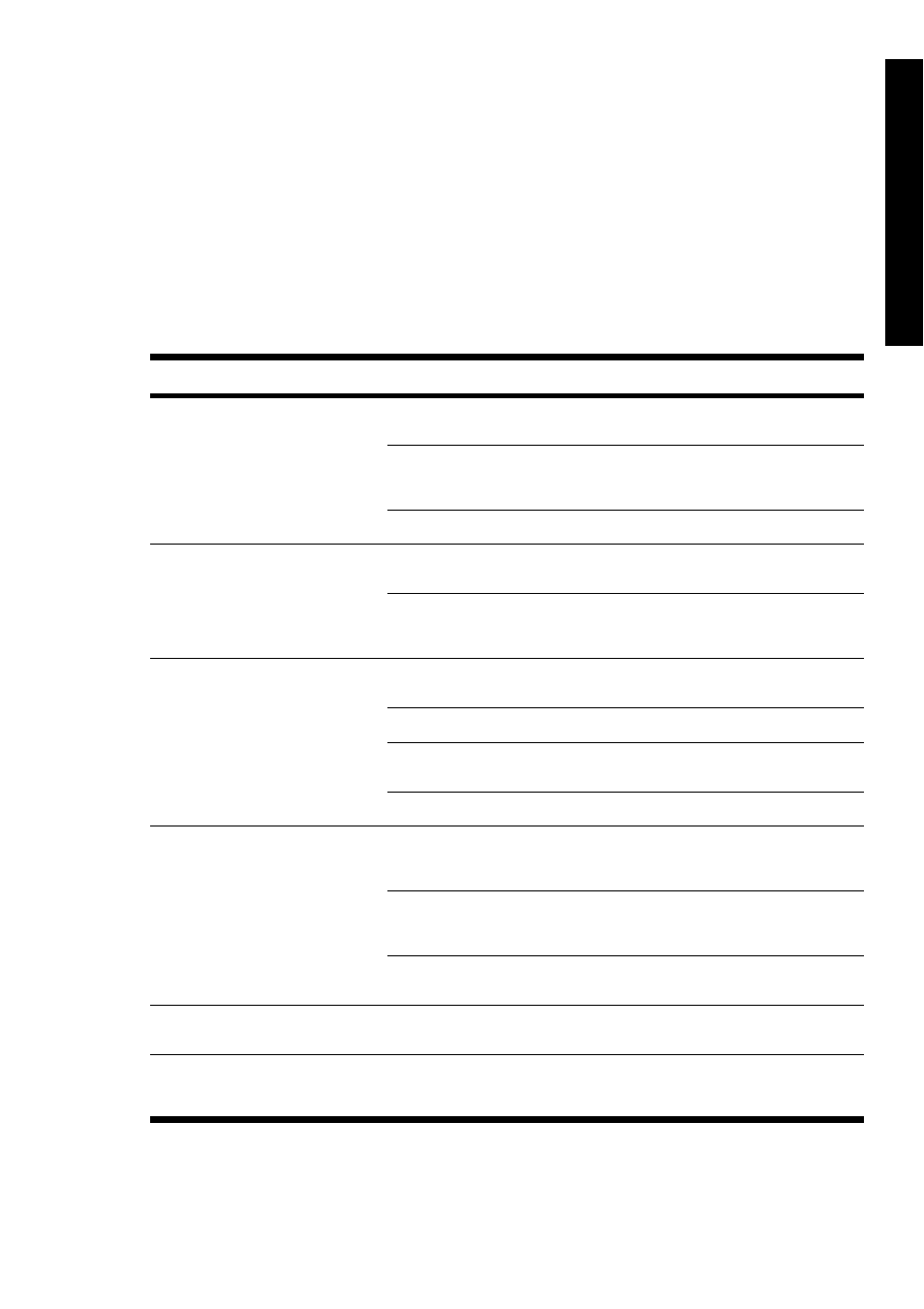
9
The problem is print quality
This section explains how to solve print quality problems.
Symptom
Possible cause
Corrective measure
A blank sheet of media is printed or the
printed image is faded.
The printer did not receive data.
Check print data.
The environment conditions do not
meet the printer specifications.
Use the printer in the specified
environmental conditions (temperature
and humidity).
Media settings are incorrect.
Check the media settings.
Parts of a drawing are missing or the
print is unclear.
Foreign objects are attached to the
head.
Clean the printhead from the
PH.RECOVERY menu.
The low printing ratio pattern is printed
continuously at high temperature
environment.
Set the printhead mode to HIGHLIGHT.
The print is blurred.
The media has been loaded the wrong
side up.
Check whether the media is loaded
correctly.
The media settings are incorrect.
Check the media settings.
The media edge guard or fan guard
lever are not set correctly.
Set them correctly.
The heater temperature is too low.
Increase the heater temperature.
The print is stained.
The leading edge of the media is curled.
Check whether the leading edge of the
media is curled. If it is curled, cut the
leading edge.
The media is slightly folded or crumpled.
If the media is crumpled, feed the
media and cut off the crumpled part of
the media.
The platen is stained.
Clean the platen. See Inspection &
Maintenance.
The first part of a printed image is
missing.
Environment temperature.
Use the printer in the specified
environmental conditions.
Parts of a printed image are missing
even after head cleaning is performed
repeatedly.
The nozzle is clogged.
Wash the printheads.
ENWW
115
The
problem
is
qualit
y
