Resizing the manager pane, Customizing the manager pane display, Showing fewer manager buttons – HP 3PAR Operating System Software User Manual
Page 515
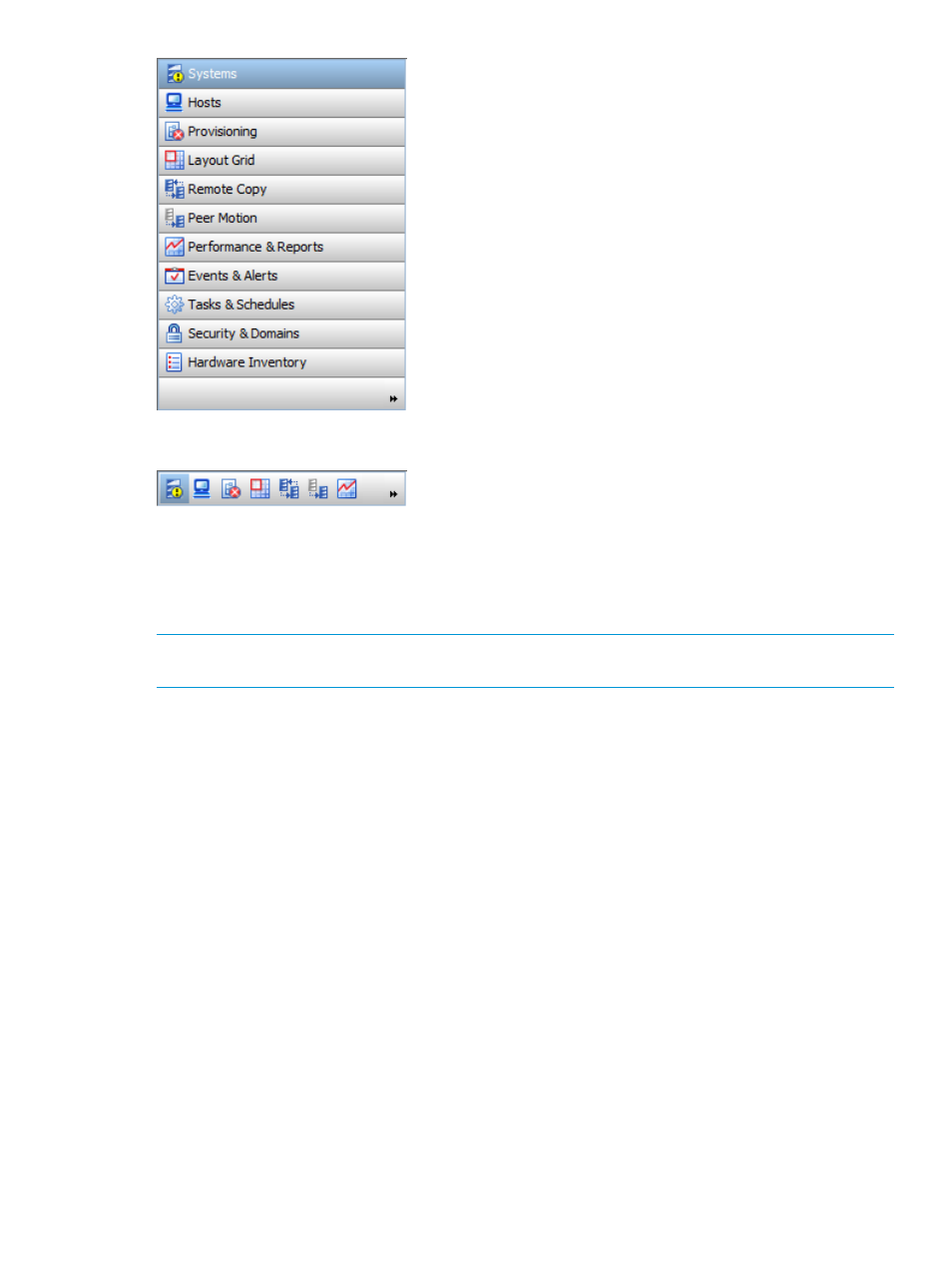
The following figure displays the Manager Pane minimized:
Resizing the Manager Pane
To resize the Manager Pane:
1.
Place your mouse on the top edge of the Manager Pane.
2.
When the resize pointer appears, click and drag the mouse to resize the column.
NOTE:
When making the Manager Pane smaller, the Manager buttons located at the bottom
of the pane change to icons. The icons are restored to buttons when enlarging the Manager Pane.
Customizing the Manager Pane Display
The HP 3PAR Management Console allows you to customize the Manager buttons that appear in
the Management Pane. This allows you to set up the Manager Pane to display only commonly
used Managers. Additionally, it allows you to reduce the amount of space used by the Manager
Pane, which can be useful if you have a large Management Tree.
For more information, see the following sections:
“Showing Fewer Manager Buttons” (page 515)
“Showing More Manager Buttons” (page 516)
“Selecting Manager Buttons to Display” (page 517)
“Adding and Removing Manager Buttons” (page 517)
“Restoring Defaults” (page 518)
Showing Fewer Manager Buttons
By default, all Manager buttons are displayed in the Manager Pane. To display fewer buttons:
1.
Click the right arrow button at the bottom of the Manager Pane.
2.
Select Show Fewer Buttons.
Setting Preferences
515
