20 working with controller nodes, Locating controller nodes – HP 3PAR Operating System Software User Manual
Page 308
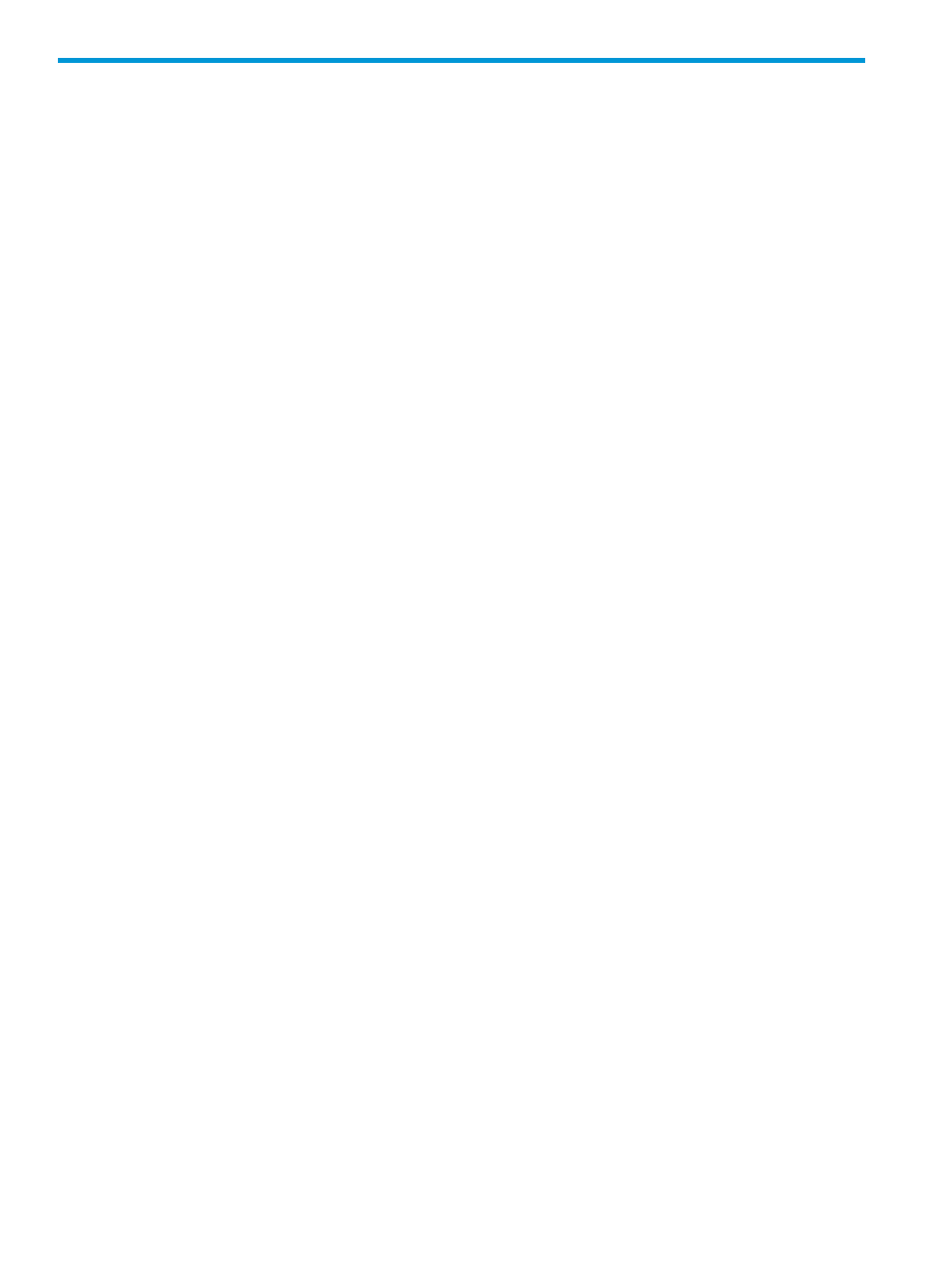
20 Working with Controller Nodes
View the following sections for information on working with controller nodes:
“Locating Controller Nodes” (page 308)
“Viewing Controller Nodes” (page 309)
“Editing Controller Node Power Supplies” (page 318)
“Editing Controller Node Batteries” (page 319)
“Recharging Controller Node Batteries” (page 319)
Locating Controller Nodes
To launch the Locate Node dialog:
1.
Select Systems in the Manager Pane.
2.
From the Management Tree, expand the system tree and select Controller Nodes.
3.
Right-click on a node from the list under the Controller Nodes Summary tab.
4.
Select Locate.
The Locate Node dialog box appears.
5.
Specify the Duration (from 1–255 seconds). For HP 3PAR StoreServ 10000 Storage systems,
the range is 1–3600 seconds, with a default duration of 900 seconds. For other systems prior
to HP 3PAR StoreServ 10000 Storage, the range is from 1 and 255 seconds, with a default
of 60 seconds.
6.
Select the Target Component of the selected node from the list:
•
Node (Default)
•
Battery*
•
Internal Drive*
•
Adapter Card*
•
Fan*
•
Power Supply*
*Available for Titan InServ only.
7.
Click OK.
When the Locate Node operation begins, a locate icon displays next to the selected node for the
duration specified. A detailed message is displayed in the status bar and is updated when the
locate operation has completed.
When locating subcomponents, once the Locate operation begins, the detail screen automatically
switches to the tab corresponding to the subcomponent being located.
The Locate Batteries subcomponent screen is displayed below:
308 Working with Controller Nodes
