Summary – HP 3PAR Operating System Software User Manual
Page 438
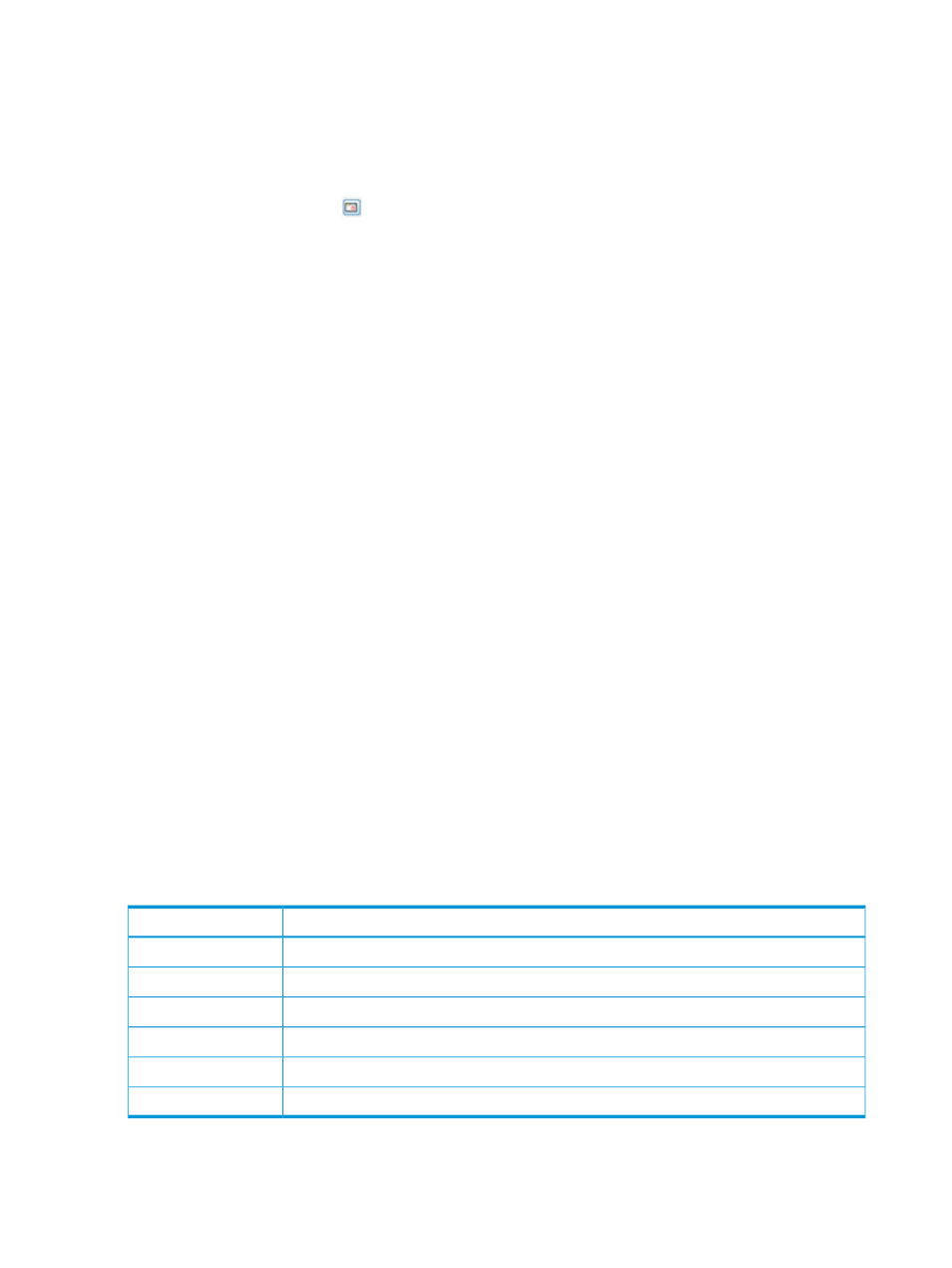
the Selected radio button is automatically selected. For information on how to select logical
disks, see
“System Reporter Filter Dialog” (page 443)
.
d.
In the Show Charts group box, select the checkboxes for one or more charts to display:
Raw LD Space and Total LD Space. At least one chart type must be selected.
5.
For a Values at a Specified Time chart type:
a.
In the Point in Time or Date and Time group box, select the Current date and time radio
button, or click the
icon to select a date and time. If you have selected a specific date
and time, the Selected date and time radio button is automatically selected.
b.
In the Show Values for Types group box, select the checkboxes for any of the Device
Types and RAID Types listed for which you want to display values. At least one device
type and one RAID type must be selected.
The following device types are allowed: FC, NL, and SSD
The following RAID types are allowed: RAID 0, RAID 1, RAID 5, and RAID 6.
c.
In the Include values for the following group box, select the All radio button to include
values for all logical disks, or select the Filter radio button, then click the Select Objects
button to specify the logical disks to include. If you have selected specific logical disks,
the Selected radio button is automatically selected. For information on how to select logical
disks, see
“System Reporter Filter Dialog” (page 443)
.
d.
In the Group Values group box, select the attributes you want to use to group chart values.
At least one group type must be selected.
You can group chart reports by one or more of the following attributes: LD Name (default),
Domain Name, CPG Name, Disk Type, Raid Type, Set Size, Step Size, Row Size, and
Owner.
e.
In the Show Charts group box, select the checkboxes for one or more charts to display:
Raw LD Space and Total LD Space. At least one chart type must be selected.
6.
Click Next to go to the Summary page, or click Finish to complete the wizard.
Summary
Review your settings, then click Finish to complete the wizard.
Creating a Logical Disks Performance Statistics Report
The Logical Disks Performance Statistics report displays read, write, and total read/write counts
in various service time buckets. Charts can be generated for values over a time interval or at a
specified time. Each access type is shown in a different color on the same chart. The X-axis (category)
represents time, and the Y-axis (value) indicates an access count or access time, depending on the
type of chart.
Y-Axis Units
Chart Type
I/O operations per second.
IOPs
Kilobytes per second.
Bandwidth
Milliseconds.
Service Time
Kilobytes per second.
I/O Size
The number of outstanding I/O requests at the time the sample was collected.
Queue Length
The percentage of time the object is busy.
Average Busy
438 Tracking Performance
