Disk filter, Summary, Compacting a common provisioning group – HP 3PAR Operating System Software User Manual
Page 124: Removing a common provisioning group, Creating common provisioning group templates, Disk filter summary
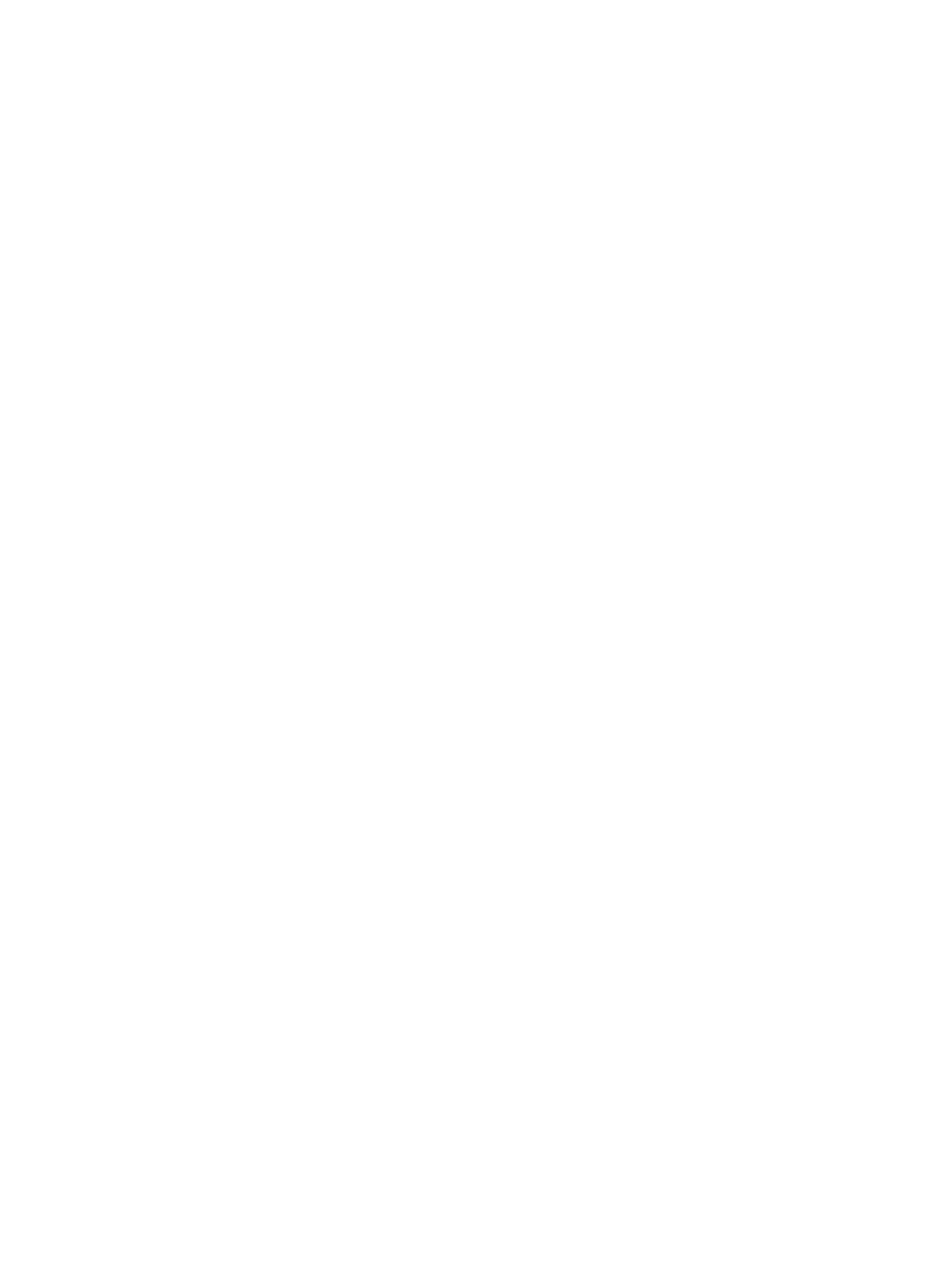
to 256 KiB for RAID 0 and RAID 1, and 128 KiB for RAID 5. If SSD drives are used, the step
size defaults to 32 KiB for RAID 0 and RAID 1, and 64 KiB for RAID 5. For RAID 6, the default
is a function of the set size.
11. Growth Increment* - Select the Enabled checkbox, enter the appropriate value, and select the
unit (MiB, GiB, TiB) from the list.
12. Growth Limit* - Select the Enabled checkbox, enter the appropriate value, and select the unit
(MiB, GiB, TiB) from the list.
13. Growth Warning* - Select the Enabled checkbox, enter the appropriate value, and select the
unit (MiB, GiB, TiB) from the list.
14. Click Next to use the Disk Filter (if Show advanced options is enabled), or click Finish.
*Appears only if Show advanced options is selected.
Disk Filter
The Disk Filter displays the physical disks used. Pattern displays the parameters of the disks used.
To modify the list of disks used:
1.
Click the Filter icon.
2.
See
for details.
3.
Click Next to view summary information, or click Finish.
Summary
Review the summary information, then click Finish.
Compacting a Common Provisioning Group
To compact a CPG:
1.
Navigate to the CPGs screen.
2.
Right-click the CPG you want to compact.
3.
In the menu list, select Compact CPG.
The Compact CPG dialog box appears.
4.
Select either Start now or Create Schedule.
(For information on scheduling this task, see
“Schedule Compact CPG” (page 453)
).
5.
System - Select the system on which on the CPG is located.
6.
Domain - Select the domain in which the CPG is located. Select
7.
CPG - Select one or multiple CPGs to compact.
8.
(Optional) Enable the Trim only option, which removes unused logical disk space without
performing any region moves.
9.
Click OK.
Removing a Common Provisioning Group
To remove a CPG:
1.
Navigate to the CPGs screen.
2.
Right-click the CPG you want to remove.
3.
In the menu list, select Remove.
The Remove CPG dialog box appears.
4.
Click OK.
Creating Common Provisioning Group Templates
To create a CPG template:
124
Managing Common Provisioning Groups
