Viewing port summary information, List pane – HP 3PAR Operating System Software User Manual
Page 33
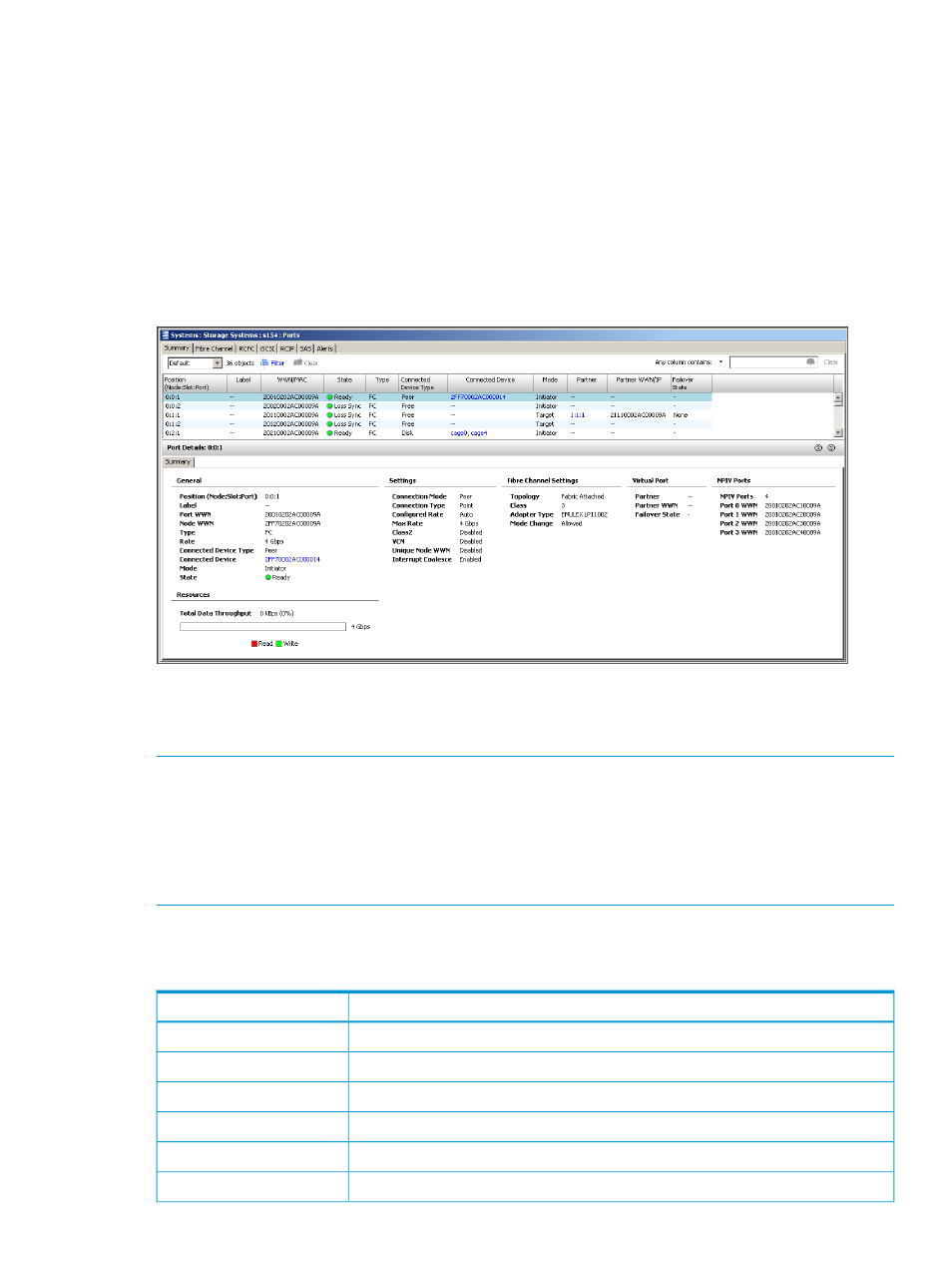
“Viewing System RCFC Ports” (page 47)
“Viewing System iSCSI Ports” (page 51)
“Viewing System RCIP Ports” (page 53)
“Viewing SAS Details” (page 55)
“Viewing System Port Alerts” (page 58)
Viewing Port Summary Information
To view Port summary information:
1.
Navigate to the Ports screen.
2.
In the Management Window, click the Summary tab.
The Summary tab is divided into a list pane and a detail pane. The list pane displays a summary
of all system ports. The detail pane displays detailed information about a single port selected from
the list pane.
NOTE:
Port states indicating Loss Sync cannot be distinguished between being disconnected and
a bad connection. The default display is a normal icon indicating the port is healthy. Use the
following procedure to set the port feature to indicate a failed icon in the event of a Loss Sync:
1.
Go to the View menu.
2.
Select Preferences and click the Advanced tab.
3.
Select the Display ports in Loss Sync state as failed checkbox.
List Pane
The list pane provides the following information:
Description
Column
Port location in Node:Slot:Port format.
Position
The designated port label.
Label
World Wide Name or Media Access Control address of the connected device.
WWN/MAC
The state of the port. See
“System and Component Status Icons” (page 507)
State
Indicates whether the port is Fibre Channel: iSCSI, RCIP, or RCFC.
Type
Type of device that the port is connected to. Free, Disk, Host, Peer, RC, or InServ.
Connected Device Type
Viewing System Ports
33
