Tuning hp 3par os 3.1.1 systems – HP 3PAR Operating System Software User Manual
Page 461
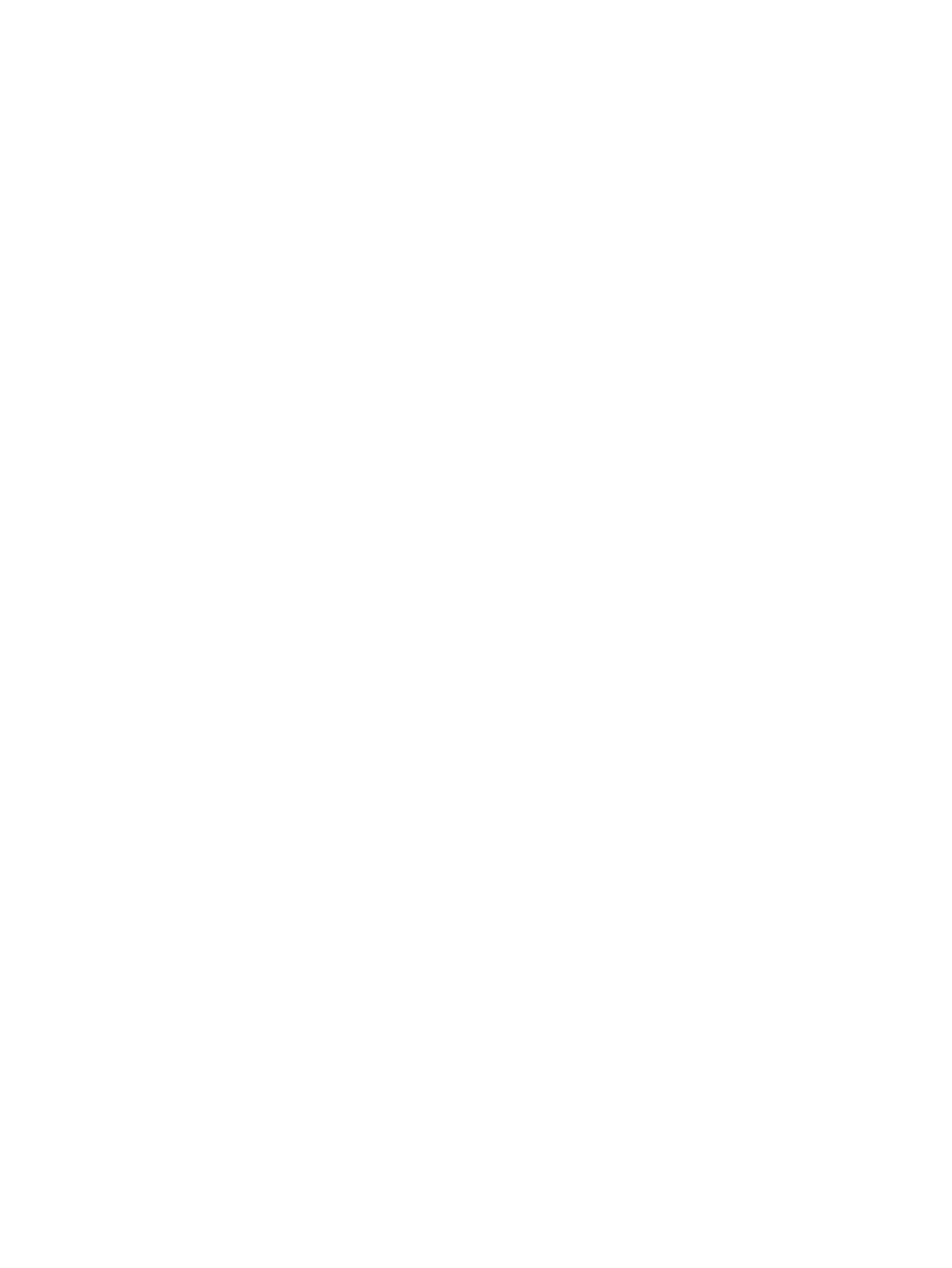
To change the allocation settings:
1.
Enter a value for the Volume Allocation Imbalance Threshold percentage.
2.
Enter a value for the Chunklet Allocation Imbalance Threshold percentage.
3.
Enter a value for the Max Chunklets Moved Simultaneously.
4.
Enter a value for the Maximum Simultaneous Tasks allowed.
5.
Select the Analyze only checkbox if you want to view an analysis instead of running the tuning
task.
6.
When you are ready to run the task (or see the analysis), click OK.
The results appear in the Task Details pane of the Task tab under Tasks & Schedules. For details
about the Task tab, see
Tuning HP 3PAR OS 3.1.1 Systems
When Tune system is selected, you have the option of specifying the following:
•
Volume Allocation Imbalance Threshold – The percentage above the average space allocated
across nodes at which a volume is considered out of balance.
•
Chunklet Allocation Imbalance Threshold – The percentage above the average (for physical
disks of one device type on a single node) at which the number of chunklets allocated to a
physical disk is considered out of balance.
•
Physical Disk Tuning Limit – The number of physical disks (of one device type on one node)
that have reached or exceeded the Chunklet Allocation Imbalance Threshold.
The system looks for over-allocated space or chunklets to trigger the tune.
•
Maximum Simultaneous Tasks – The maximum number of individual tuning tasks allowed to
run at the same time. The value must be in the range of 1 to 8.
Additionally, the Tune System wizard gives you the following option:
Analyze only – By selecting this checkbox, you have the option of viewing an analysis of the tuning
task without running the tuning task. This analysis is displayed in the Tasks management window.
Tune System
461
