Disk filter – HP 3PAR Operating System Software User Manual
Page 120
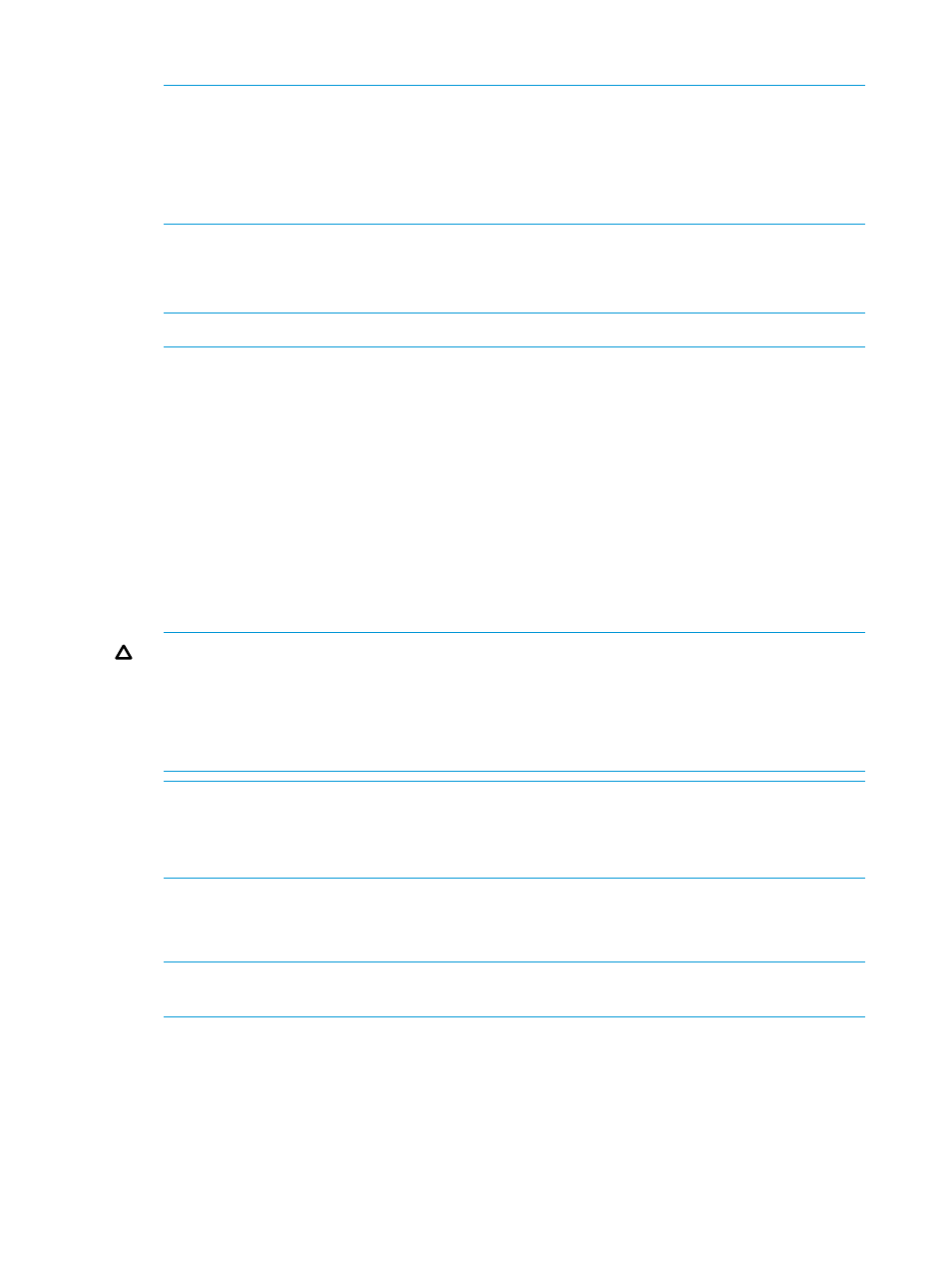
3.
Device RPM - Select the appropriate speed or
NOTE:
The Device RPM number does not represent a rotational speed for the drives without
spinning media (SSDs). It is meant as a rough estimation of the performance difference between
the drive and the other drives in the system. For FC and NL drives, the number corresponds
to both a performance measure and actual rotational speed. For an SSD drive, the number is
to be treated as relative performance benchmark that takes into account in I/O per second,
bandwidth, and the access time.
4.
From the Availability* list, select Cage (default), Port, or Magazine.
5.
From the Preferred Chunklets* list, select Fast (default) or Slow.
6.
RAID Type - Select the RAID type for the volume.
NOTE:
HP strongly recommends RAID 6 for high capacity Nearline drives.
7.
Set Size - Select the set size.
8.
From the Step Size* list, select 32, 64, 128, 256, or 512 KiB. The default and available values
depend on RAID type and device type used. If FC or NL drives are used, the step size defaults
to 256 KiB for RAID 0 and RAID 1, and 128 KiB for RAID 5. If SSD drives are used, the step
size defaults to 32 KiB for RAID 0 and RAID 1, and 64 KiB for RAID 5. For RAID 6, the default
is a function of the set size.
9.
Growth Increment* - Select the Enabled checkbox, enter the appropriate value, and select the
unit (MiB, GiB, TiB) from the list. (Equivalent to using the –sdgs argument with the CLI command
createcpg
)
10. Growth Limit* - Select the Enabled checkbox, enter the appropriate value, and select the unit
(MiB, GiB, TiB) from the list. (Equivalent to using the –sdgl argument with the CLI command
createcpg
)
CAUTION:
For some CPGs, especially those that use small physical disks such as SSDs, the
additional buffer space in the CPG might be too large to be left unused. To minimize the buffer
space, to set the CPG growth limit to the smallest possible value. However, if you do so, you
should make sure that the CPG is not the default CPG for snapshot or base TPVV allocation
(the CPGs shown in the showvv -cpgalloc CLI command). The default CPG for snapshot
or base TPVV allocation should always be one that has sufficient room to grow.
NOTE:
For SSD CPGs that are not used for automatic growth, only Adaptive Optimization
movement, it is recommended that you decrease the growth limit for SSD CPGs to the smallest
possible amount, except in the case where the CPG is the default for snapshot or base TPVV
allocation as noted in the following caution.
11. Growth Warning* - Select the Enabled checkbox, enter the appropriate value, and select the
unit (MiB, GiB, TiB) from the list. (Equivalent to using the –sdgsw argument with the CLI
command createcpg)
NOTE:
If the CPG is part of an AO configuration, adaptive optimization uses the warning
limit of a CPG as a space limit for new data movements to that tier.
12. Click Next to use the Disk Filter (if Show advanced options is enabled), or click Finish.
Items followed by an asterisk (*) appear only if Show advanced options is selected.
Disk Filter
The Disk Filter displays the physical disks used. Pattern displays the parameters of the disks used.
To modify the list of disks used:
1.
Click the Filter icon.
120 Managing Common Provisioning Groups
