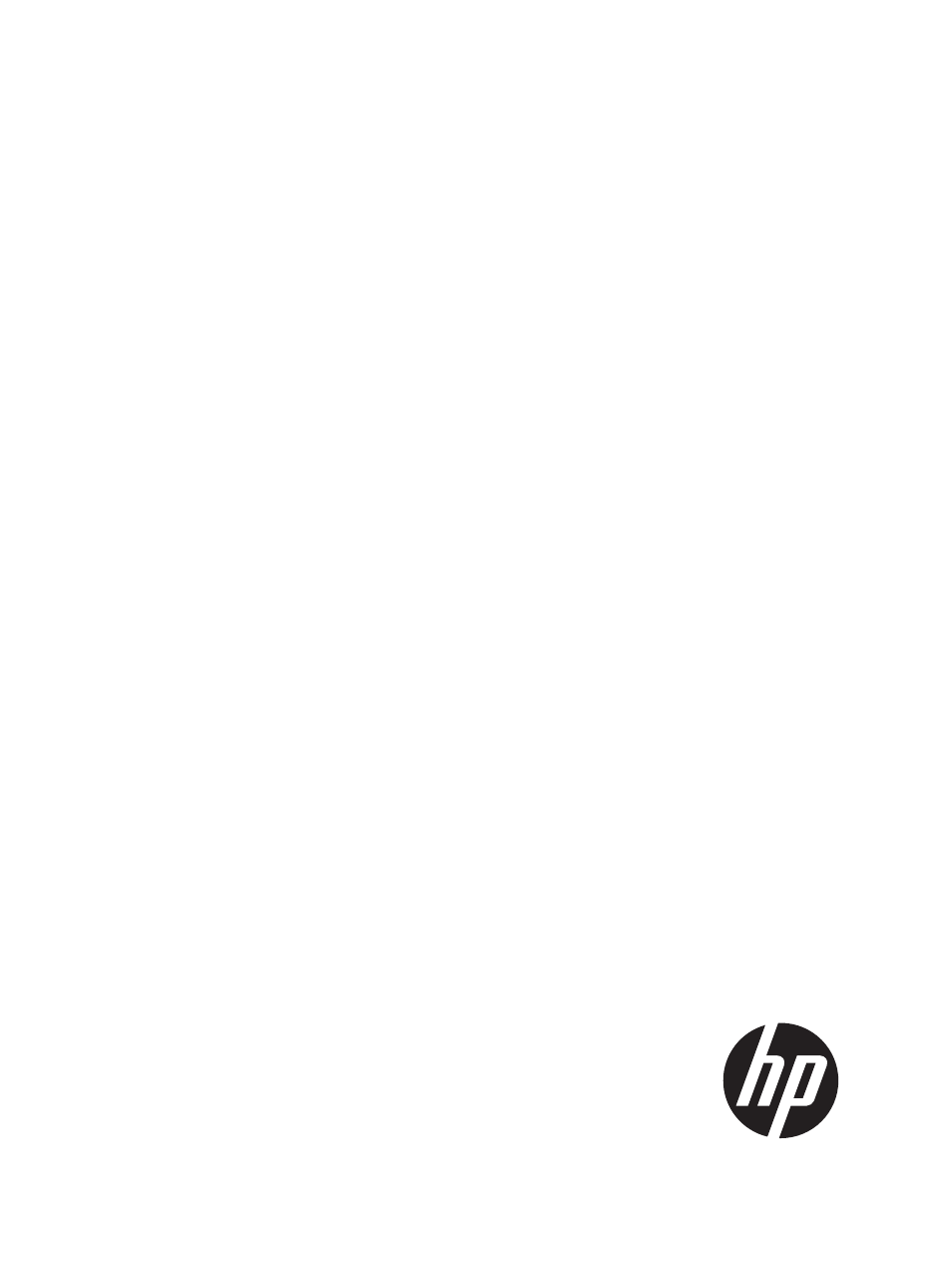HP 3PAR Operating System Software User Manual
Hp 3par management console 4.5.1, User guide
Table of contents
Document Outline
- HP 3PAR Management Console 4.5.1
- Part I Connecting to the System
- 1 Connecting to Systems
- 2 Managing Ports
- Configuring Ports
- Clearing Port Parameters
- Editing a Port Label
- Resetting a Port
- Setting a Port Offline
- Initializing a Port
- Synchronizing a Port with the Name Server
- Issuing an LIP Command
- Enabling a Remote Copy Interface
- Disabling a Remote Copy Interface
- Pinging a Port
- Viewing System Ports
- Part II Managing Security
- 3 Managing Users with Security & Domains Manager
- 4 Managing Domains with Security & Domains Manager
- 5 Managing LDAP with Security & Domains Manager
- 6 The Security & Domains Manager
- 7 Enhancing Security with DAR Encryption
- Part III Creating Storage
- 8 Managing Hosts
- 9 Managing Host Sets
- 10 Managing Common Provisioning Groups
- Creating Common Provisioning Groups
- Editing a Common Provisioning Group
- Saving a Common Provisioning Group as a Template
- General
- Allocation Settings
- Disk Filter
- Summary
- Creating Similar Common Provisioning Groups
- Compacting a Common Provisioning Group
- Removing a Common Provisioning Group
- Creating Common Provisioning Group Templates
- Editing a Common Provisioning Group Template
- Viewing Common Provisioning Groups
- 11 Virtual Volumes
- Creating Virtual Volumes
- Editing Virtual Volumes
- Creating Similar Virtual Volumes
- Saving a Virtual Volume as a Template
- Creating a Remote Copy Group from Virtual Volumes
- Adding a Virtual Volume to a Remote Copy Group
- Moving a Virtual Volume to Another Domain
- Repairing Virtual Volumes
- Removing Virtual Volumes
- Tuning Virtual Volumes
- Restarting Tuning a Virtual Volume
- Rolling Back a Tuned Virtual Volume
- Managing Virtual Volume Sets
- Managing QoS Rules
- Creating Virtual Volume Templates
- Editing a Virtual Volume Template
- Exporting Virtual Volumes
- Unexporting Virtual Volumes
- Converting Virtual Volumes
- Viewing Virtual Volumes
- 12 Managing VLUNs
- 13 Managing AO Configurations
- Part IV Creating Backup
- 14 Creating Copies
- 15 Configuring and Managing Remote Copy
- Configuring Remote Copy
- Creating and Managing Remote Copy Volume Groups
- Creating Remote Copy Links
- Managing Remote Copy Targets
- Managing Peer Persistence
- Using Remote Copy for Disaster Recovery
- Viewing Remote Copy Information
- Part V Migrating Data
- 16 Using Peer Motion in HP 3PAR Management Console Manager
- Creating a Peer Motion Configuration
- Copying Storage Settings and Configurations
- Migrating Data
- Importing Volumes
- Post Migration Cleanup
- Removing a Peer Motion Configuration
- Viewing a Peer Motion Configuration
- Viewing Port Information
- Viewing Storage Settings and Configurations
- Viewing Migration Data Information
- Viewing Source and Destination Systems
- Viewing Available Storage Systems
- 16 Using Peer Motion in HP 3PAR Management Console Manager
- Part VI Maintaining the System
- 17 Responding to Alerts
- 18 Locating a System
- 19 Viewing System Information
- 20 Working with Controller Nodes
- Locating Controller Nodes
- Viewing Controller Nodes
- Viewing the Controller Nodes Summary Screen
- Viewing Controller Node Alerts
- Viewing Controller Nodes Details
- Viewing Controller Node Ports Details
- Viewing Controller Node Power Supplies Details
- Viewing Controller Node Batteries Details
- Viewing Controller Node Microcontroller Unit Details
- Viewing Controller Node Fans Details
- Viewing Controller Node Adapter Cards Details
- Viewing Controller Node Internal Drive Details
- Viewing Controller Node Alerts Details
- Editing Controller Node Power Supplies
- Recharging Controller Node Batteries
- 21 Managing Drive Cages
- Viewing Drive Cages
- Viewing the Drive Cage Summary
- Viewing Drive Cage Connectivity
- Viewing Drive Cage Capacity
- Viewing Drive Cage Power Supplies
- Viewing Drive Cage SFPs
- Viewing Drive Cage Alerts
- Viewing Drive Cage Details
- Viewing the Drive Cage Details Summary Tab
- Viewing the Drive Cage Interface Card Details
- Viewing the Drive Cage Magazine Details
- Viewing Drive Cage Physical Disks Details
- Viewing Drive Cage Power Supply Details
- Viewing Drive Cage Alerts Details
- Editing Drive Cages
- Locating Drive Cages
- Editing Drive Cage Power Supplies
- Viewing Drive Cages
- 22 Managing Physical Disks
- Locating Physical Disks
- Viewing Physical Disks
- Viewing the Physical Disks Summary Tab
- Viewing the Physical Disks Tab
- Displaying Summary Information
- Displaying Capacity Information
- Displaying Chunklet Usage Information
- Displaying Inventory Information
- Displaying Environmental Information
- Displaying State Information
- Displaying Paths Information
- Viewing the Physical Disks Spares Tab
- Viewing the Physical Disks Alerts Tab
- 23 Managing Fans
- 24 Managing Provisioning
- 25 Managing Data Allocation
- 26 Tracking Performance
- Viewing Performance
- Creating a New Chart
- Saving a Chart
- Editing a Chart
- Creating Reports
- Creating an AO Configurations Report
- Creating an AO Configuration Region IO Density Report
- Creating an AO Configurations Cumulative Region IO Density Report
- Creating an AO Configurations Space Moved Report
- Creating a CPG Report
- Creating a CPG Region IO Density Report
- Creating a CPG Cumulative Region IO Density Report
- Creating a CPG Space Report
- Creating a Physical Disks Report
- Creating a Physical Disk IO Time and Size Distribution Report
- Creating a Physical Disk Space Report
- Creating a Physical Disk Performance Statistics Report
- Creating a Port Report
- Creating a Port IO Time and Size Distribution Report
- Creating a Ports Performance Statistics Report
- Creating a VLUNs Report
- Creating a VLUNs IO Time and Size Distribution Report
- Creating a VLUNs Performance Statistics Report
- Creating a Virtual Volumes Report
- Creating a Virtual Volume Space Report
- Creating a Virtual Volume Set Report
- Creating a Virtual Volume Set QoS Report
- Creating a Domain Report
- Creating a Domain QoS Report
- Creating a Controller Node Report
- Creating a Controller Node CPU Performance Report
- Creating a Controller Node Cache Performance Report
- Creating a Logical Disks Report
- Creating a Logical Disks I/O Time and Size Distribution Report
- Creating a Logical Disks Space Report
- Creating a Logical Disks Performance Statistics Report
- System Reporter Filter Dialog
- Time Interval Group Box
- 27 Tracking and Scheduling Tasks
- 28 Creating Templates
- 29 Tuning the System
- Part VII Taking Inventory of the Storage System Hardware
- 30 Using the Hardware Inventory Manager
- 31 Viewing the Hardware Inventory Summary Tab
- 32 Viewing the Node Subsystems Tab
- Viewing the Node Subsystems Controller Nodes Tab
- Viewing the Node Subsystems CPUs Tab
- Viewing the Node Subsystems Internal Drives Tab
- Viewing the Node Subsystems Physical Memory Tab
- Viewing the Node Subsystems Adapter Cards Tab
- Viewing the Node Subsystems SFPs Tab
- Viewing the Node Subsystems Power Supplies Tab
- Viewing the Node Subsystems Batteries Tab
- 33 Viewing the Cage Subsystems Tab
- 34 Viewing the All Tab
- 35 Support and Other Resources
- 36 Documentation feedback
- Part VIII Appendices
- A Interface Components
- B Interface Tools
- Navigating the Management Console Interface
- Setting Preferences
- Setting Global Preferences
- Setting the Display Unit
- Setting the WWN Format
- Setting the Date and Time Format
- Resetting Per-Table Format Settings to Default Settings
- Configuring Interface, Dialog, and Tab Settings
- Setting Advanced Display Options
- Setting Individual Table Preferences
- Setting Manager Pane Preferences
- Minimizing and Maximizing the Manager Pane
- Resizing the Manager Pane
- Customizing the Manager Pane Display
- Showing Fewer Manager Buttons
- Showing More Manager Buttons
- Selecting Manager Buttons to Display
- Adding and Removing Manager Buttons
- Restoring Defaults
- C Hardware Requirements
- Glossary