Summary, Creating a virtual volume set report – HP 3PAR Operating System Software User Manual
Page 415
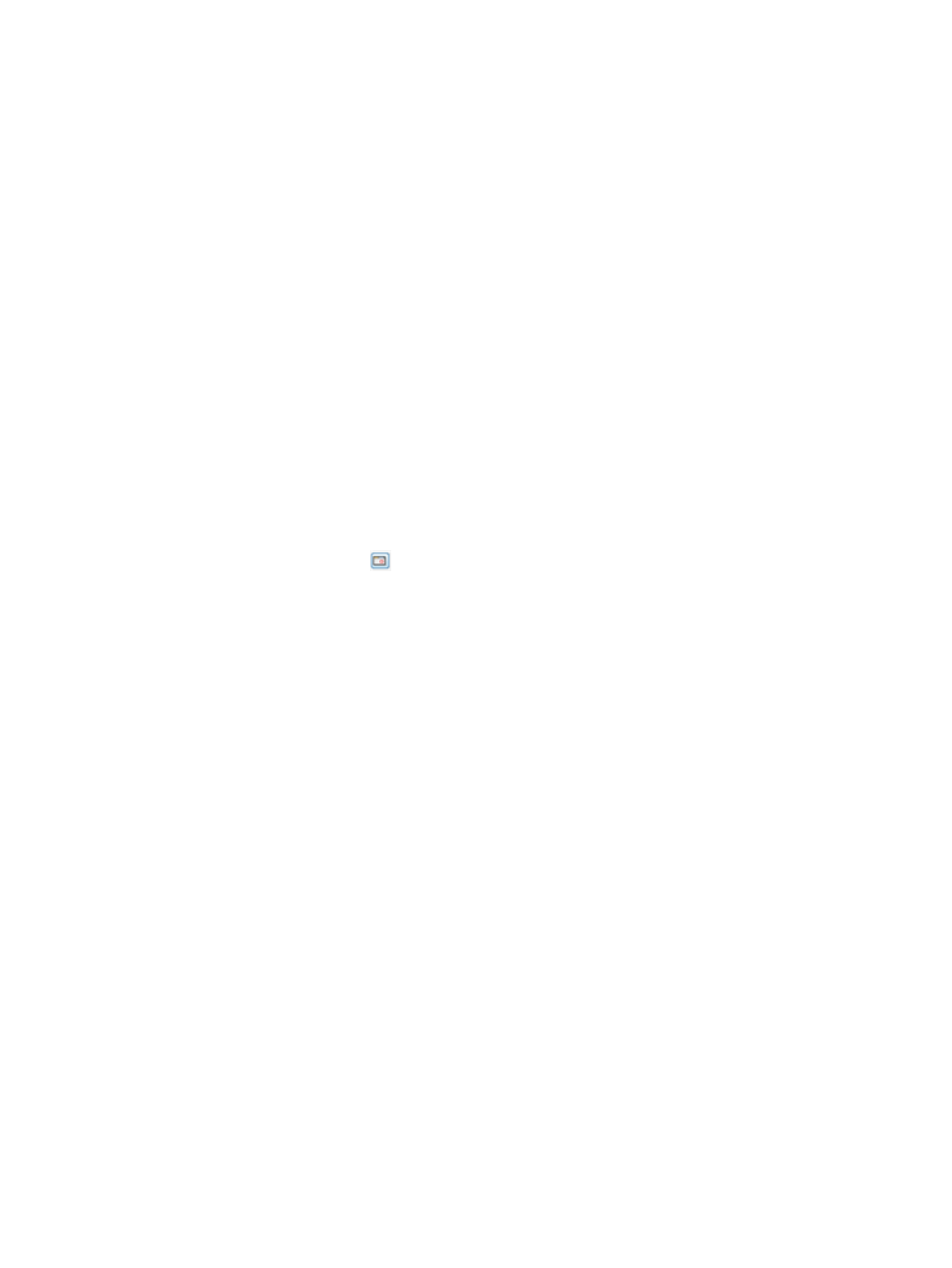
3.
Select a Sampling Resolution:
•
High (Every 5 minutes) – The report is created by using a 5–minute sampling interval.
•
Medium (Hourly) – The report is created using hourly data stored in a database within
the storage system.
•
Low (Daily) – The report is created using daily data stored in a database within the storage
system.
4.
For a Values over a Time Interval chart type:
a.
In the Time Interval group box, select a Start Time and End Time. If you keep the default
end time as the current date and time, you can select the start time to be a specific number
of hours prior to the end time. You also have the option to select a specific date and time
for both the start and end times, see
“Time Interval Group Box” (page 444)
b.
In the Virtual Volumes group box, select the All radio button to include values for all
virtual volumes, or select the Filter radio button, then click the Select Objects button to
specify the virtual volumes to include. If you have selected specific virtual volumes, the
Selected radio button is automatically selected. For information on how to select virtual
volumes, see
“System Reporter Filter Dialog” (page 443)
.
c.
In the Show Charts group box, select the checkboxes for one or more charts to display:
Raw Received VV Space, User VV Space, Snap VV Space, Admin VV Space, and Total
VV Space. At least one chart type must be selected.
5.
For a Values at a Specified Time chart type:
a.
In the Point in Time or Date and Time group box, select the Current date and time radio
button, or click the
icon to select a date and time. If you have selected a specific date
and time, the Selected date and time radio button is selected automatically.
b.
In the Virtual Volumes group box, select the All radio button to include values for all
virtual volumes, or select the Filter radio button, then click the Select Objects button to
specify the virtual volumes to include. If you have selected specific virtual volumes, the
Selected radio button is automatically selected. For information on how to select virtual
volumes, see
“System Reporter Filter Dialog” (page 443)
.
c.
In the Group Values group box, select the attributes you want to use to group chart values.
At least one group type must be selected.
You can group chart reports by one or more of the following attributes: VV Name (default),
Domain Name, BSID, WWN, Snap CPG Name, User CPG Name, Provision Type, and
VV Type.
d.
In the Show Charts group box, select the checkboxes for one or more charts to display:
Raw Received VV Space, User VV Space, Snap VV Space, Admin VV Space, and Total
VV Space. At least one chart type must be selected.
6.
Click Next to go to the Summary page, or click Finish to complete the wizard.
Summary
Review your settings, then click Finish to complete the wizard.
Creating a Virtual Volume Set Report
Using the Create New Report wizard, you can generate a report for the following types of data:
•
Virtual Volume Set QoS – Displays historical QoS performance data for a virtual volume sets.
Once you select the type of report you want to generate, a default report Name and Description
appears to the right side of the page. You can keep the default text or provide your own.
Creating Reports
415
