Targets, Links, Groups – HP 3PAR Operating System Software User Manual
Page 222: Targets links groups
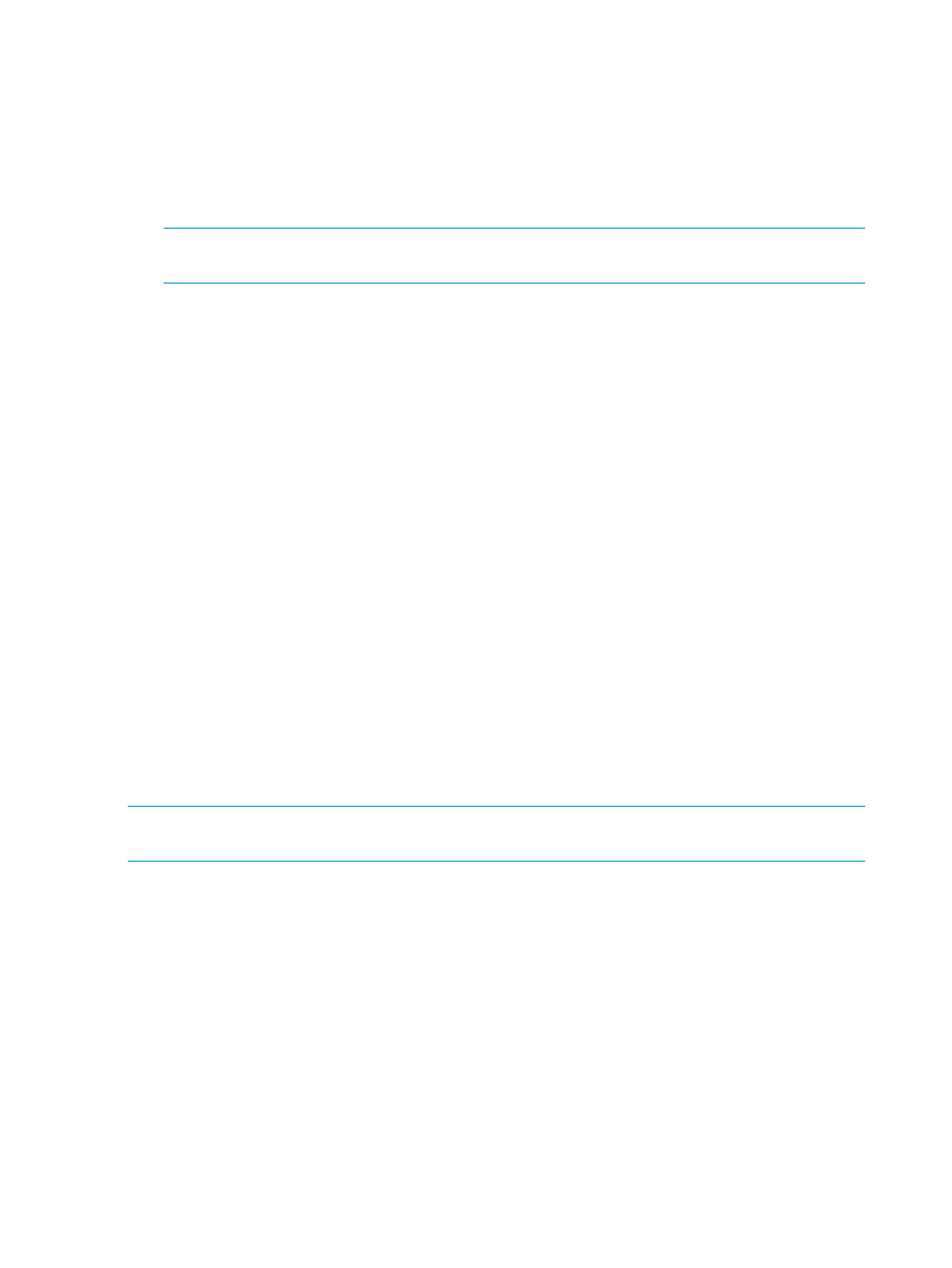
3.
In the Common Actions panel, select Add to Configuration.
The Create Remote Copy Target wizard appears.
Targets
1.
Under Select a Configuration, the current remote copy type is preselected.
2.
Under Assign a System to Each Target, select a storage system graphic. In the menu list, select
a storage system to assign. Repeat for the other storage system graphic.
NOTE:
Only available systems, which satisfy requirements appear. See the HP 3PAR Remote
Copy Software User's Guide for additional information.
3.
(Optional) Under Label Locations, enter a location for each storage server, for example, Lab
1, New York.
4.
(Optional) Under Name the Target Systems, the Target Name fields are automatically populated
with the storage server names. You can enter an alternate name if you want.
5.
If both assigned systems are running supported HP 3PAR OS, the checkbox to Create additional
targets for simultaneous synchronous and periodic operations is enabled and selected.
6.
Click Next.
Links
1.
A graphical representation of each system's Remote Copy ports appears under Create Links
Between Systems. You can see the new target on the link.
2.
For IP links, in the IP Settings groups for each system/port, all fields are automatically populated
based on the link relationship you established under Create Links Between Systems.
a.
(Optional) Enter the gateway address for each system/port.
b.
(Optional) Click Apply to test the link configuration, or Ping to test the communication
between the links.
3.
For Fibre Channel links, in the Settings groups for each system/port:
a.
Connection Type - Select Point for point-to-point mode or Loop for arbitrated loop mode.
b.
Configured Rate - Select Auto (default), 1 Gbps, 2 Gbps, or 4 Gbps.
c.
Click Apply to test the link configuration, or Ping to test the communication between the
links.
4.
Click Next.
NOTE:
If Fibre Channel ports are not displayed, the ports may not be zoned correctly, or may
not be physically connected. For more information, see
“Configuring an RCFC Port” (page 29)
.
Groups
1.
In the Source group:
a.
System - Select the system on which the Remote Copy group will be located.
b.
(Optional) Domain - Select the domain in which the Remote Copy group will be located.
c.
Group - Enter a name for the Remote Copy group.
d.
(Optional) Start group after completion - Select if you want the Remote Copy group to
start mirroring after it is created.
e.
(Optional) Perform initial sync - Select if you want the created Remote Copy group to be
synchronized with its backup group. If both sides are not synchronized, it could lead to
data inconsistency.
2.
In the Backup group:
a.
Name - The system NOT selected as the source system, automatically appears.
b.
Mode - Select Periodic or Synchronous.
222 Configuring and Managing Remote Copy
