HP 3PAR Operating System Software User Manual
Page 405
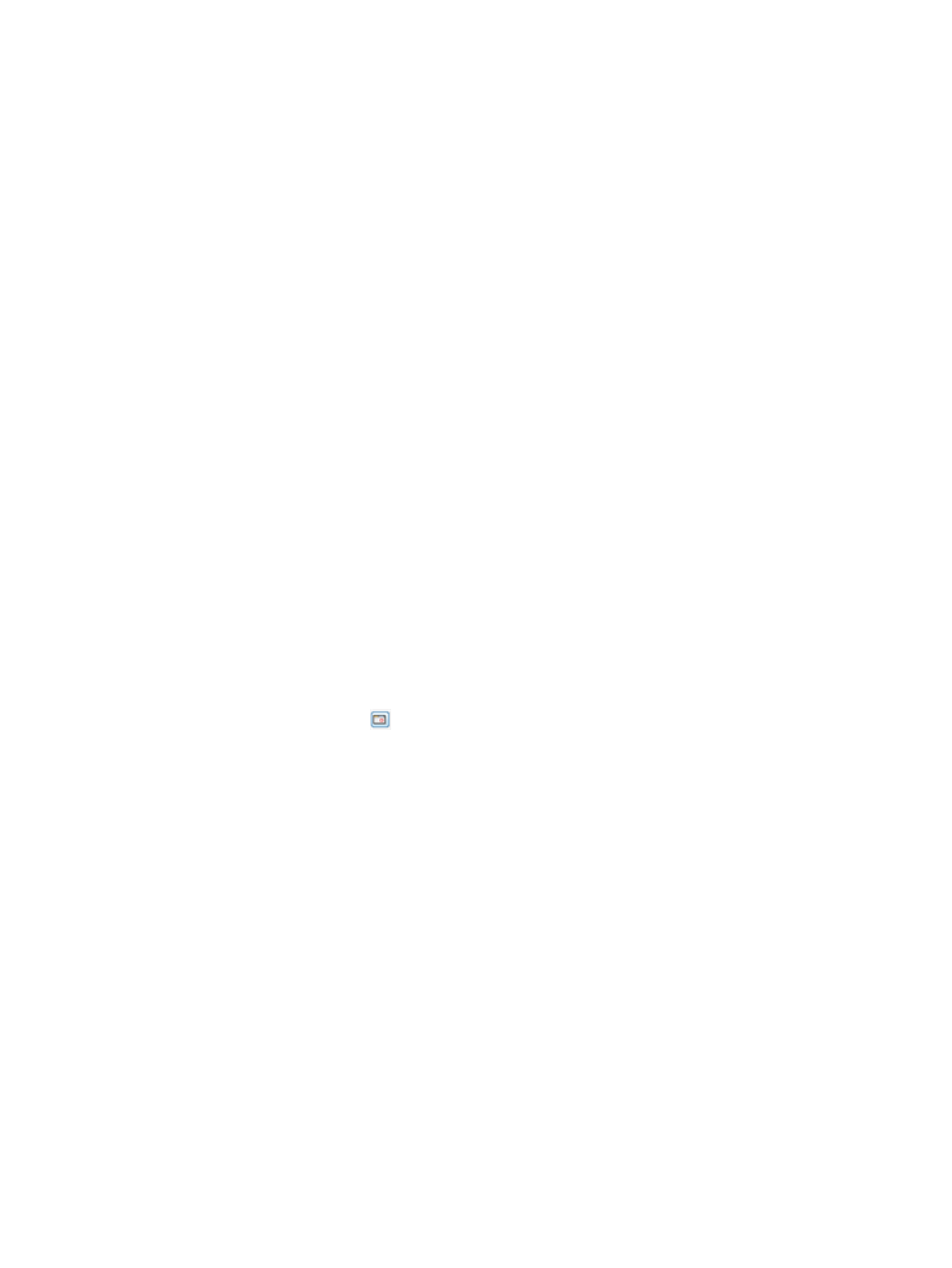
3.
Select a Sampling Resolution:
•
High (Every 5 minutes) – The report is created by using a 5-minute sampling interval.
•
Medium (Hourly) – The report is created using hourly data stored in a database within
the storage system.
•
Low (Daily) – The report is created using daily data stored in a database within the storage
system.
4.
For a Values over a Time Interval chart type:
a.
In the Time Interval group box, select a Start Time and End Time. If you keep the default
end time as the current date and time, you can select the start time to be a specific number
of hours prior to the end time. You also have the option to select a specific date and time
for both the start and end times, see
“Time Interval Group Box” (page 444)
b.
In the VLUNs group box, select the All radio button to include values for all VLUNs, or
select the Filter radio button, then click the Select Objects button to specify the VLUNs to
include. If you have selected specific VLUNs, the Selected radio button is automatically
selected. For information on how to select VLUNs, see
“System Reporter Filter Dialog”
c.
In the Show Charts group box, select the checkboxes for one or more charts to display:
IO Time and IO Size. At least one chart type must be selected.
d.
In the Display Metric group box, select how you want to display the access count: Number
or Percentage.
e.
Select how you want to display read/write requests: Combined read/write, Separate
read, or Separate write.
f.
Select the range for the I/O Time Columns: 0.008 to 32768 milliseconds. The default
range is 0.50 ms to 256 ms.
g.
Select the range for the number of I/O operations (I/O Size Columns): 512 bytes to 16
megabytes. The default range is 4k to 1m.
5.
For a Values at a Specified Time chart type:
a.
In the Point in Time or Date and Time group box, select the Current date and time radio
button, or click the
icon to select a date and time. If you have selected a specific date
and time, the Selected date and time radio button is automatically selected.
b.
In the VLUNs group box, select the All radio button to include values for all VLUNs, or
select the Filter radio button, then click the Select Objects button to specify the VLUNs to
include. If you have selected specific VLUNs, the Selected radio button is automatically
selected. For information on how to select VLUNs, see
“System Reporter Filter Dialog”
c.
In the Group Values group box, select the attributes you want to use to group chart values.
At least one group type must be selected.
You can group chart reports by one ore more of the following attributes: Host Name
(default), Domain Name, VV Name, LUN, Host WWN, Port Node, Port Slot, and Port
Number.
d.
In the Show Charts group box, select the checkboxes for one or more charts to display:
IO Time and IO Size. At least one chart type must be selected.
e.
In the Display Metric group box, select how you want to display the access count: Number
or Percentage.
f.
Select how you want to display read/write requests: Combined read/write, Separate
read, or Separate write.
g.
Select the range for the I/O Time Columns: 0.008 to 32768 milliseconds. The default
range is 0.50 ms to 256 ms.
h.
Select the range for the number of I/O operations (I/O Size Columns): 512 bytes to 16
megabytes. The default range is 4k to 1m.
Creating Reports 405
