HP 3PAR Operating System Software User Manual
Page 160
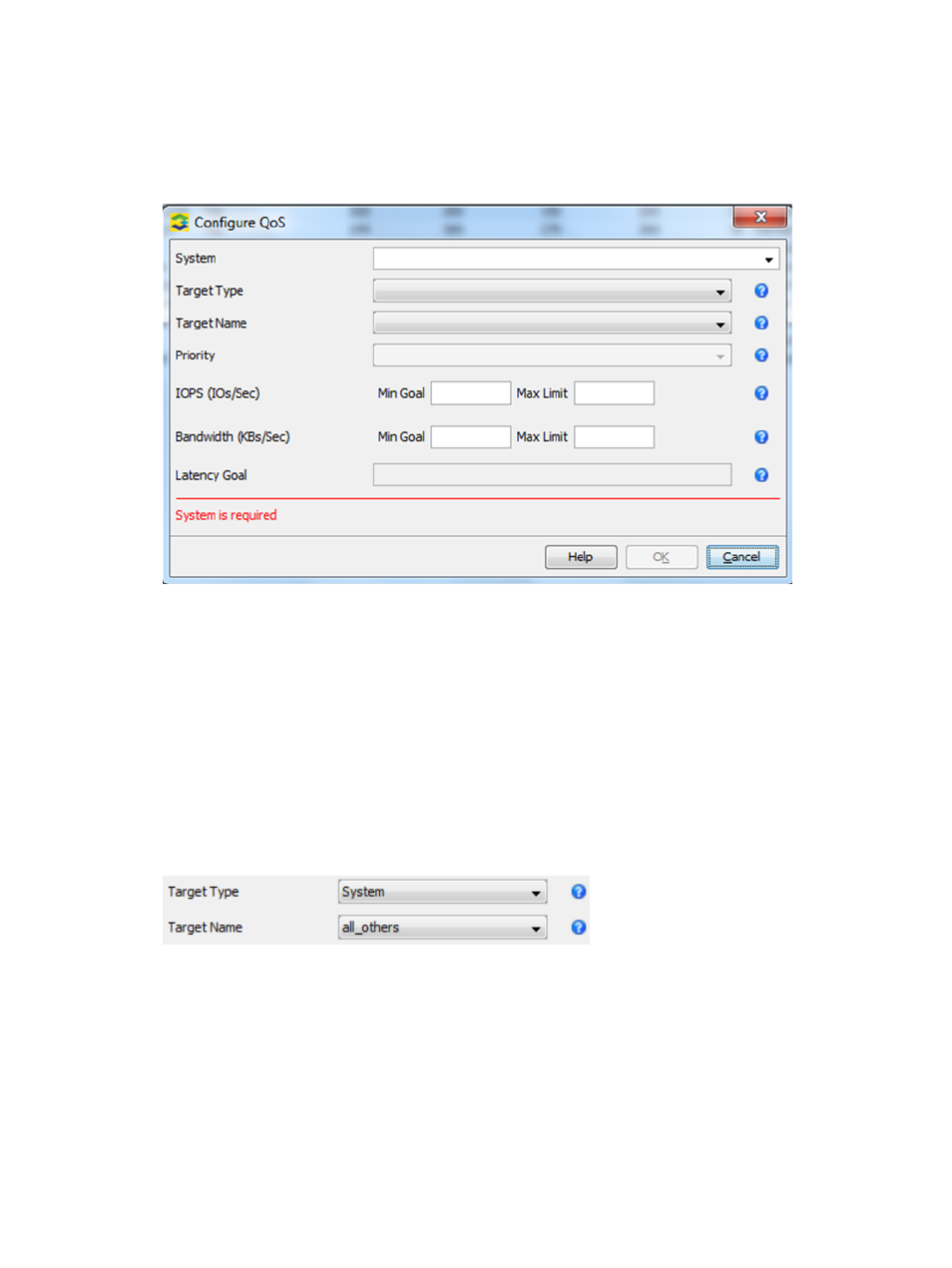
1.
Navigate to the Virtual Volume Sets tab under the Provisioning Manager, right-click on the
name of the virtual volume set for which you want to configure QoS, and select Configure
QoS from the menu that is displayed. Alternately, you can select Actions > Provisioning >
Virtual Volume Sets > Configure QoS, or click the QoS button (available in the Main Toolbar
when viewing virtual volume set actions) and select Configure QoS. The Configure QoS dialog
appears.
2.
System – Select the system containing the virtual volume set.
3.
Target Type – The target type Virtual Volume Set is preselected.
In addition to user-created QoS rules, there is a system rule called "all_others" that serves to
cap performances of any virtual volume that is not already part of a QoS rule. This rule affects
volumes that are part of a virtual volume set and volumes that are not parts of virtual volume
set. Low limits should be used with caution, as very low IOPs or bandwidth limits might cause
hosts to temporarily lose access to those virtual volumes. To configure settings for all_others,
select System from the Target Type list.
4.
Target Name – If the Target Type is Virtual Volume Set, select the name of a virtual volume
set. For the Target Type System, all_others is preselected. The maximum number characters
allowed in a target name is 123.
5.
Priority — Select the QoS scheduling priority of the QoS rule from the menu list.
6.
IOPs (IOs/Sec):
•
Min Goal — Enter the minimum amount of IOPs for QoS throttling.
•
Max Limit — Enter the target's maximum allowable number of I/O operations per second
for QoS throttling.
7.
Bandwidth (KBs/Sec):
•
Min Goal — Enter the minimum amount of bandwidth for QoS throttling.
•
Max Limit — Enter the maximum amount of bandwidth for QoS throttling.
160 Virtual Volumes
