22 managing physical disks, Locating physical disks, Viewing physical disks – HP 3PAR Operating System Software User Manual
Page 337: Locating physical disks viewing physical disks
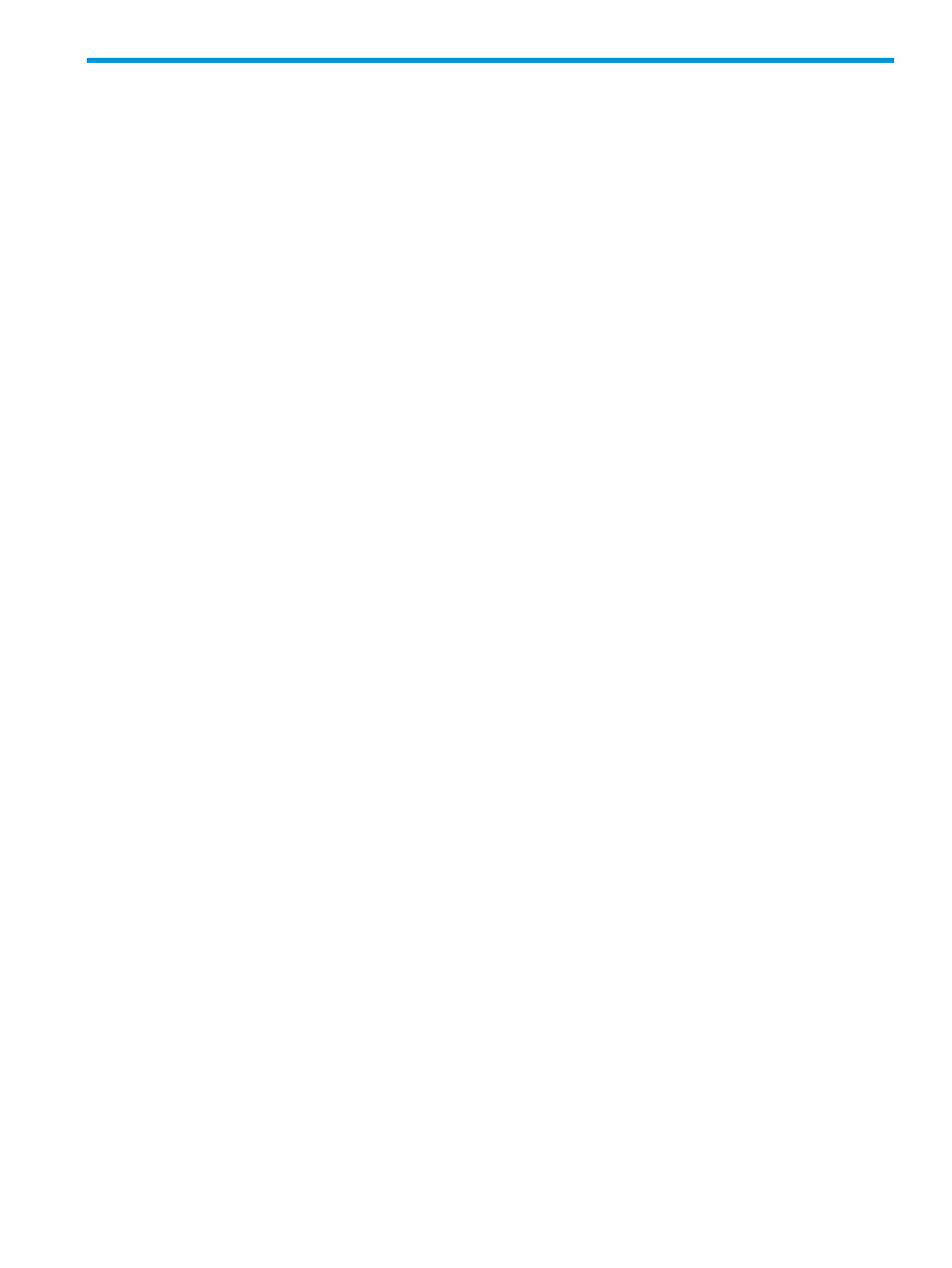
22 Managing Physical Disks
The Systems Manager allows you perform various tasks related to physical disks. Refer to the
following sections for more information:
“Locating Physical Disks” (page 337)
“Viewing Physical Disks” (page 337)
“Viewing the Physical Disks Summary Tab” (page 338)
“Viewing the Physical Disks Tab” (page 339)
“Displaying Summary Information” (page 339)
“Displaying Capacity Information” (page 341)
“Displaying Chunklet Usage Information” (page 342)
“Displaying Inventory Information” (page 344)
“Displaying Environmental Information” (page 345)
“Displaying State Information” (page 345)
“Displaying Paths Information” (page 346)
“Viewing the Physical Disks Spares Tab” (page 347)
“Viewing the Physical Disks Alerts Tab” (page 348)
Locating Physical Disks
To locate a magazine from the Physical Disks tab:
1.
Select Physical Disks in the Management Tree under the system using the disk you want to
locate.
2.
Under the Physical Disks tab in the Management Window, right-click the ID of a cage, then
select Locate.
The Locate Magazine dialog box appears.
3.
In the Duration field, enter a value of 1 to 255 seconds.
4.
In the Target Component list, select the magazine you want to locate.
5.
Click OK.
A detailed message is displayed in the status bar and is updated when the locate operation has
completed. The detail pane automatically displays the Magazine tab for the Drive Cages screen,
and a locate icon is displayed next to the selected position in the selected magazine for the duration
specified.
You can stop a Locate operation by selecting Stop Locate instead of Locate in
Viewing Physical Disks
The Physical Disks screen displays summary information about system physical disks.
To access the Drive Cages screen:
1.
Select Systems in the Manager Pane.
2.
In the Management Tree, select Physical Disks under the system whose physical disk information
you want to view.
The Physical Disks screen provides four tabs: Summary, Physical Disks, Spares, and Alerts. For
information about each, see:
“Viewing the Physical Disks Summary Tab” (page 338)
“Viewing the Physical Disks Tab” (page 339)
“Viewing the Physical Disks Spares Tab” (page 347)
Locating Physical Disks 337
