Other problems, Management agents for servers for netware issues – HP ProLiant DL380 G5 Server User Manual
Page 93
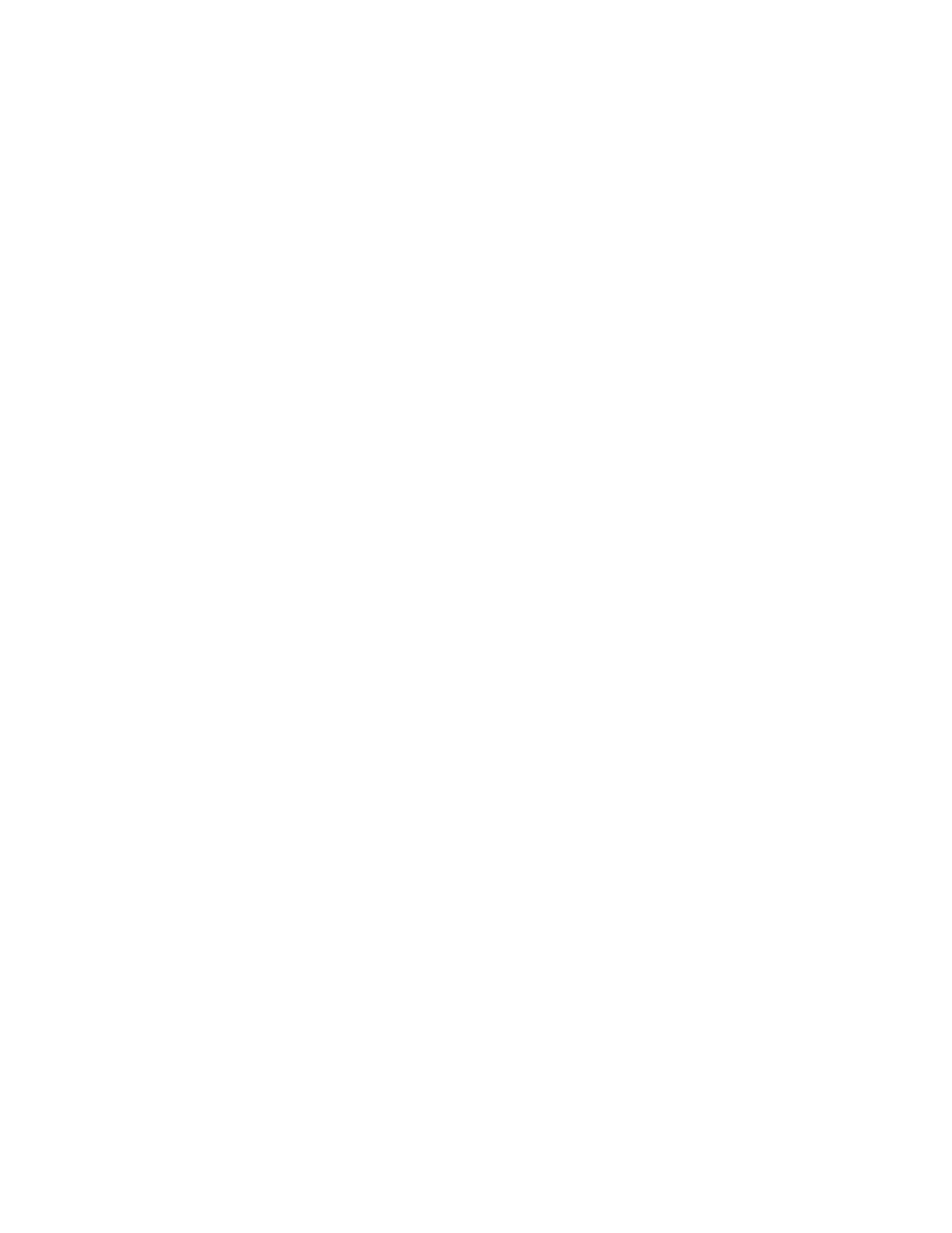
The HP Foundation Agents service could not terminate agent "CPQMHOST." The data contains the error code.
The HP Foundation Agents service could not start agent "CPQMHOST." The data contains the error code.
•
NIC information does not appear.
•
Server Status Information appears incorrectly. For example, the Server Status information is highlighted in green.
However, when the customer drills down to mass storage, the Server Status information is highlighted in red.
Therefore, the upper-level view of the information incorrectly displays the status of the server.
The customer must add the address 127.0.0.1 to the SNMP host list if SNMP host security is used. The Management
CD provides a utility that adds the address 127.0.0.1 to the host list if the customer does not want to add it manually.
The utility file is named lhost.exe and is located in SP12205.
Missing ProLiant Storage System information
The ProLiant Storage System driver is not installed.
Verify that the ProLiant Storage System driver appears under the Devices Control Panel icon in Windows NT 4.0. In
Windows
®
2000 select the Administrative Tools Control Panel icon and then the Computer Management icon. The
driver is shown under the System Devices in Device Manager. If it is not listed, install it from the ProLiant Support Pack
for Microsoft
®
Windows
®
NT 4.0 or the ProLiant Support Pack for Microsoft
®
Windows
®
2000.
ASR POST failure reported
This is caused by an older version of the Systems Management driver.
Upgrade the Systems Management driver from the latest version of the SmartStart CD.
Management Agents for Servers
The Windows
®
NT software has been tested with Microsoft
®
Internet Explorer 4.0 on Microsoft
®
Windows
®
NT 4.0,
and with Netscape Navigator 4.04 on Microsoft
®
Windows
®
NT 4.0.
The minimum browser requirements must be met for the Web-Enabled Management Agents for Servers to work
correctly.
Depending on how they were implemented, some browsers might not work correctly when used with different
operating systems.
Other problems
Tape device error detected by Windows
®
backup
At startup, the Windows
®
backup application returns the following error message:
Tape Drive Error Detected
A tape drive has been detected and the tape driver has been started. However, the tape drive is not responding. Be
sure the tape device power is on and cables are properly connected.
This message appears if the SCSI Information Agent is collecting data from the tape drive while the backup software
is attempting to start (since only exclusive access to the tape drive is allowed). If this message appears, perform the
following setps:
1.
Select Operation>Hardware Setup.
2.
Reselect the tape drive to use. If these actions do not eliminate the error message, the tape drive might not be
functioning properly.
Management Agents for Servers for NetWare issues
Inability to change any values on the managed system or to mark errors as corrected
1.
Verify that the SNMP NLM was loaded with the proper community string settings.
2.
Verify that the community string setting on the management application matches with the one set on your
NetWare server when you loaded the
SNMP.NLM
. For Insight Manager, select Device Setup from the Task List
window. The community string is set in the Device Setup window.
3.
Verify that sets are enabled using CPQAGIN.
No SNMP traps or alarms received for NetWare
Verify that the
TRAPTARG.CFG
file contains appropriate destination information. A sample
TRAPTARG.CFG
file is
located on the Server Management Agents for NetWare diskette in the
\NOVELL\ETC
directory. It should be stored
on the NetWare SYS volume in the
\ETC
directory. When entering trap target addresses, enter the address in the
appropriate protocol section and indent each address.
Appendix A Troubleshooting 93
