HP ProLiant DL380 G5 Server User Manual
Page 44
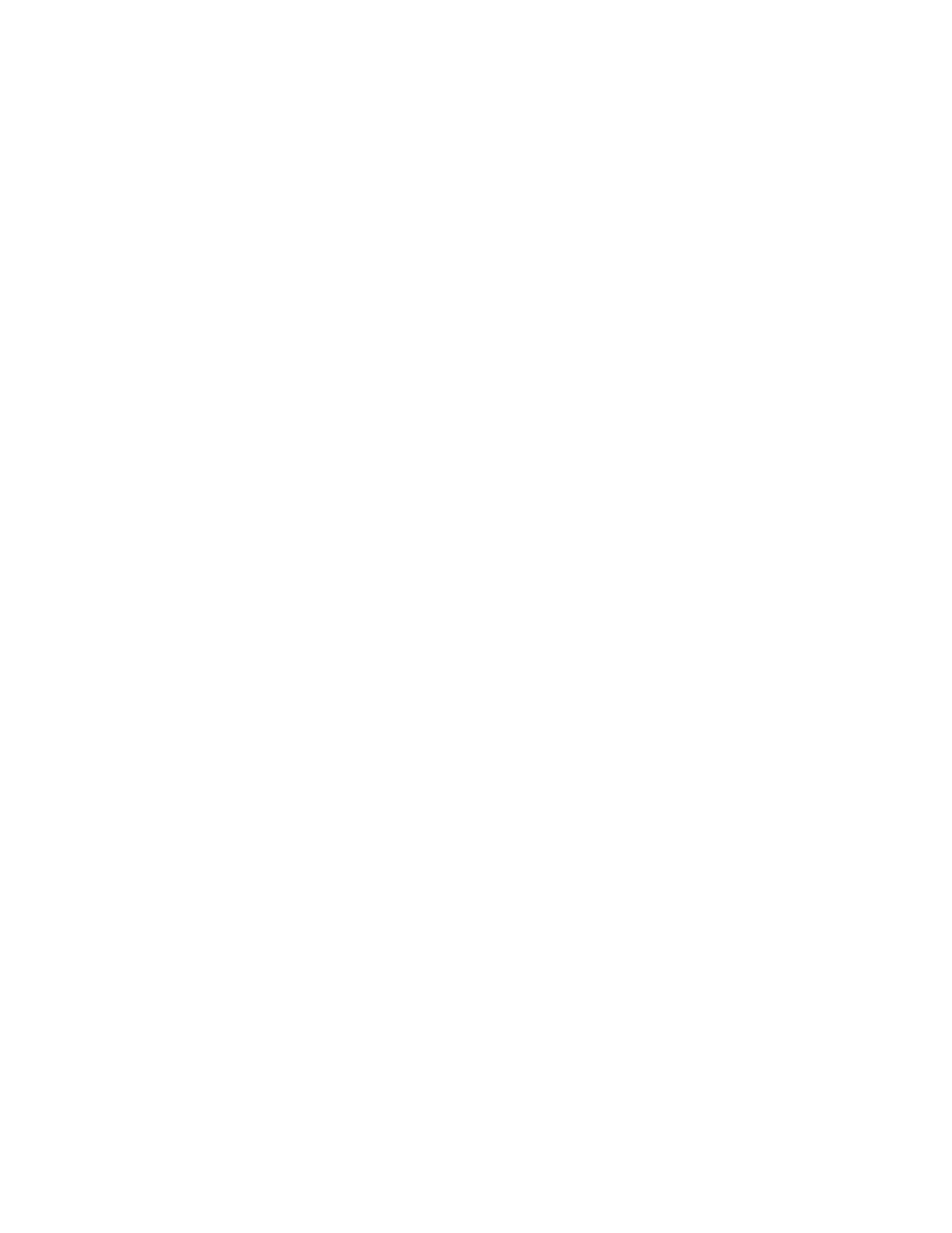
Predictive Indicators
Use the Predictive Indicators to predict when a drive, which is now operating normally, may need to be replaced.
•
S.M.A.R.T. Status—Displays the S.M.A.R.T. status as reported by the physical drive. This is only displayed if the
drive supports S.M.A.R.T. predictive failure. The possible values are:
•
Other—The Storage Agent is unable to determine the status of S.M.A.R.T. predictive failure monitoring for
this drive.
•
OK—Indicates the drive is functioning properly.
•
Replace Drive—Indicates that the drive has a S.M.A.R.T. predictive failure error and should be replaced.
The predictive indicators listed below are not displayed if the physical drive does not support any of the indicators
and S.M.A.R.T. status is available.
The numerical data associated with these items displays after the item name. For example, Used Realloc: 122 means
that there are 122 used reallocation sectors for this drive. The status of these items can be OK or Replace Drive. If the
status is Replace Drive, replace the drive, or an actual drive failure may occur in the future. The Predictive Indicators
are:
Functional Test 1, 2, and 3 provides information about a series of tests that indicates how well a physical drive
works. The status of these items can be OK or Replace Drive. If the status is Replace Drive, replace the drive, or an
actual drive failure may occur in the future.
These tests compare the way the physical drive currently operates when performing various tasks with the way it
worked when it was new.
•
Used Realloc—Displays the number of sectors of the reallocation area that have been used by the physical
drive. The status of this item can be OK or Replace Drive. If the status is Replace Drive, replace the drive, or an
actual drive failure may occur in the future.
Because of the nature of magnetic disks, certain sectors on a drive may have media defects. The reallocation
area is part of the drive that the drive manufacturer sets aside to compensate for these defects. The array
controller writes information addressed from the unusable sectors to available sectors in the reallocation area. If
too many sectors have been reallocated, there may be a problem with the drive.
•
Spinup Time—Displays the time it takes for a physical drive to spin up to full speed. The Status of this item can
be OK or Replace Drive. If the status is Replace Drive, replace the drive, or an actual drive failure may occur in
the future.
Drives require time to gain momentum and reach operating speed. As cars are tested to go from 0 mph to 60
mph in X number of seconds, drive manufacturers have preset expectations for the time it takes the drive to spin
to full speed. Drives that do not meet these expectations may have problems.
The spinup time value is shown in tenths of a second. Thus, if the drive takes 12 seconds to spin up, the value
would be 120. The value may be 0 for this monitored item under one of the following conditions:
•
You are monitoring a physical drive that is part of the managed system's internal drive array storage, and
you use a warm boot to reset the monitored system. During a warm boot, the drives continue to spin.
•
You are monitoring a physical drive in an external storage system and you reset the managed server but not
the storage system.
•
The physical drive may be configured to start up immediately when the system is powered on, instead of
waiting for the controller to start it.
Problem Indicators
Use the Problem Indicators to determine when a drive failure has occurred that may be correctable without replacing
the drive. The Problem Indicators are:
•
Failed Recovery Reads—Shows the number of read errors that occurred while Automatic Data Recovery was
being performed from this physical drive to another drive. If a read error occurs, Automatic Data Recovery
stops.
•
Other Timeouts—Shows the number of times the drive did not respond with an interrupt within a controller-
defined period of time after a command had been issued. This monitored item does not include Data Request
(DRQ) timeouts.
If the other timeouts count is not zero and the drive has failed, the failure might be correctable without replacing
the drive. Verify the status of the drive by checking the following:
•
Ensure that all system and storage system cables are intact and seated properly. You may need to replace
the cables.
•
Ensure that a storage system is plugged in and powered on. Make sure the power supply is functioning.
Agent information 44
