Known browser issues – HP ProLiant DL380 G5 Server User Manual
Page 89
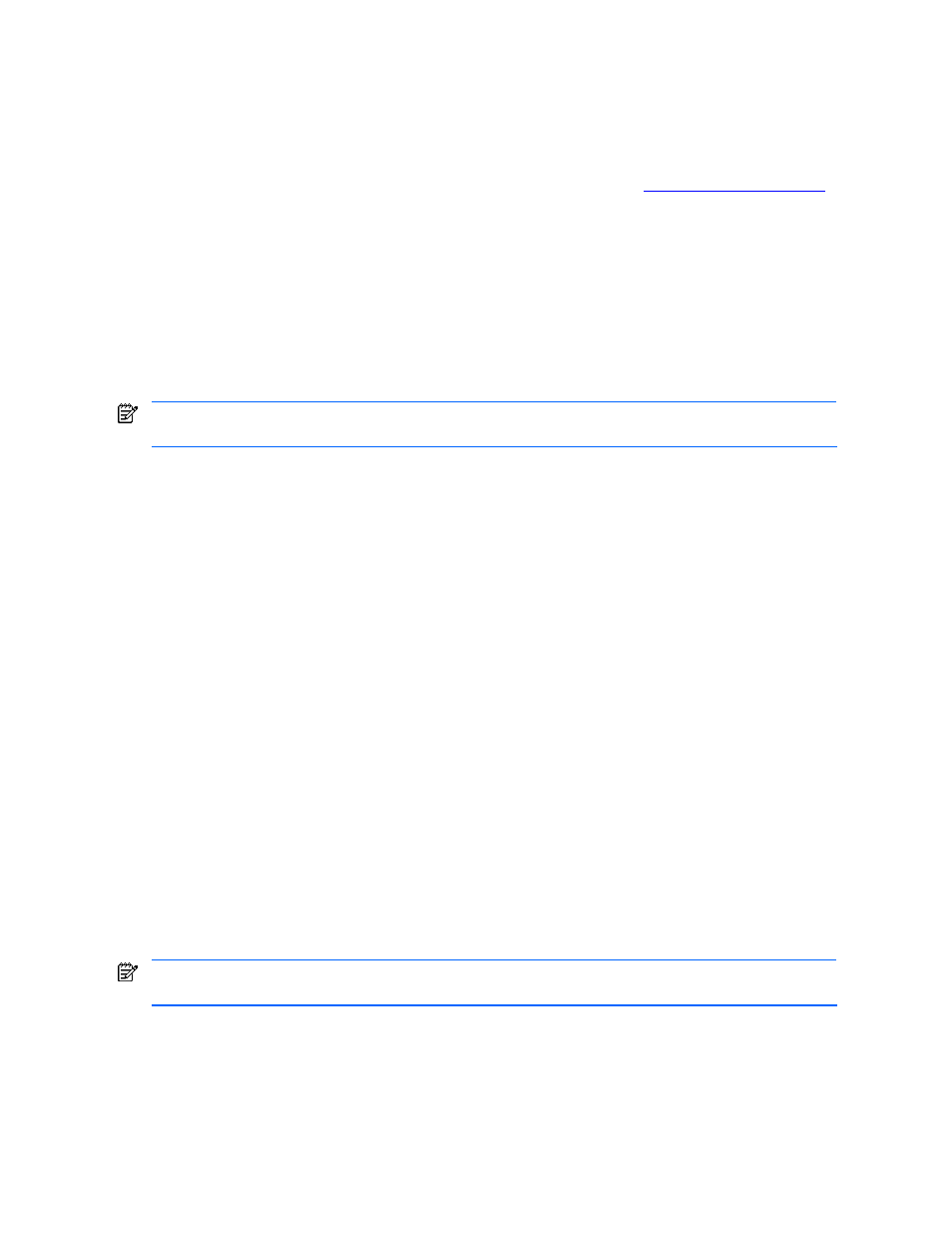
When attempting to browse to Web-Enabled System Management software on port 2381, the
system is not accessible because of an invalid password
This issue is due to either of the following conditions:
•
This system is not fully configured and is not accessible because there is not a valid administrator password. An
administrator password must be configured by either reinstalling the Web-enabled System Management
software or following the instructions in the Security white paper located at
•
The system was installed without configuring the passwords for the administrator, operator, or user accounts.
Setting an administrator password is required for Web-Enabled System Management software to function
correctly.
To resolve this issue, perform any of the following actions:
•
Consult the installation instructions for the Web-Enabled System Management software for information about
how to use the system software configuration tool to preconfigure components before silent updates.
•
Reinstall the software after configuring the component package to contain an account password.
•
Install the software using a manual procedure to be prompted for the password on the managed device.
•
Use the HP Systems Insight Manager application launch feature to update the
CPQHMMD.ACL
on servers already
installed.
NOTE:
The HP Systems Insight Manager application launch feature should only be administered as a last
resort.
Known browser issues
The Windows
®
NT has been tested with the following browsers:
•
Microsoft
®
Internet Explorer 4.01, 5.0, or later and Netscape Communicator 4.51, 4.7, or later on Windows
®
95, Windows
®
98, Windows
®
Millennium Edition, Windows
®
NT 4.0, and Windows
®
2000
•
SNMP configuration pages have been tested under Microsoft
®
Internet Explorer 5.0 or later. Netscape
Communicator is not supported.
The Novell NetWare software has been tested with the following browsers:
•
Microsoft
®
Internet Explorer 4.01, 5.0, or later and Netscape Communicator 4.51, 4.7, or later on Windows
®
95, Windows
®
98, Windows
®
Millennium Edition, Windows
®
NT 4.0, and Windows
®
2000
The minimum browser requirements must be met for the Insight Management Agents for Servers to work correctly.
Depending on how they were implemented, some browsers might not work correctly when used with different
operating systems.
•
Internet Explorer does not print background colors and images by default.
•
When switching from the Insight Management Agents browser window to another application, colors in the
browser window change or flash. This is not specific to the window, but might happen when looking at other
pages with a browser under the same conditions.
•
When the browser window is resized with Netscape Navigator 4.x, the window or frames within the window
might go blank. This is because JavaScript in the page is not being evaluated. To view the screen, right-click in
the frame and select Reload Frame.
•
Frame sizes are optimized for medium-sized fonts. If you switch your browser to use larger or smaller fonts, then
you must manually adjust the frame layout.
•
A JavaScript error might occur when displaying an IML page containing a very large IML in Netscape
Navigator.
NOTE:
A large IML does not cause an error in Internet Explorer, but it does take a long time to load (more than
four minutes).
•
When a SET operation is executed in Internet Explorer, the browser opens a new window to display the
updated template page if the security settings are configured to medium or high. To resolve this problem, set the
security level to low.
To set the security level to low perform the following steps:
a.
Select Internet Options from the View menu in the browser.
b.
Select the Security tab, and then click Custom Level.
c.
Select Low.
Appendix A Troubleshooting 89
