45 mcu/rcu list with the rcu operation command – HP StorageWorks XP Remote Web Console Software User Manual
Page 83
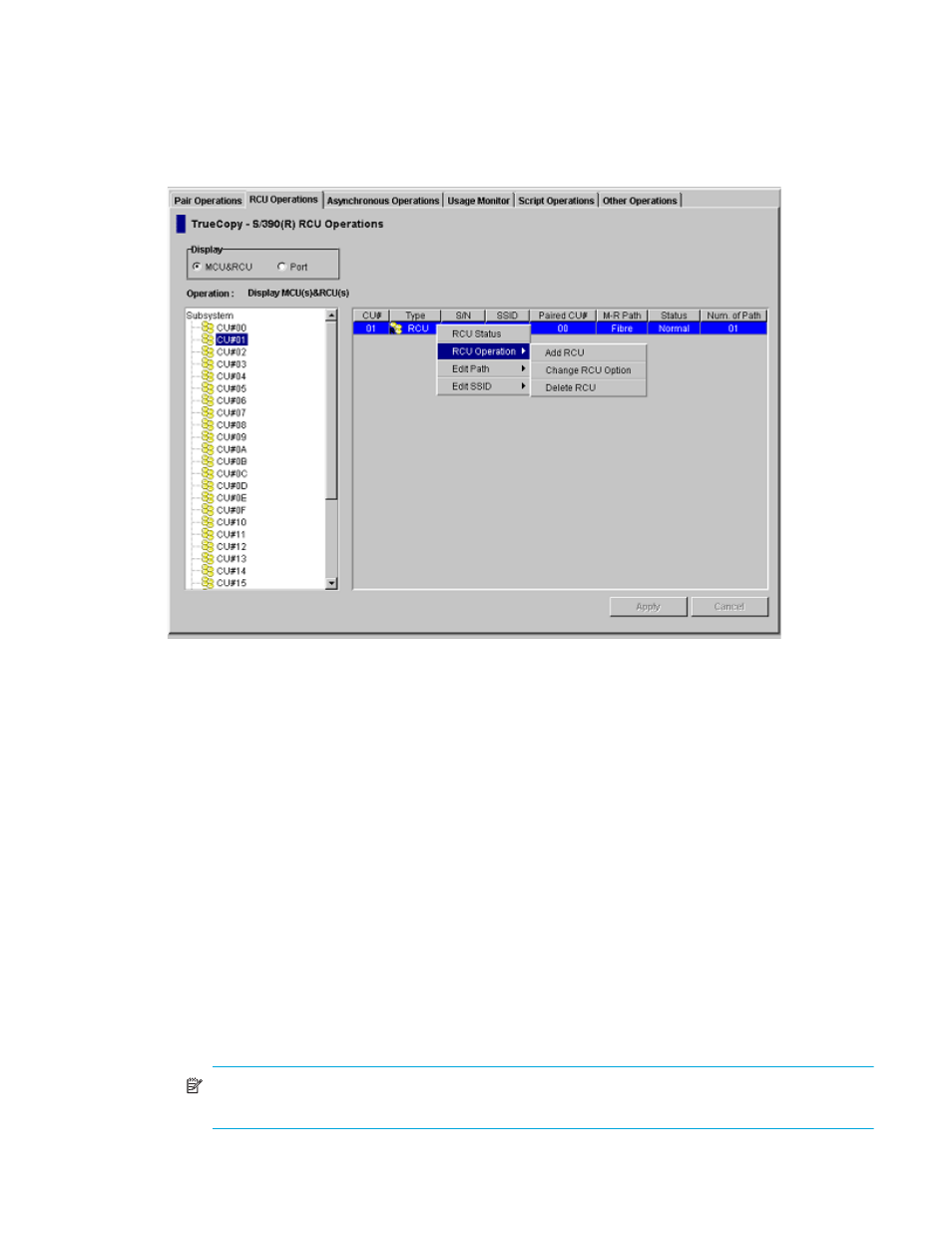
83
3.
From the CU number tree on the RCU Operations window, select the correct CU image. For this step,
the list can be blank. You must register RCUs to each CU image separately.
4.
From the MCU/RCU list on the RCU Operations window, right-click to display the pop-up menu. For
registering RCU operation, the RCU does not have to be selected on the list.
5.
From the pop-up menu, click RCU Operation and then click Add RCU (see
). The Add RCU
window is displayed.
Figure 45
MCU/RCU list with the RCU Operation command
6.
From the Add RCU window, enter the S/N of the RCU and the Controller ID, CU number, and SSID(s)
for the CU image. You can enter the Controller ID for Fibre port type. The MCU verifies the S/N when
the paths are established, and verifies the SSIDs when the volume pairs are created. If needed, add
and delete SSIDs later using the Add SSID window (see ”
Adding and Deleting SSIDs for an RCU (Add
7.
Select the MCU Port and the RCU Port. The MCU will not establish less than the minimum number of
paths as specified on the RCU Option window. If needed, add and delete paths later using the Add
Path window (see ”
Adding and Deleting Logical Paths for an RCU (Add Path and Delete Path)
8.
Click Option to open the RCU Option window. To cancel the settings you made on the Add RCU
window, click Cancel.
9.
From the RCU Option window, enter or select the settings for adding RCU parameters. For multiplatform
XP128/XP1024/XP10000/XP12000 configurations with both TC390 and CA paths, set the
Maximum Initial Copy Activity to 4 Volumes.
10.
From the RCU Option window, click the Set even if you made no changes. To cancel the settings, click
Cancel. The list changes to the RCU Settings Parameter list.
11.
The new RCU is displayed in the RCU Settings Parameter list. To check the path status for this RCU,
select the RCU, right-click to display the pop-up menu, and then click RCU Status. For detailed
information on the path status, refer to
NOTE:
The options can be modified and/or canceled after you have set them. See ”
