Figure 44 add rcu windows (fibre and serial), To register an rcu to the connected mcu, 44 add rcu windows (fibre and serial) – HP StorageWorks XP Remote Web Console Software User Manual
Page 82
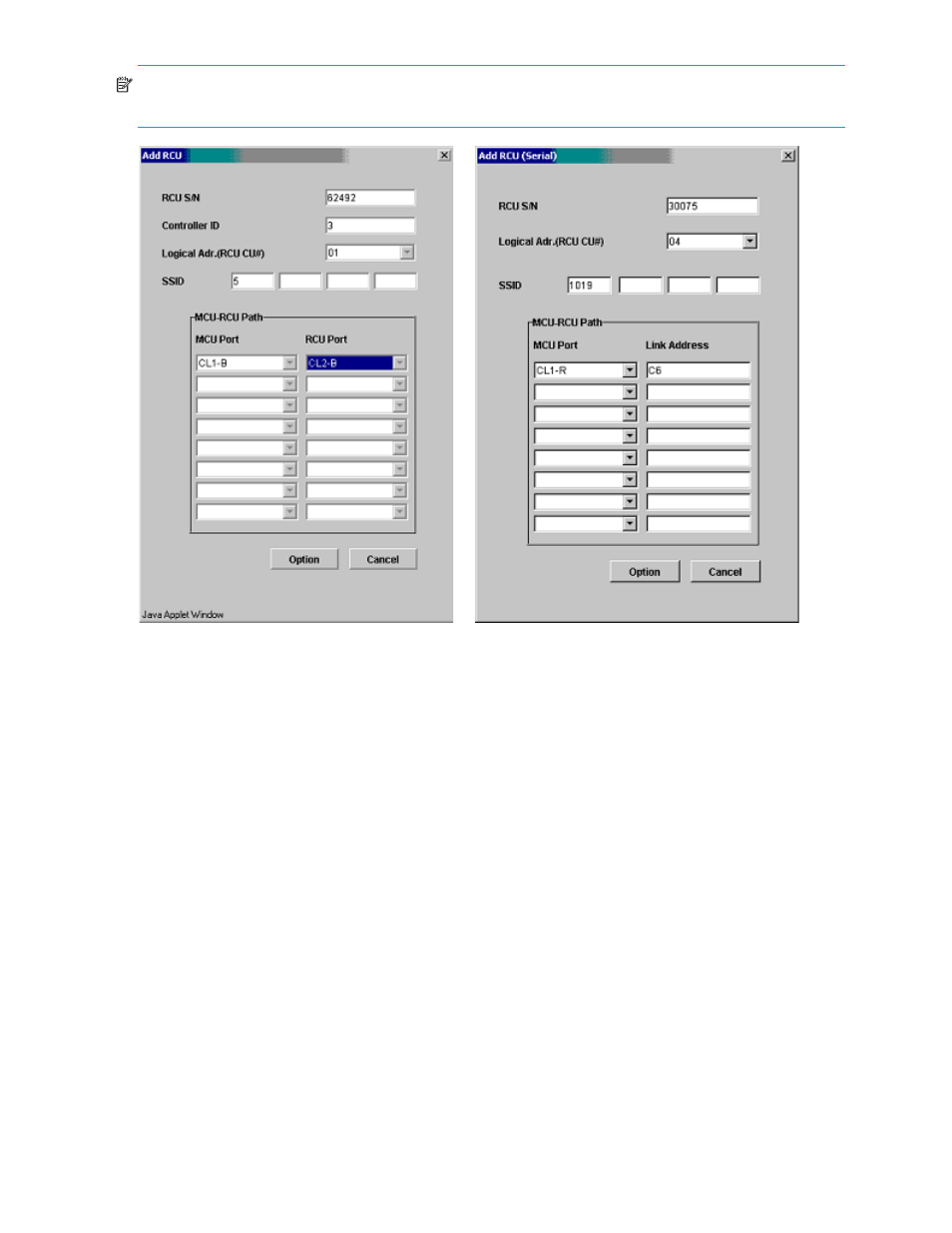
82
TrueCopy for the XP128/XP1024/XP10000/XP12000
NOTE:
If four RCUs (the maximum number of RCUs you can register) have already been registered, the
Add RCU command cannot be selected.
Figure 44
Add RCU windows (Fibre and Serial)
Use the RCU S/N, Controller ID, and Logical Adr. (RCU CU#) boxes to enter the serial number, Controller ID
(subsystem family ID), and CU number of the RCU being registered. S/N is in five-digit and CU number is
0-1F. For the Controller ID (for Fibre port type), enter “2” for an XP48/XP512 or “3” for an
XP128/XP1024/XP10000/XP12000.
Use the SSID boxes to enter the SSID(s) of the RCU being registered. The
XP128/XP1024/XP10000/XP12000 uses one SSID for each set of 256 volumes and four SSIDs per CU
image. SSID is 4-FFFE in hexadecimal.
The MCU-RCU Path box includes:
•
The MCU Port box, which you use to enter the MCU port number. Only the Initiators are listed in the list
and you can select the MCU port from the list.
•
The RCU Port box, which you use to enter the RCU port number. The RCU Target port must be
selected.This box is for Fibre port type.
•
The Link Address box, which you use to enter the link address. The link address is 0-FD in hexadecimal.
This box is for Serial port type.
The Option button opens the RCU Option window. The Cancel button cancels the settings you made on the
Add RCU window, and closes the window.
To register an RCU to the connected MCU:
1.
Verify the remote copy connections and MCU ports are properly configured. Get the S/N of the RCU
and the SSID(s) for the CU image in the RCU. The register RCU operation will fail without this
information. The XP128/XP1024/XP10000/XP12000 should have a label or tag indicating its S/N
and SSIDs. The HP representative can also get the RCU S/N and SSIDs using the RCU’s SVP at the
remote site.
2.
Click MCU&RCU in the Display box.
