Volume list, 26 truecopy main window (pair operations window) – HP StorageWorks XP Remote Web Console Software User Manual
Page 62
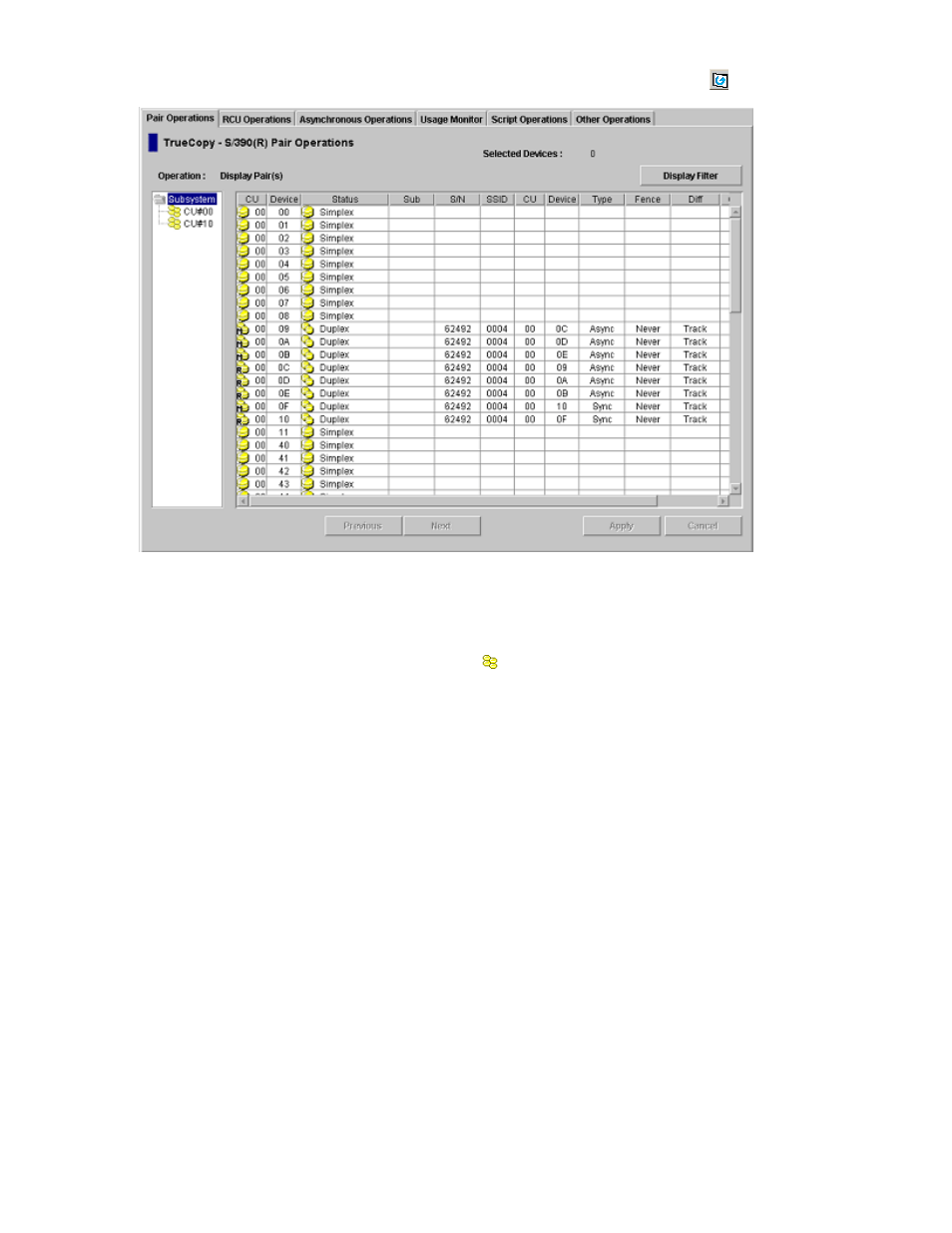
62
TrueCopy for the XP128/XP1024/XP10000/XP12000
Information displayed on the TrueCopy main window is updated when the TrueCopy main window is
opened, when the tab is switched from one to another, and when the Refresh button (
) is clicked.
Figure 26
TrueCopy main window (Pair Operations window)
The TrueCopy main window consists of the CU Number tree, the Volume list (see ”
page 63), the Display Filter button (see ”
” on page 64), and the Previous/Next button.
Subsystem is selected on the CU Number tree when you first open the TrueCopy main window. Under
Subsystem, there are branches of the CU numbers (
). Only the CU, which contain the available
volumes, are shown in the CU Number tree. A CU number can be selected in the CU Number tree to
specify the information displayed in the Volume list. More than one CU number cannot be selected.
The Volume list displays information for each volume of the connected disk array (see ”
page 63). The information displayed in this list is sorted in the order of the Device number by default. The
information for the volumes, which are defined for several paths, are displayed in several rows as many as
the path defined.
The Display Filter button opens the Display Filter window (see ”
” on page 64), which you can
use to select the volumes displayed on the Volume list. The volumes can be selected specifying pair status,
pair type, and group number.
In the Volume list, eight to twelve rows of volume information are displayed at once. The 256 rows can be
displayed using the scroll bar. The Previous/Next buttons switches the Volume list to the previous or next
256 rows.
Volume List
The Volume list displays the following information for each volume of the connected disk array. The
information displayed in this list is sorted in the order of the Port number by default. Each item can be
sorted in ascending order or descending order. To sort the items, click the head of the list (for example,
Device or Status). Not all of the items of the Volume list can be displayed at once. To see all the items of
the list, use the scroll bar below the Volume list.
