To create one or more new tc390 volume pairs – HP StorageWorks XP Remote Web Console Software User Manual
Page 118
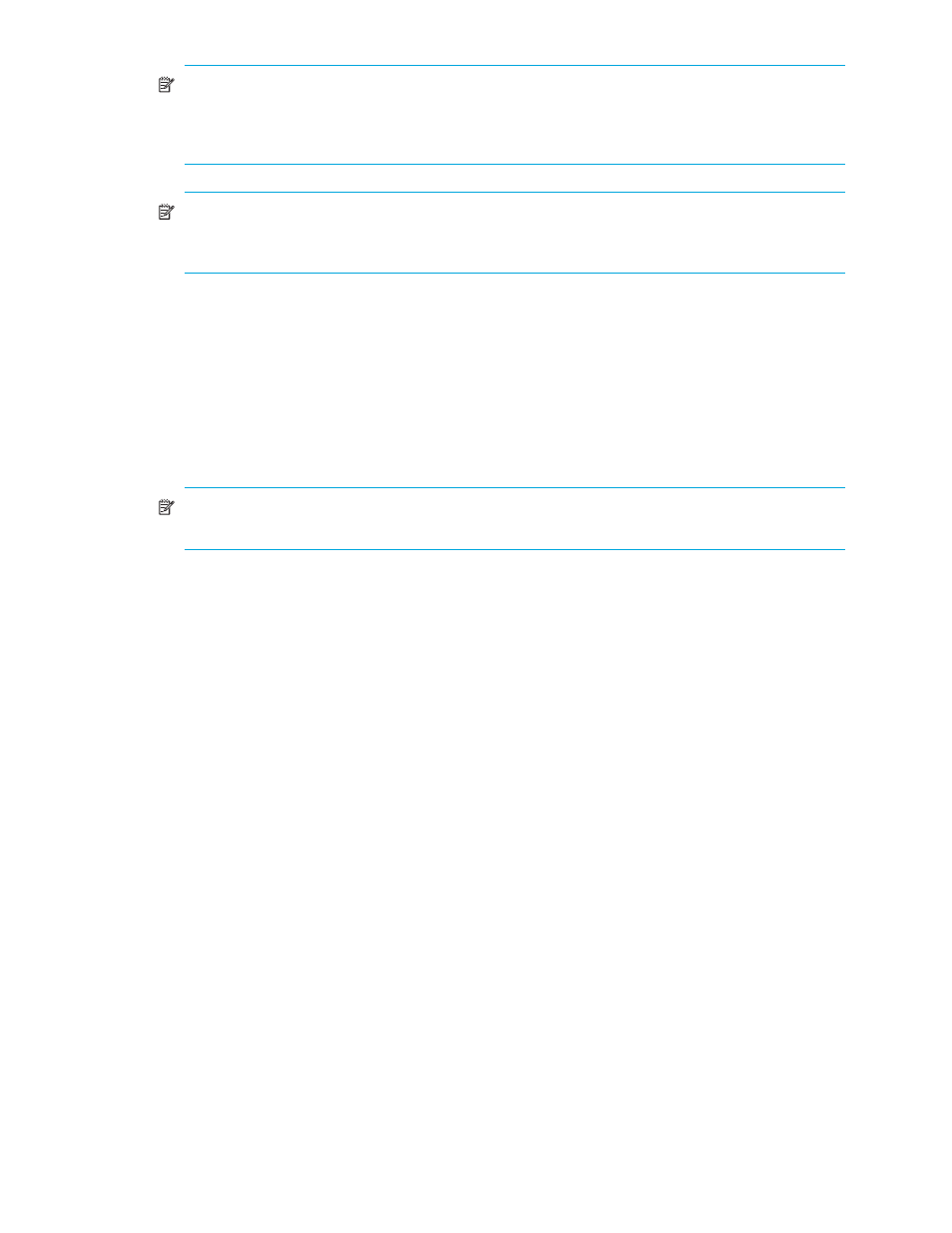
118 TrueCopy for the XP128/XP1024/XP10000/XP12000
NOTE:
Only TCzA pairs belonging to the same CLPR can be allocated to one consistency group.
For more information about CLPRs, see the HP StorageWorks Command View XP User Guide for XP
Disk Arrays or the HP StorageWorks XP Remote Web Console User Guide for the specific disk
array.
NOTE:
The CESTPAIR command can be used to start TC390A pairs and assign them to groups,
but the groups must already be configured (using the Add C/T Group window, see ”
Consistency Groups (Add CT Group)
• The Error Level (Async) option (TC390A only) specifies the error level for the TC390A pair(s):
Group: When the specified pair is suspended, all TC390A pairs in the same consistency group will
be suspended, even if the failure affects only that pair and not the entire group.
Select the Group error level for all TC390A volumes that are essential to disaster recovery.
Suspended TC390A R-VOLs that have the Volume error level should not be used for disaster
recovery.
Volume: If the failure affects only the specified pair, then only that pair will be suspended. A failure
that affects an entire group will always result in the suspension of all pairs in the group, as well as
all other affected TC390 pairs.
NOTE:
You can also use the CESTPAIR TSO command to specify the error level for TC390A pairs
(see ”
Using PPRC Commands for TrueCopy
The Pair Resume (Async) option (TC390A only) is available only when the Pair Option window is
opened during the resume TC390A pair operation (see ”
Resuming TrueCopy Volume Pairs (Resume
” on page 123). Use the TC390A Group resume option to resume all suspended TC390A pairs
in a group. Use the TC390A Volume resume option to resume only the selected TC390A pair(s).
•
The Cancel button cancels the settings you have made and closes the Add Pair window. The Set button
set the parameters and closes the Add Pair window.
When you are creating two or more pairs at the same time, the initial copy options will be the same for all
the pairs. You can modify these initial copy options for individual pairs as needed. The procedure to
modify the options, see ”
Modifying Parameters and Omitting Selected Volumes
To create one or more new TC390 volume pairs:
1.
Verify that the volumes that will be the TC390 R-VOLs are offline from all hosts.
2.
Connect to the disk array that contains the M-VOLs of the pair(s) you are creating and start the TC390
software. The RCPs or Initiator ports must be configured (see ”
Configuring the Host Interface Ports
page 77) and the RCU(s) must be registered already (see ”
3.
From the CU Number tree on the TrueCopy main window, select the CU number.
4.
From the Volume list on the TrueCopy main window, select the volume(s) that will be the M-VOL(s) of the
TC390 volume pair(s). You can select one or more volumes and establish one or more pairs at a time
only if the R-VOLs are in the same RCU and the pairs will have the same copy mode (Sync or Async).
You cannot start TC390 Sync and TC390A pairs at the same time.
5.
Right-click to display the pop-up menu, click Add Pair, and click the pair mode (Synchronous or
Asynchronous). The Add Pair window is displayed.
