HP Hub & Switch Management for OV-UX User Manual
Page 92
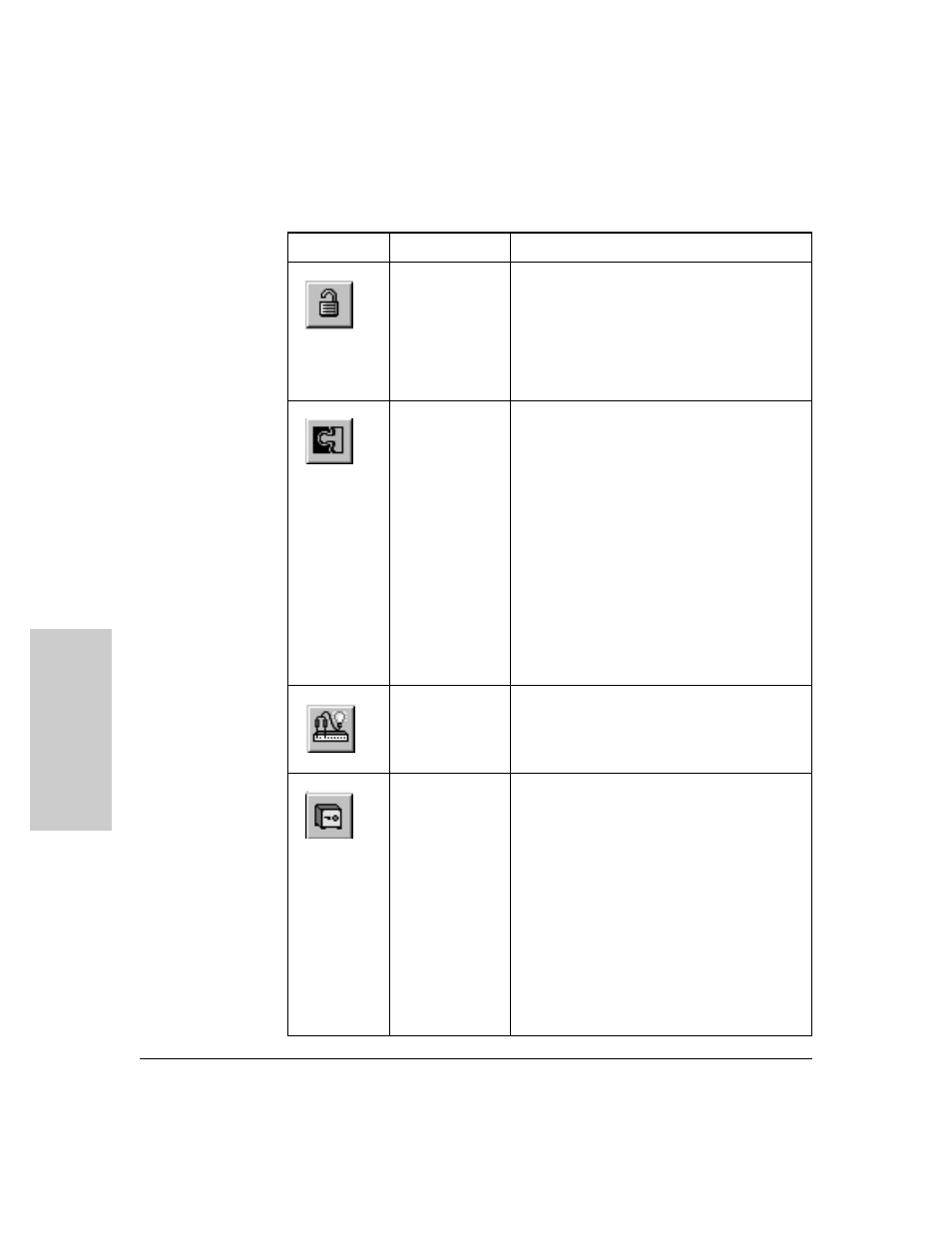
11-6
Management for Non-Browserable Devices
Overview of Toolbar Functions
M
a
nagemen
t for No
n-
B
ro
w
se
rabl
e D
e
vi
c
e
s
Logon
Displays a Logon dialog box. If a hub, bridge or
switch has a password, you must first log on to it
before you can change configuration or security
features, or run diagnostic tests. Logon passwords
are set up using the Configuration button (select Set
Administration). If you forget a password, you may
need to go to the device to clear the password (see
your device manuals).
Configuration
Displays a tabbed dialog box for device
configuration (The tabs displayed depend on the
device):
• Administration
• IP Config
• Thresholds
• Port Configuration
• Backup Links
• Upload
• Download
• Monitor Port
• Address Table
• Wild Character Filter
• Spanning Tree
• Bridge Configuration
Diagnose
Displays a pop-up menu list of device or network
test functions. The tests that can be performed
depend on the type of device.
Security
Displays a tabbed dialog box for configuring
security:
• Authorized Managers: The network
management stations that can send and receive
SNMP requests for this device.
• Community Names: Names that are valid for
SNMP requests to the device or stack of hubs. A
read and write level are specified for each
community name.
• Security Policy: Set global security for all
devices of the same type on your network.
• Port Security: Configure Intruder Detection and
Eavesdrop Prevention for each port.
• Intrusion Log: View security intrusions for a
device.
Table 11-1. Summary of Toolbar Functions
Icon
Toolbar Button
Description
