HP Hub & Switch Management for OV-UX User Manual
Page 80
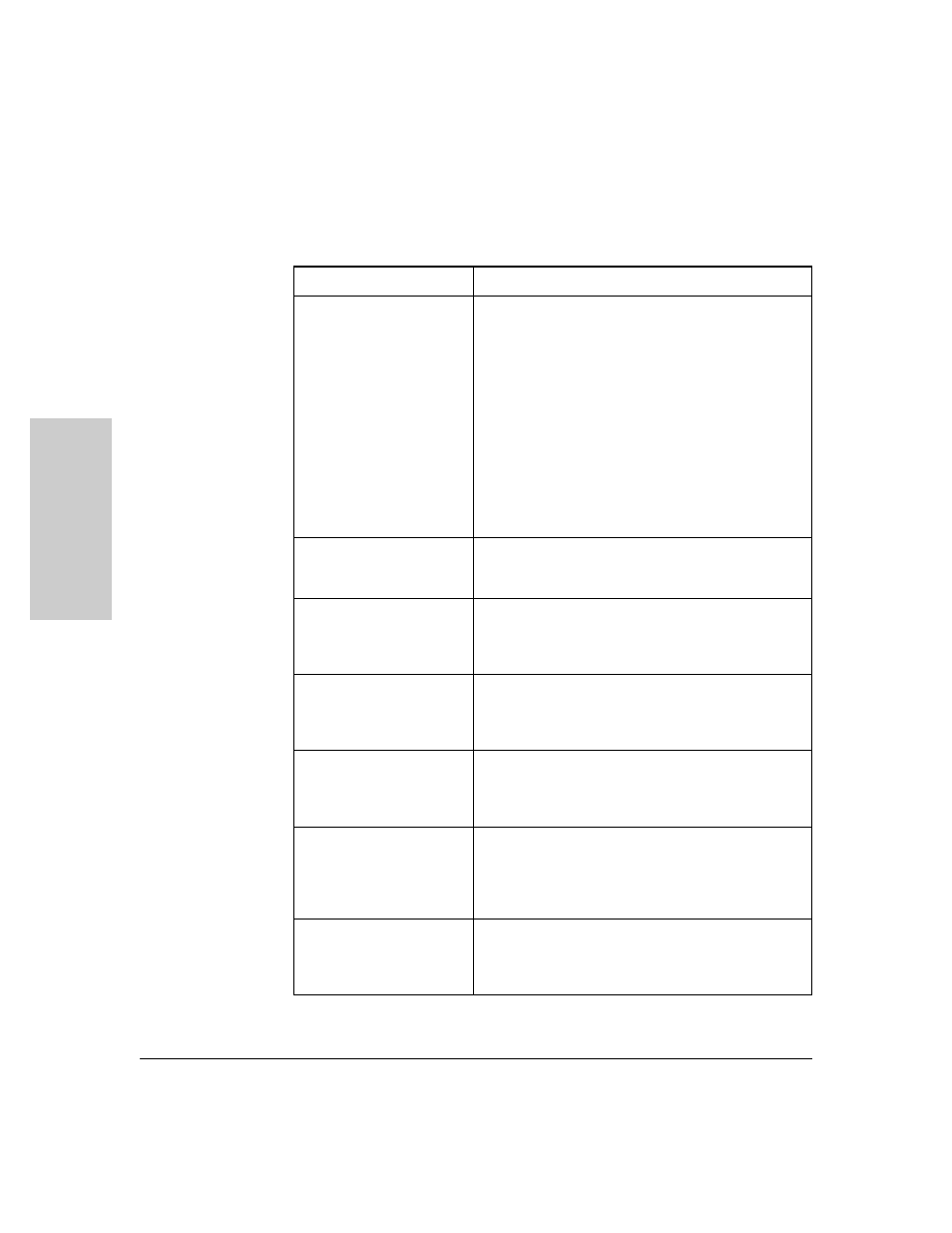
10-8
HP Hub & Switch Management Admin
HP Admin Parameters
H
P
H
u
b & S
w
it
ch
M
a
nagemen
t A
d
mi
n
Table 10-2. User Interface Parameters
Parameter
Description
User Level
• This parameter controls HP Hub & Switch Management
messages to the user. There are 3 user-level
parameters:
• Beginner (User Level 1, default): Message boxes will
notify the user when device parameter modifications
have completed. Also, the user will be warned about
changes that are about to be made to a device or to a
local file. The user will be allowed to cancel the change.
• Intermediate (User Level 2): The user will be warned
about changes that are about to be made to a device or
to a local file. The user will be allowed to cancel the
change.
• Advanced (User Level 3): There will be no notification
or confirmation messages.
Port Statistics Interval
This parameter is set by a sliding bar and specifies the
sampling interval (in seconds) for the port statistics
graphical displays. The default is 5 seconds.
Show Tool Bar Banner
This parameter specifies whether the title of each Toolbar
button is displayed in the graphical control panels
(Closeup Views) as the mouse cursor is passed over the
button. The default is for button titles to be displayed.
Closeup Status Interval
This parameter is set by a sliding bar and specifies the
sampling interval (in seconds) for port status in the
graphical control panels (Closeup Views). The default is 10
seconds.
Closeup Gauge Interval
This parameter is set by a sliding bar and specifies the
sampling interval (in seconds) for the “LAN Activity%” and
the “Collision%” gauges in the graphical control panels
(Closeup Views). The default is 5 seconds.
Thresholds: Activity%
Sliding bars are used to specify the levels at which the
“LAN Activity%” gauges in graphical control panels
(Closeup Views) change color from green to yellow, and
from yellow to red. The default levels are 30% and 50%,
respectively.
Thresholds: Collision%; High
Priority
Sliding Bars are used to specify the levels at which the
“Collision%” gauges in graphical control panels (Closeup
Views) change color from green to yellow, and from yellow
to red. The default levels are 30% and 50%, respectively.
