HP Hub & Switch Management for OV-UX User Manual
Page 90
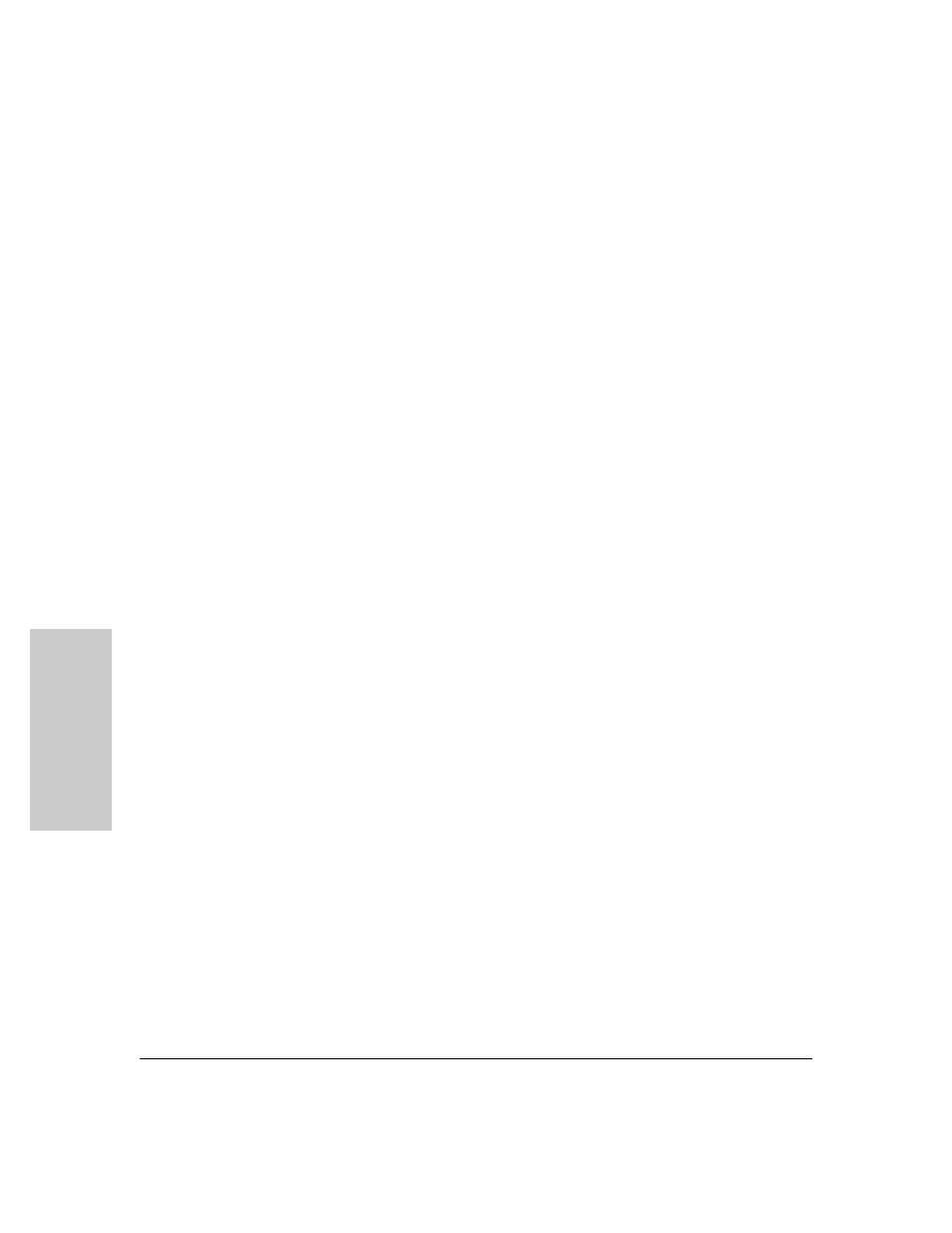
11-4
Management for Non-Browserable Devices
About Closeup Views
M
a
nagemen
t for No
n-
B
ro
w
se
rabl
e D
e
vi
c
e
s
Title Bar
At the top of the Closeup View is a title bar that displays the device type and
its network address.
Message Bar
The Message Bar is along the bottom of the Closeup View. It is primarily used
to identify, or describe the purpose of, various items in the view. Simply place
the cursor on an item and read the appropriate box in the Message Bar.
If a port is selected, the center box in the Message Bar identifies the selected
port (for example, “Port A9”).
Toolbar
The Toolbar contains buttons to perform Hub & Switch Management
commands and functions. If you place the cursor over a Toolbar button,
message bar text is displayed that identifies the command or function. (See
the online help for a description of the Toolbar icons.)
Activity Gauges
Two linear bar charts, or “gauges”, are displayed on most Closeup Views.
These gauges provide indications of LAN traffic sampled by the device. The
gauges are:
■
Activity%—Represents the total LAN activity viewed by all segments
attached to the device as a percent of the total bandwidth of the segments.
■
Collisions%—Shows the total collisions viewed by all segments attached
to the device as a percentage of total packets seen by these segments.
Hub LAN Ports
The Closeup View allows you to view each hub port and determine port status.
Port status can be determined by the port icon symbol and colors displayed.
You can individually select any port on a Closeup View by clicking on the port
itself. The port number will be displayed in the message bar. If you select a
port, you can perform management functions through the applicable Toolbar
button. (If passwords are used, you must be logged onto the hub to change a
port's configuration.)
