Replace vc modules in a vc domain managed by vcem – HP Insight Management-Software User Manual
Page 135
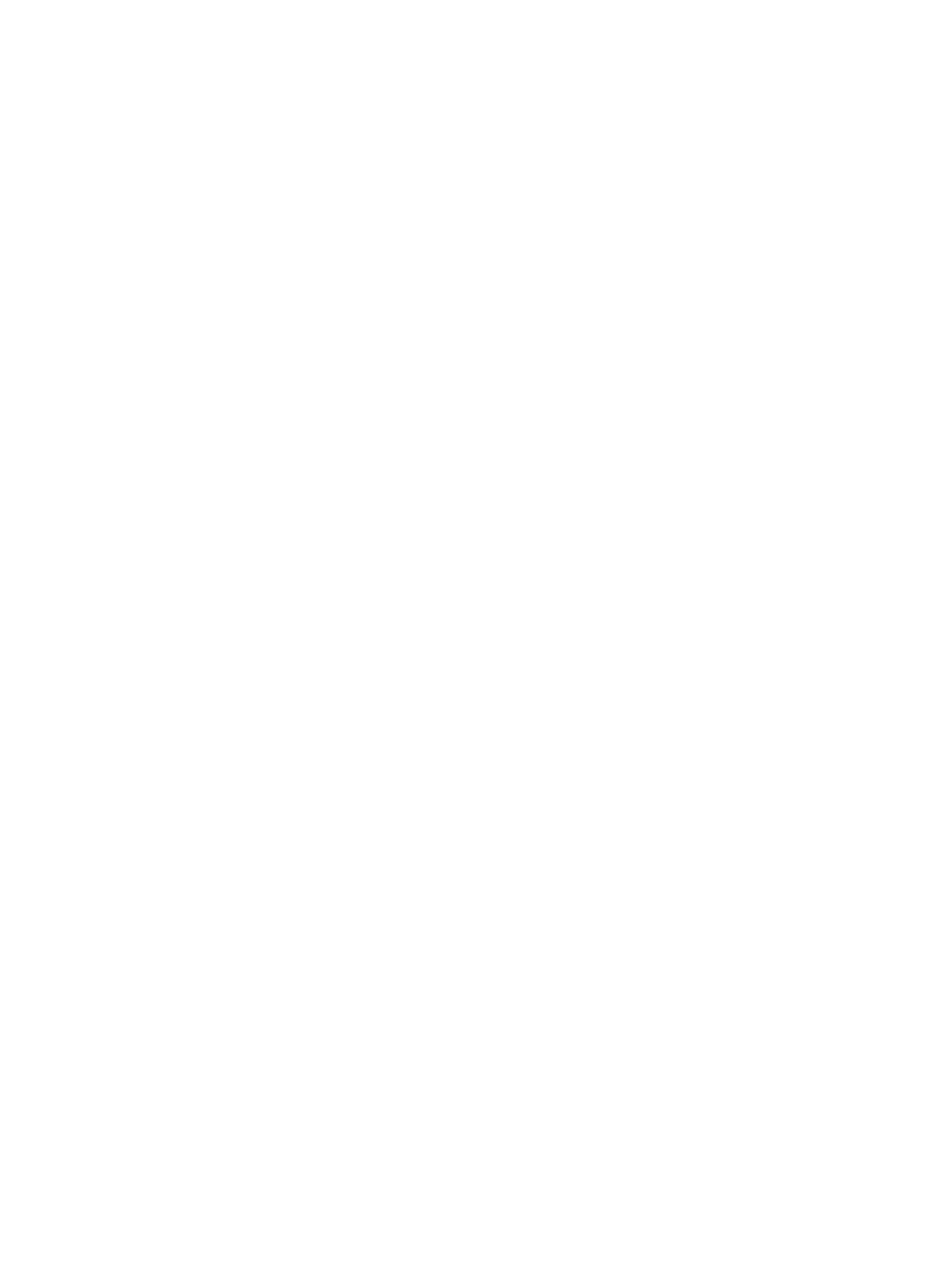
When a Virtual Connect Ethernet Module is removed from an enclosure and placed in another,
its settings are automatically cleared and all domain configuration is lost, including any existing
server profiles.
To resolve this issue:
1.
From the VCEM home page, click the VC Domains tab.
2.
Select the VC Domain that has an enclosure problem.
3.
Click Remove from VC Domain Group. Wait for the job to complete successfully.
4.
Connect the new enclosure in the network. Verify the network and SAN connections wired to
the new enclosure are the same as the failed one.
5.
From the interconnect bays of the failed enclosure, remove the VC/FC modules and place
them in the same rear-panel positions of the Interconnect Bays in the new enclosure.
6.
From the failed enclosure, remove all blades and place them in the same front-panel positions
in the new enclosure.
7.
To configure the VC Domain, see the HP Virtual Connect for c-Class BladeSystem User Guide.
8.
Access the Onboard Administrator web interface for the enclosure to verify that the VC Domain
link in the bottom left correctly points to the VC Domain Manager IP address.
9.
To find the new enclosure, run an Systems Insight Manager discovery against the Onboard
Administrator IP address.
10. From the VCEM home page, click the VC Domains tab.
11. Select the newly discovered VC Domain, and then click Add to VC Domain Group. Wait for
the job to complete successfully. If the newly discovered VC Domain is in an unlicensed
enclosure, you will be prompted to provide licensing information.
Replace VC modules in a VC Domain managed by VCEM
To replace a VC Ethernet module or a VC Fibre Channel module of a VC Domain managed by
VCEM, perform the following:
1.
From the VCEM home page, click the VC Domains tab.
2.
Select the VC Domain with the VC modules to be replaced.
3.
Click Remove from VC Domain Group. Wait for the job to complete successfully.
4.
Replace the VC modules from the enclosure rear interconnect bays. Verify that the network
and SAN connections that are wired to the new VC modules are the same as the old
connections.
5.
If the primary VC Ethernet module was replaced, then you must configure the VC Domain
again through Virtual Connect. For more information about configuring the VC Domain, see
the HP Virtual Connect For c-Class BladeSystem User Guide.
6.
Access the Onboard Administrator web interface for the enclosure to verify that the VC Domain
link in the bottom left portion of the screen correctly points to the VC Domain Manager IP
address.
7.
Perform an Systems Insight Manager discovery against the Onboard Administrator IP address.
8.
From the VCEM home page, click the VC Domains tab.
9.
Select the same VC Domain, and then click Add to VC Domain Group. Wait for the job to
complete successfully.
Verify that the VC Domain meets the requirements for adding a VC Domain to a VC Domain
Group.
For more information, see
“Requirements for adding a VC Domain to a VC Domain Group”
.
Replace VC modules in a VC Domain managed by VCEM
135
