Moving a server profile, Exporting a server profile, Moving a server profile exporting a server profile – HP Insight Management-Software User Manual
Page 87
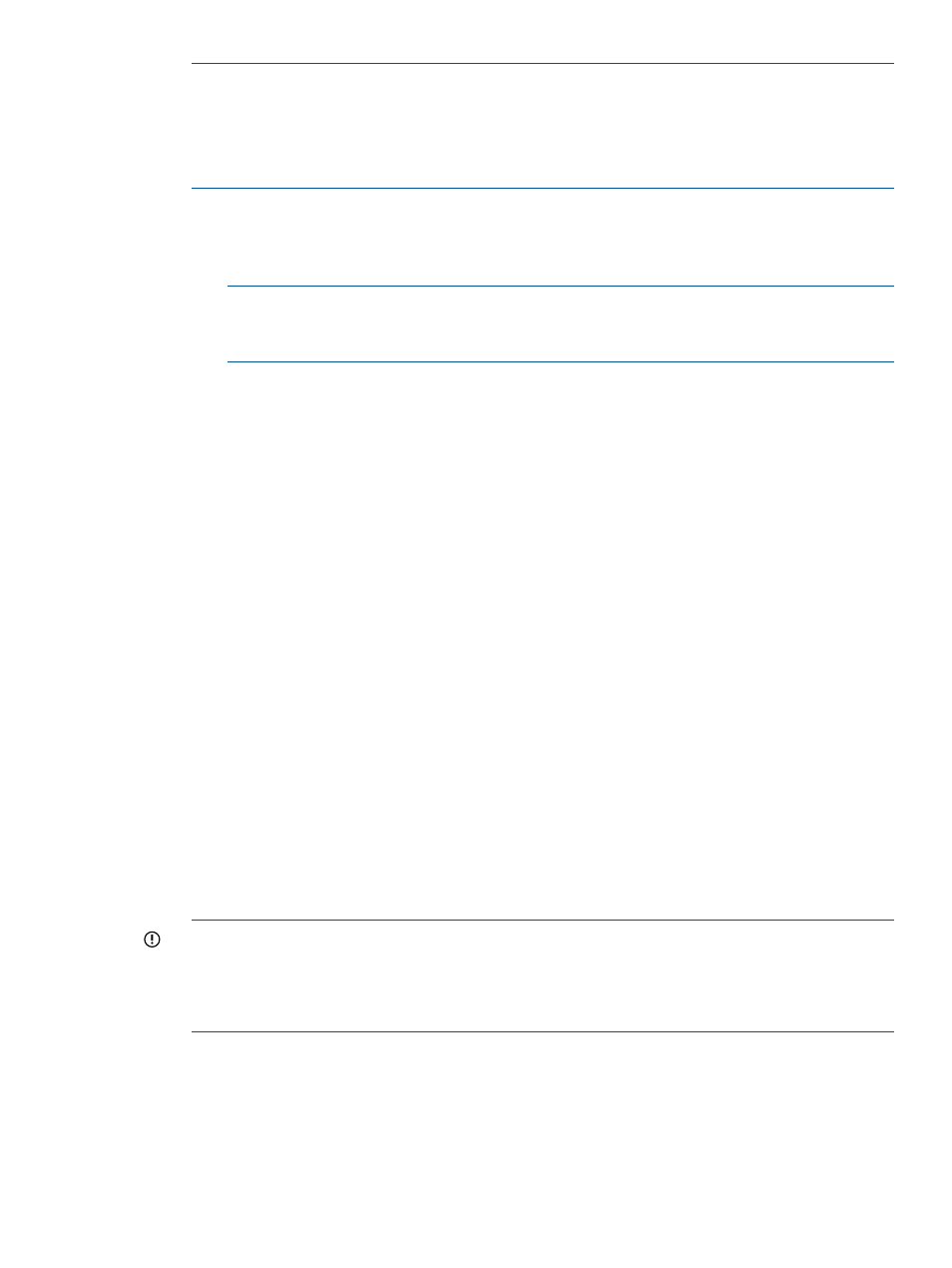
NOTE:
If a VC Domain already contains server profiles assigned to covered bays and is
upgraded to VC firmware 3.15 or later, and you unassign an existing server profile from a
covered bay, it is not possible to assign it to a covered bay again.
This situation can exist a if a VC Domain already contains server profiles assigned to covered
bays and is upgraded to VC firmware 3.15 or later.
5.
Select from one of the following boot parameter options:
•
Fibre Channel Boot Parameters
•
Flex-10 iSCSI Connections
NOTE:
Boot Settings for Flex-10 iSCSI Connections or FCoE Boot Parameters are
displayed if the VC Domain Group contains VC Domains with the required firmware
version (3.1x or later) and VC interconnect modules with enabled FCoE and iSCSI features.
•
FCoE Boot Parameters
6.
(Optional) For Flex-10 iSCSI connections, select Use Boot Assistant and the iSCSI Boot Assistant
window opens.
7.
Click OK. The message Virtual Connect Enterprise Manager (VCEM) is
executing the request
appears.
8.
Click OK to go to the Jobs page and monitor job progress.
Moving a server profile
You can move server profiles within the same VC Domain Group. To move server profiles across
VC Domain Groups, see
“Exporting a server profile” (page 87)
VCEM detects the presence of logical server managers or upper level managers. When performing
this task, a prompt dialog message appears and explains the impact of performing that task from
outside the logical server manager or upper level manager. The following message appears:
IMPORTANT: VCEM has detected you may be using other products, such as
HP Insight Dynamics – VSE. Moving this Server Profile to another Server
Bay can make it inconsistent with the upper level manager. It is
recommended to use the upper level manager to move this Server Profile
to another Server Bay. Type YES to proceed with this operation.
To proceed, you must type YES, and then click OK. VCEM does not proceed if you cut and paste
YES into the field.
1.
From the Server Profiles page, select a server profile.
2.
Click Move. The Move Server Profile page appears.
3.
In the Move to Bay list, select an available bay to which the new server profile is to be moved.
IMPORTANT:
For VC firmware versions 3.15 and later, you are not able to assign a server
profile to a covered bay. An error message similar to the following is displayed:
Cannot assign server profile because the selected bay is covered.
See
“Supported VC firmware ” (page 28)
for the latest firmware versions.
4.
Click OK. The Virtual Connect Enterprise Manager is executing the request
message appears.
5.
Click OK to go to the Jobs page and monitor job progress.
Exporting a server profile
The export server profile feature allows you to move profiles across VC Domain Groups. VCEM
ensures that exported server profiles are compatible with the target VC Domain Group. To access
Moving a server profile
87
