HP Officejet 7410 All-in-One Printer User Manual
Page 93
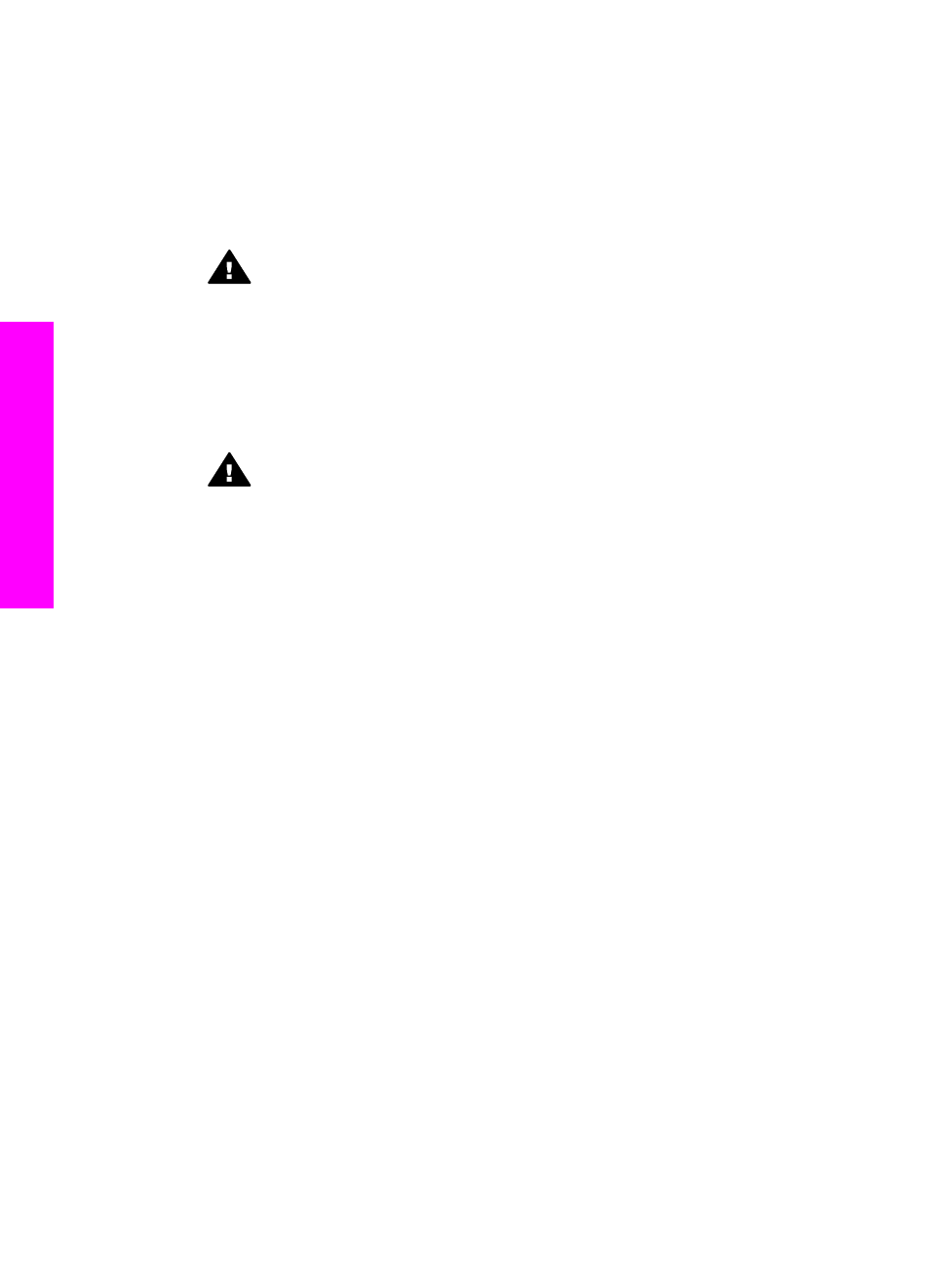
2
Find the phone cord that connects from the back of your computer (your PC
modem) to a telephone wall jack. Disconnect the cord from the telephone wall jack
and plug it into the port labeled "2-EXT" on the back of your HP all-in-one.
3
Connect a phone to the "OUT" port on the back of your PC modem.
4
Using the phone cord supplied in the box with your HP all-in-one, connect one end
to your telephone wall jack, then connect the other end to the port labeled "1-LINE"
on the back of your HP all-in-one.
Caution
If you do not use the supplied cord to connect from the telephone
wall jack to your HP all-in-one, you might not be able to fax successfully.
This special phone cord is different from the phone cords you might already
have in your home or office. If the supplied phone cord is too short, see
phone cord that came with my HP all-in-one is not long enough
information on extending it.
5
If your PC modem software is set to receive faxes to your computer automatically,
turn off that setting.
Caution
If you do not turn off the auto fax receive setting in your PC
modem software, your HP all-in-one will not be able to receive faxes.
6
Now you need to decide how you want the HP all-in-one to answer calls,
automatically or manually:
–
If you set up the HP all-in-one to answer calls automatically, it answers all
incoming calls and receives faxes. Your HP all-in-one will not be able to
distinguish between fax and voice calls in this case; if you suspect the call is a
voice call, you will need to answer it before the HP all-in-one answers the call.
To answer fax calls automatically, press the
Auto Answer
button until the
light is on.
–
If you set up the HP all-in-one to answer faxes manually, you must be available
to respond in person to incoming fax calls or your HP all-in-one cannot receive
faxes.
To answer fax calls manually, press the
Auto Answer
button until the light is
off.
7
Run a fax test. For information, see
.
If you pick up the phone before the HP all-in-one and hear fax tones from a sending fax
machine, you will need to answer the fax call manually. For information, see
.
Case I: Shared voice/fax line with answering machine
If you receive both voice calls and fax calls at the same phone number, and you also
have an answering machine that answers voice calls at this phone number, connect
your HP all-in-one as described in this section.
Chapter 10
90
HP Officejet 7300/7400 series all-in-one
Fax setup
