Hp remote printing, Get started, Create destinations – HP Officejet 7410 All-in-One Printer User Manual
Page 136
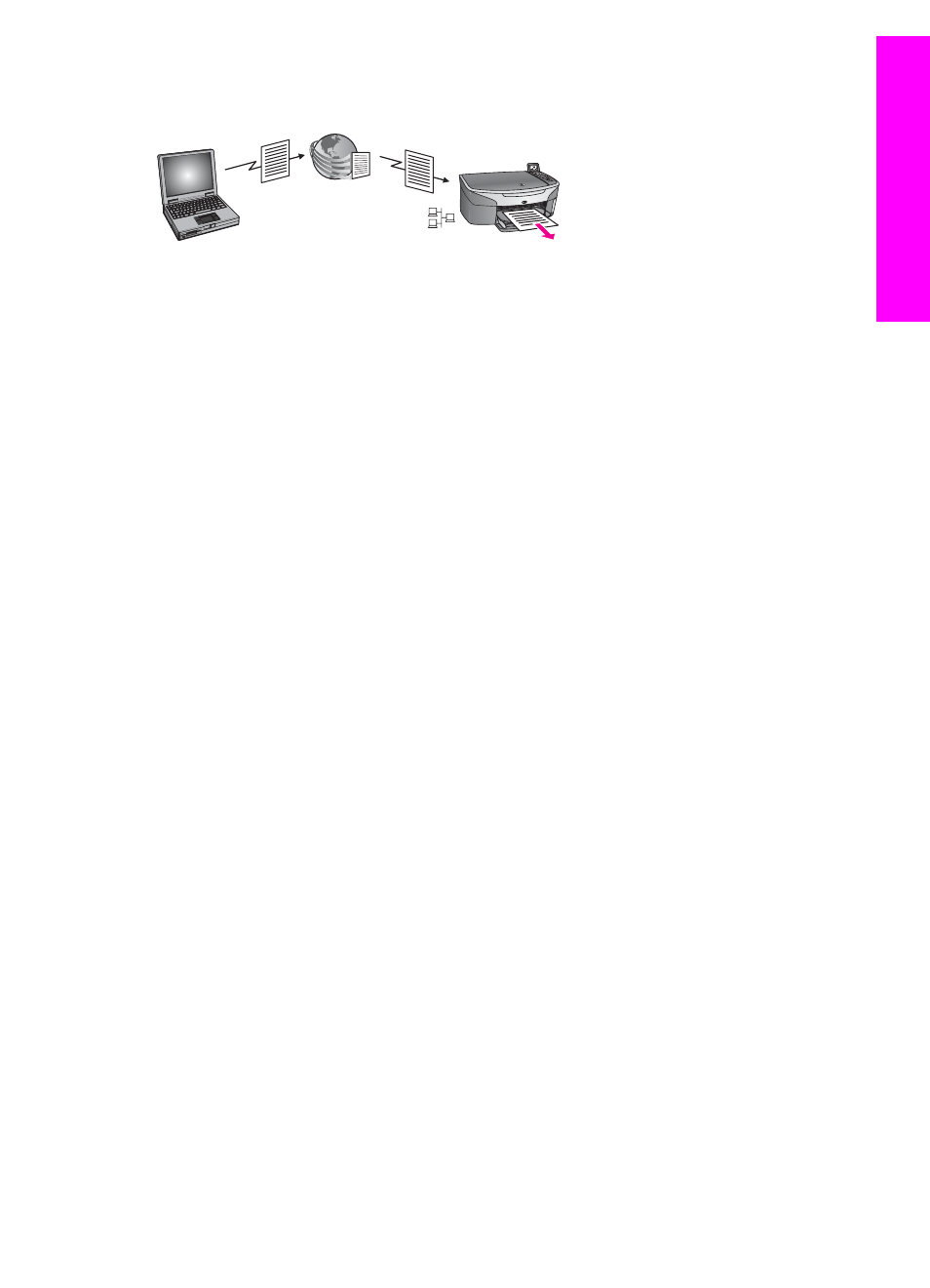
HP remote printing
HP remote printing lets you print from a Windows application to a network-connected
device in a separate location. For example, you can use the HP remote printer driver to
print from your laptop at a coffee shop to your HP all-in-one at home. You can also print
to your device while working from home over a virtual private network (VPN). For more
information, see
Further, a friend or relative who does not have a network-connected device can
download the remote printer driver to his computer and print to your HP all-in-one (after
you have provided him with the name of your device). For more information, see
.
Get started
You must have the following to use HP Instant Share with your HP all-in-one:
●
A functional local area network (LAN)
●
An HP all-in-one connected to the LAN
●
Direct access to the Internet through an Internet Service Provider (ISP)
●
An HP Passport user ID and password
●
HP Instant Share set up on your device
You can set up HP Instant Share and obtain an HP Passport user ID and password:
●
From the HP Image Zone software on your computer
●
By pressing HP Instant Share on the control panel of your HP all-in-one
●
When the option is offered to you at the end of the software install (Macintosh only)
For more information, see the HP Instant Share Setup Wizard onscreen Help.
Note
Make sure you select the Typical install when installing your HP all-in-one
software. HP Instant Share will not function on a device with a minimum install.
Once you have obtained an HP Passport user ID and password, created a unique name
for your HP all-in-one, and registered your device, you have the option to add senders
to an access list and create destinations. If you choose to use the access list and create
destinations at a later date, follow the instructions in the following topics.
Note
When you sign up with HP Instant Share and register your HP all-in-one, you are
automatically added to the access list for your device and given auto print
privileges. For more information on becoming an HP Instant Share member and
registering your device, see
.
Create destinations
Create destinations to designate locations to which you (the sender) want to send
images. A destination, for example, can be an e-mail address, a friend or relative's
User Guide
133
Use HP
Instant
Share
(networked)
