Poll to receive a fax, Set the date and time – HP Officejet 7410 All-in-One Printer User Manual
Page 113
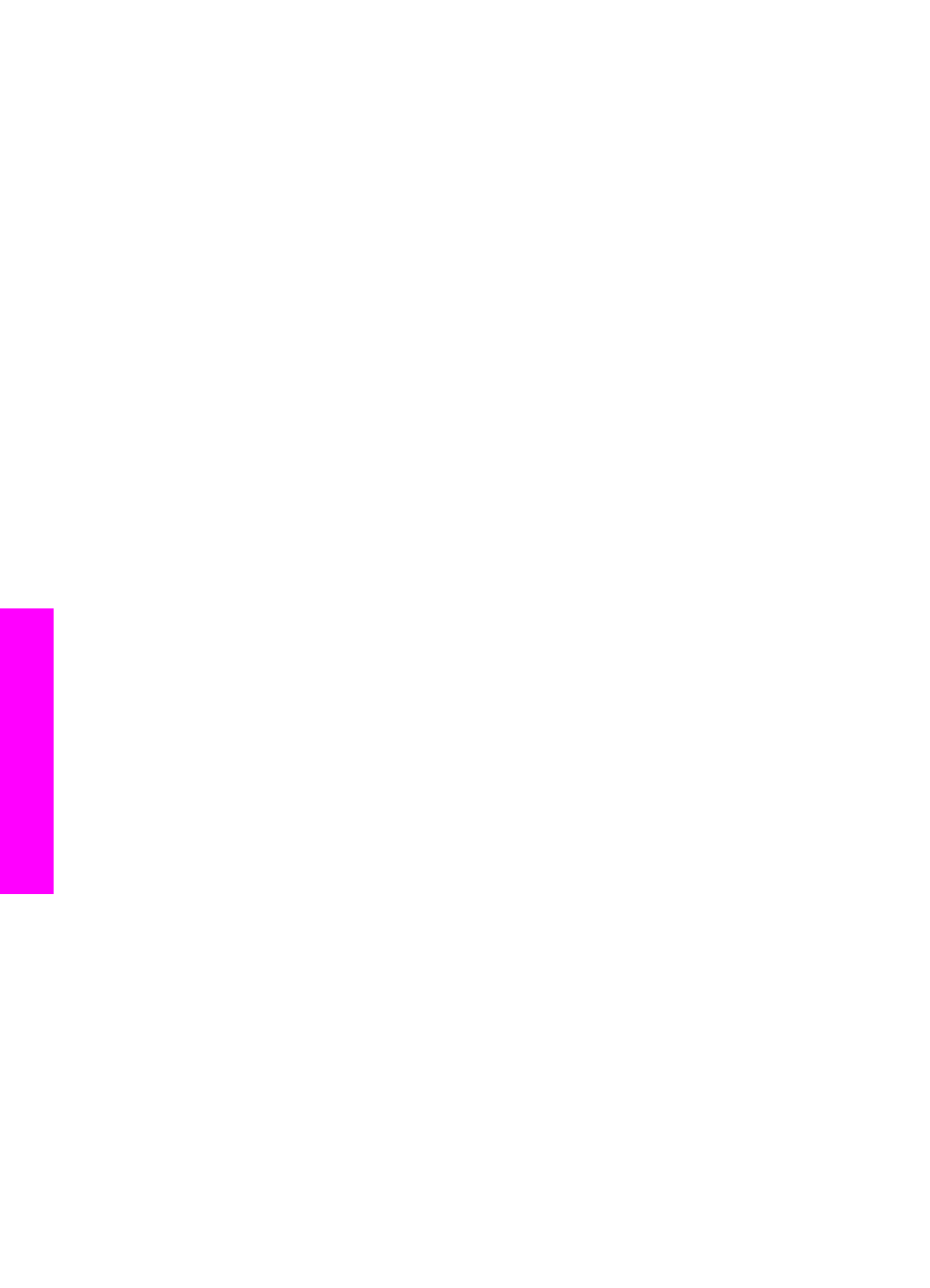
you hear fax tones from the sending fax machine, press the
Start Fax Black
or
Start Fax Color
button on the control panel.
Note
If you press
Start Fax Color
but the sender sent the fax in black and
white, the HP all-in-one prints the fax in black and white.
Poll to receive a fax
Polling allows your HP all-in-one to ask another fax machine to send a fax that it has in
its queue. When you use the
Poll to Receive
feature, the HP all-in-one calls the
designated fax machine and requests the fax from it. The designated fax machine must
be set for polling and have a fax ready to send.
Note
The HP all-in-one does not support polling pass codes. This is a security feature
that requires the receiving fax machine (your HP all-in-one) to provide a pass
code to the device it is polling in order to receive the fax. Make sure the device
you are polling does not have a pass code set up (or changed the default pass
code) or the HP all-in-one will not be able to receive the fax.
1
In the Fax area, press
Menu
.
This displays the
Fax Menu
.
2
Press
6
to select
Poll to Receive
.
3
Enter the fax number of the other fax machine.
4
Press
Start Fax Black
or
Start Fax Color
.
Note
If you press
Start Fax Color
but the sender sent the fax in black and white,
the HP all-in-one prints the fax in black and white.
Set the date and time
You can set the date and time from the control panel. When a fax is transmitted, the
current date and time are printed along with the fax header. The date and time format is
based on the language and country/region setting.
Note
If your HP all-in-one loses power, you will need to reset the date and time.
1
Press
Setup
.
2
Press
4
, and then press
1
.
This displays the
Basic Fax Setup
menu and then selects
Date and Time
.
3
Enter the month, day, and year by pressing the appropriate numbers on the
keypad. Depending on your country/region setting, you might enter the date in a
different order.
The underline cursor is presented initially beneath the first digit; it automatically
advances to the next digit when you press a button. The time prompt automatically
appears after you enter the last digit of the date.
4
Enter the hours and minutes.
If your time is displayed in the 12-hour format, the
AM or PM
prompt automatically
appears after you enter the last digit.
5
If prompted, press
1
for AM, or
2
for PM.
The new date and time settings appear on the color graphics display.
Chapter 11
110
HP Officejet 7300/7400 series all-in-one
Use the
fax
features
