Change print options, Set new photo print options defaults – HP Officejet 7410 All-in-One Printer User Manual
Page 49
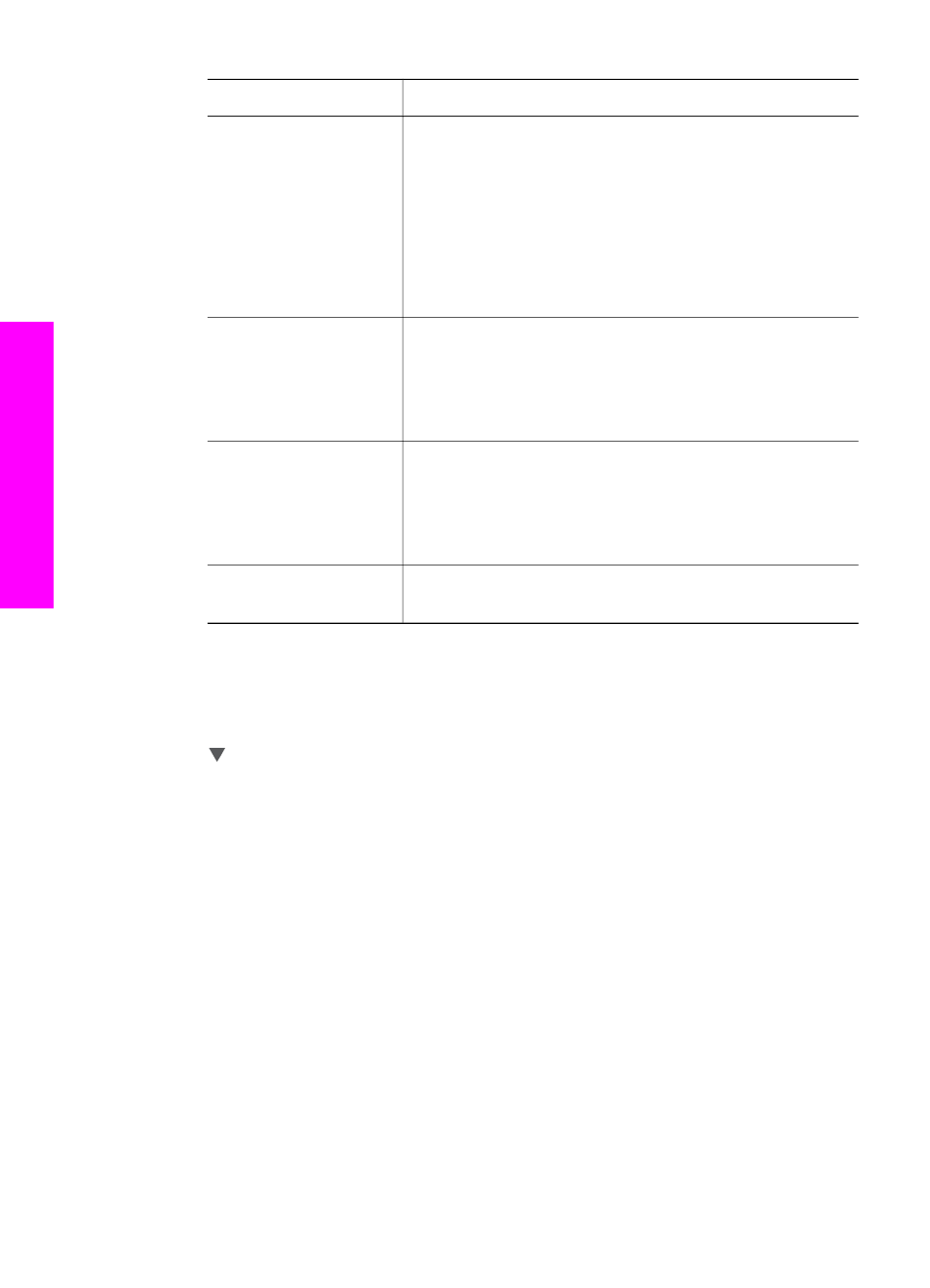
Setting
Description
6. Layout Style
Lets you select one of three layout styles for the current
print job.
The
Paper Saver
layout fits as many photos on the
paper as possible, rotating and cropping photos if
necessary.
The
Album
layouts keep the orientation of the original
photos.
Album
refers to the orientation of the page, not
the photos themselves. Some cropping might occur.
7. Smart Focus
Lets you enable or disable automatic digital sharpening
of photos.
Smart Focus
affects only printed photos. It
does not change the appearance of photos on the color
graphics display or the actual image file on the memory
card.
Smart Focus
is enabled by default.
8. Digital Flash
Lets you make dark photos appear lighter.
Digital Flash
affects only printed photos. It does not change the
appearance of photos on the color graphics display or
the actual image file on the memory card.
Digital Flash
is turned off by default.
9. Set New Defaults
Lets you save the current
Print Options
settings as the
new defaults.
Change print options
You change each of the
Print Options
menu settings in the same way.
1
In the Photo area, press
Menu
,
1
, and then press the number next to the setting
you want to change. You can scroll through the
Print Options
menu by pressing
on the control panel to see all the options.
The currently selected option is highlighted, and its default setting (if any) appears
below the menu, at the bottom of the color graphics display.
2
Make the change to the setting, and then press
OK
.
Note
In the Photo area, press
Menu
again to exit the
Print Options
menu and
return to the photo display.
For information on setting default photo print options, see
Set new photo print options defaults
You can change the photo print options defaults from the control panel.
1
In the Photo area, press
Menu
, and then press
1
.
The
Print Options
menu appears.
2
Make changes to any options as needed.
The
Print Options
menu reappears when you confirm a new setting for any
option.
3
Press
9
when the
Print Options
menu is showing, and then press
OK
when
prompted to set new defaults.
Chapter 6
46
HP Officejet 7300/7400 series all-in-one
Memory
Card
and
PictBridge
