Set the answer mode, Send a fax, Send a basic fax – HP Officejet 7410 All-in-One Printer User Manual
Page 106
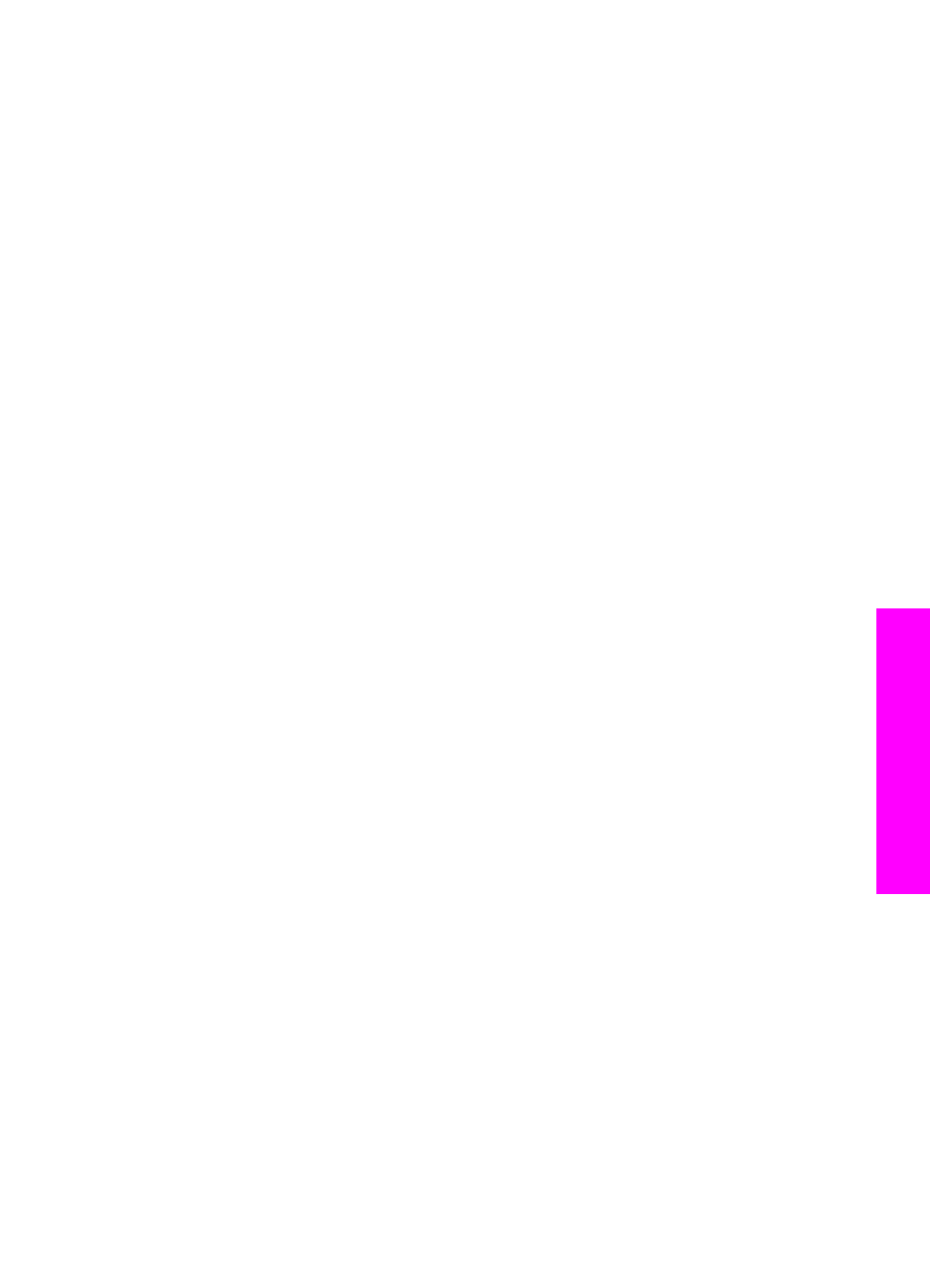
Set the answer mode
The answer mode determines whether your HP all-in-one answers incoming calls or
not. If you set up the HP all-in-one to answer faxes automatically (the
Auto Answer
light is on), it answers all incoming calls and receives faxes. If you set up the HP all-in-
one to answer faxes manually (the
Auto Answer
light is off), you must be available to
respond in person to the incoming fax call, or your HP all-in-one will not receive faxes.
For more information on receiving faxes manually, see
.
If you do not know which answer mode to use, see
.
➔ Press the
Auto Answer
button to set the answer mode.
When the
Auto Answer
light is on, your HP all-in-one automatically answers calls.
When the light is off, your HP all-in-one does not answer calls.
Send a fax
You can send a fax in a variety of ways. Using the control panel, you can send a black-
and-white or color fax from your HP all-in-one. You can also send a fax manually from
an attached phone. This allows you to speak with the recipient before sending the fax.
You can even set up the HP all-in-one to send two-sided originals.
If you frequently send faxes to the same numbers, you can set up speed dials and
quickly send faxes by using the
Speed Dial
button or a one-touch speed dial button.
Review this section for more information on all the ways you can send faxes.
Send a basic fax
You can send a basic single- or multiple-page fax by using the control panel.
Note
If you need printed confirmation that your faxes were successfully sent, enable
fax confirmation before sending any faxes. For information, see
.
Tip
You can also send a fax using monitor dialing. This allows you to control the pace
of your dialing. This feature is useful when you want to use a calling card to charge
the call and you need to respond to tone prompts while dialing. For more
information, see
Send a fax using monitor dialing
.
1
Load your originals face up in the document feeder tray with the top of the page on
the left. If you are sending a single-page fax, you can also load it on the glass.
Note
If you are sending a multiple-page fax, you must load the originals in the
automatic document feeder.
2
Enter the fax number by using the keypad.
Tip
To enter a pause in the fax number, press
Redial/Pause
.
3
Press
Start Fax Black
.
4
If your original is loaded on the glass, press
1
to select
Fax original from scanner
glass
.
Tip
You can also send a fax in color, such as a photo, from your HP all-in-one. Just
press
Start Fax Color
instead of
Start Fax Black
.
User Guide
103
Use the
fax
features
