HP Officejet 7410 All-in-One Printer User Manual
Page 217
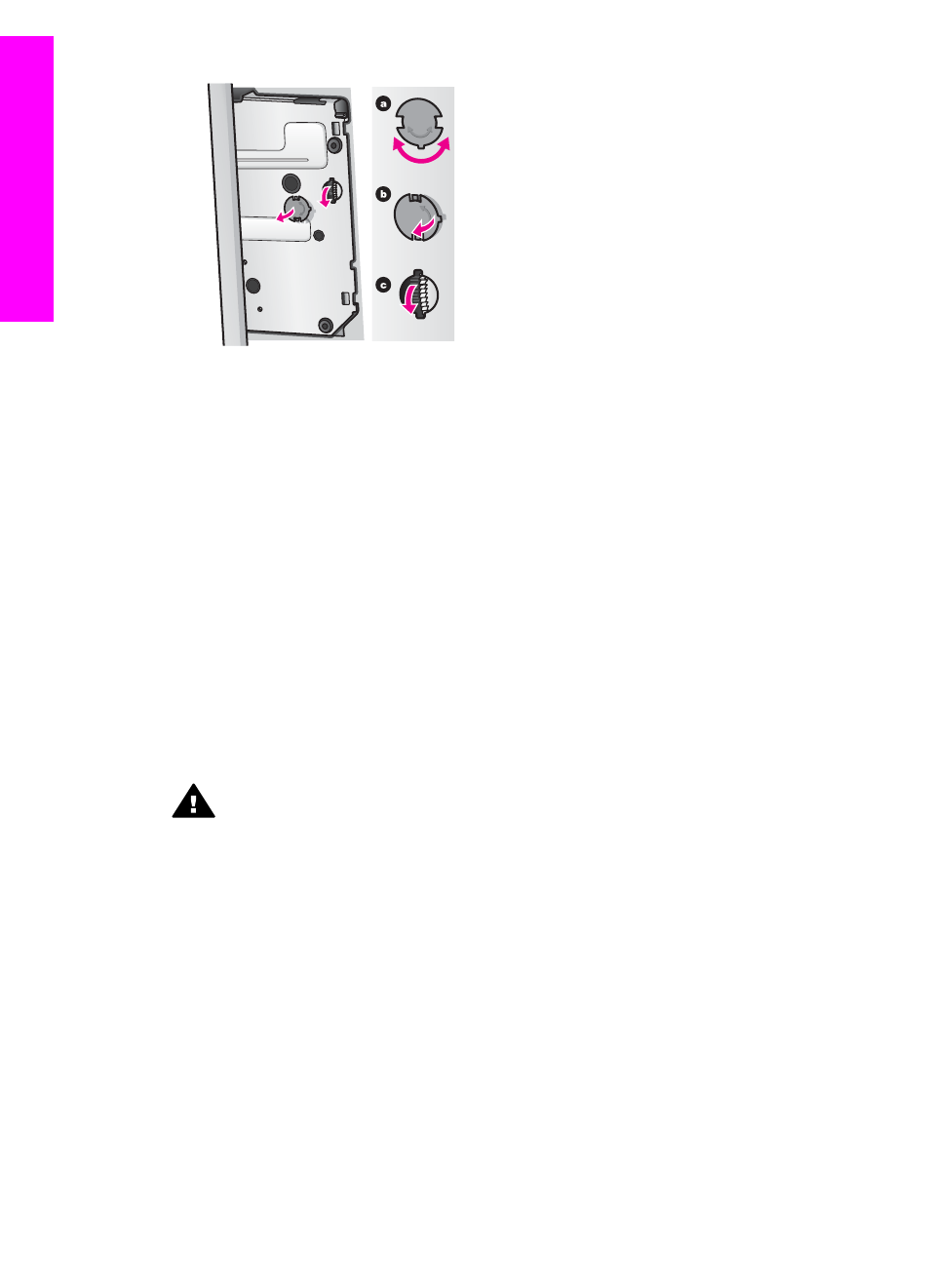
4
Open the print-carriage access door, and then remove the print cartridges from their slots and
lower the latches.
Note
Remove both print cartridges and lower both latches. Failure to do so might damage
your HP all-in-one.
5
Place the print cartridges in print cartridge protectors or an airtight plastic container so they
will not dry out, and put them aside. Do not send them with the HP all-in-one unless the
HP customer support call agent instructs you to.
6
Rotate the gear toward the front of the HP all-in-one until it stops.
This locks and secures the print cartridge cradle for safe shipment.
7
Reattach the cover to the bottom of the HP all-in-one by aligning the two tabs directly across
from each other on the cover with the whole slots. With the cover in position rotate it 1/4 turn
to lock the cover in its place.
8
See
Remove the control panel overlay and pack your HP all-in-one
to complete preparation
for shipment.
Remove the control panel overlay and pack your HP all-in-one
Complete the following steps once you have removed the print cartridges and unplugged the
HP all-in-one.
Warning
The HP all-in-one must be unplugged before following these steps.
1
Remove the control panel overlay as follows:
a
Place your hands on each side of the control panel overlay.
b
Use your thumbs to pry the control panel overlay off.
Chapter 17
214
HP Officejet 7300/7400 series all-in-one
G
et HP
support
