Photo memory card troubleshooting – HP Officejet 7410 All-in-One Printer User Manual
Page 207
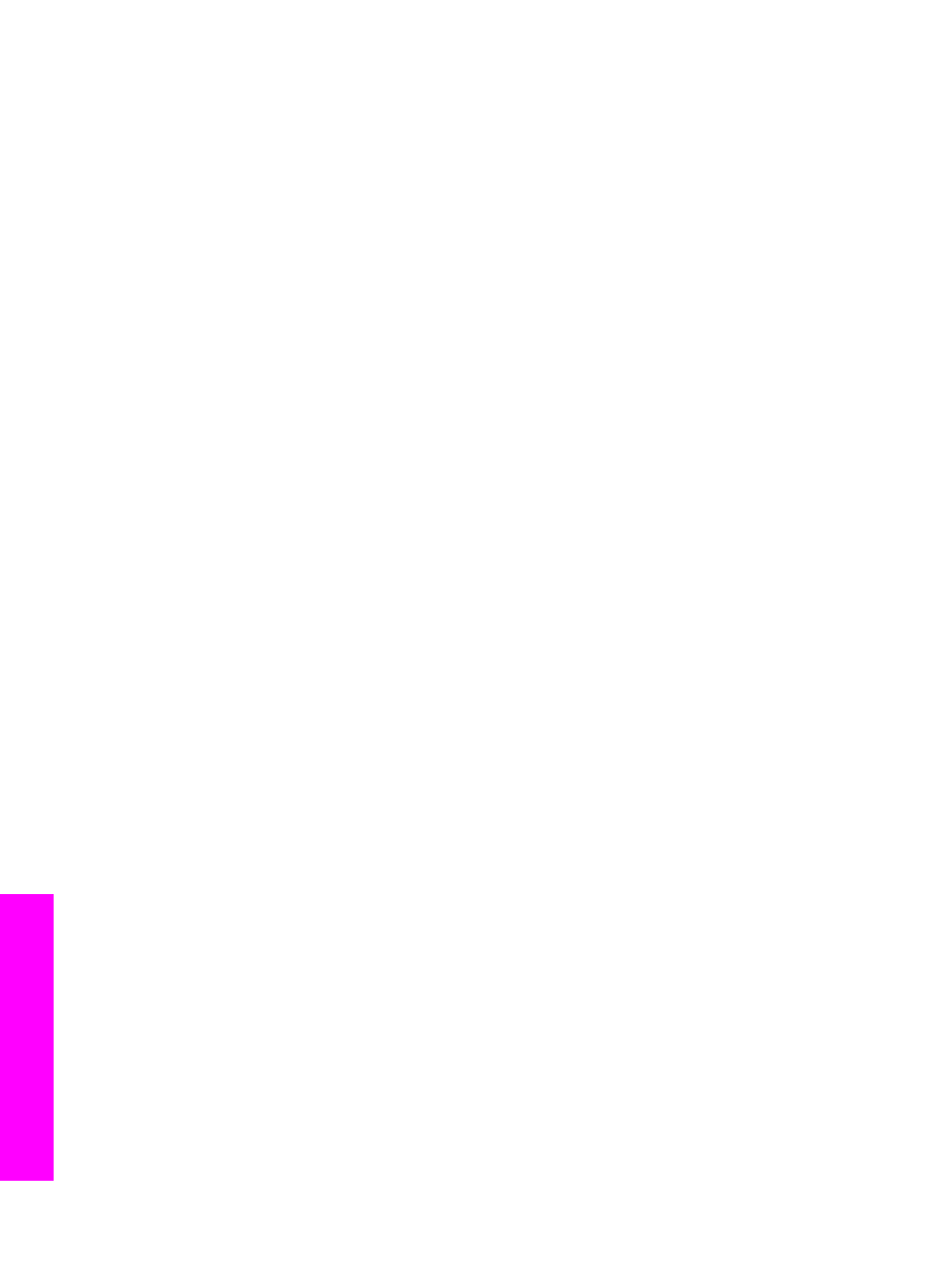
HP Instant Share Error Report messages
If you encounter a problem while sending images to a destination, an HP Instant Share
Error Report prints on your HP all-in-one. Use this section to solve possible file
problems shown on the Error Report.
Unsupported file format
Solution
One of the files sent to the HP Instant Share service is not one of the supported file
types.
➔ Convert the file to a JPEG and try the task again.
Corrupted file
Solution
The file you sent is corrupted.
➔ Replace the file and try again. For example, retake the digital photo or
regenerate the image.
Exceeds supported file size
Solution
One of the files sent to the HP Instant Share service exceeds the server's file size
limit.
➔ Rework the image so that it is below 5 MB in size, and then try sending it
again.
Photo memory card troubleshooting
The following troubleshooting tips relate only to Macintosh users of iPhoto.
You insert a memory card into a networked HP all-in-one, but iPhoto does not see
it.
Solution
A memory card must appear on the desktop for iPhoto to find it, but a memory card
inserted in a networked HP all-in-one does not automatically mount on the
desktop. If you simply launch iPhoto from its folder or by double-clicking an alias,
the application cannot see the inserted, but unmounted memory card. Instead start
the HP Director and choose iPhoto from More Applications. When you start
iPhoto from within the HP Director in this way, the application sees and mounts the
memory card automatically.
You have video clips on a memory card, but they do not appear in iPhoto after
you import the memory card’s contents.
Solution
iPhoto handles still photos only. To manage both video clips and still images, use
Unload Images from the HP Director instead.
Chapter 16
204
HP Officejet 7300/7400 series all-in-one
Troubleshooting
information
