Generate reports automatically, Generate reports manually, Set up speed dialing – HP Officejet 7410 All-in-One Printer User Manual
Page 116
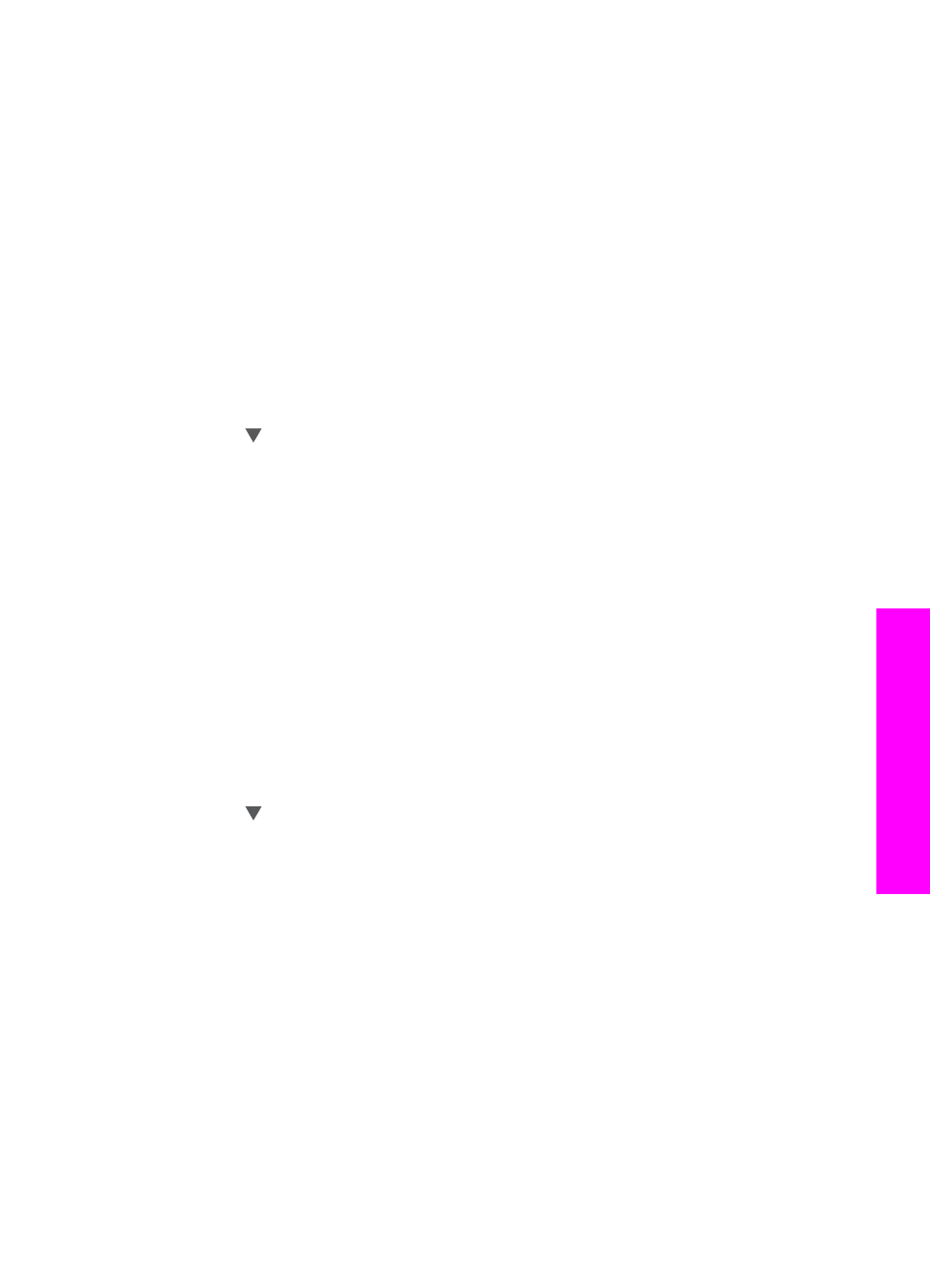
reports as you need them; these reports provide useful system information about your
HP all-in-one.
By default, your HP all-in-one is set to print a report only if there is a problem with
sending or receiving a fax. A confirmation message that indicates whether a fax was
successfully sent appears briefly on the color graphics display after each transaction.
Generate reports automatically
You can configure your HP all-in-one so that it automatically prints error and
confirmation reports.
Note
If you need printed confirmation each time a fax is sent, follow these instructions
before sending any faxes and select
Send Only
.
1
Press
Setup
.
2
Press
2
, and then press
1
.
This displays the
Print Report
menu and then selects
Fax Report Setup
.
3
Press to scroll through the following report types:
–
1. Every Error
: prints whenever there is any kind of fax error (default).
–
2. Send Error
: prints whenever there is a transmission error.
–
3. Receive Error
: prints whenever there is a receiving error.
–
4. Every Fax
: confirms every time a fax is sent or received.
–
5. Send Only
: prints every time a fax is sent indicating whether the fax was
successfully sent or not.
–
6. Off
: does not print any error or confirmation reports.
4
After the report that you want is highlighted, press
OK
.
Generate reports manually
You can manually generate reports about your HP all-in-one, such as the status of the
last fax you sent, a list of programmed speed-dial entries, or a self-test report for
diagnostic purposes.
1
Press
Setup
, and then press
2
.
This displays the
Print Report
menu.
2
Press to scroll through the following report types:
–
1. Fax Report Setup
: prints the automatic fax reports as described in
Generate reports automatically
.
–
2. Last Transaction
: prints details of the last fax transaction.
–
3. Fax Log
: prints a log of approximately the last 30 fax transactions.
–
4. Speed Dial List
: prints a list of programmed speed-dial entries.
–
5. Self-Test Report
: prints a report to assist you in diagnosing print and
alignment problems. For more information, see
.
3
After the report that you want is highlighted, press
OK
.
Set up speed dialing
You can assign speed-dial entries to fax numbers you use often. Use the one-touch
speed dial buttons on the control panel to send faxes quickly. You can also press
Speed Dial
to scroll through and select from the list of speed-dial entries.
User Guide
113
Use the
fax
features
