View or print photos in a slide show, Share photos through hp instant share – HP Officejet 7410 All-in-One Printer User Manual
Page 54
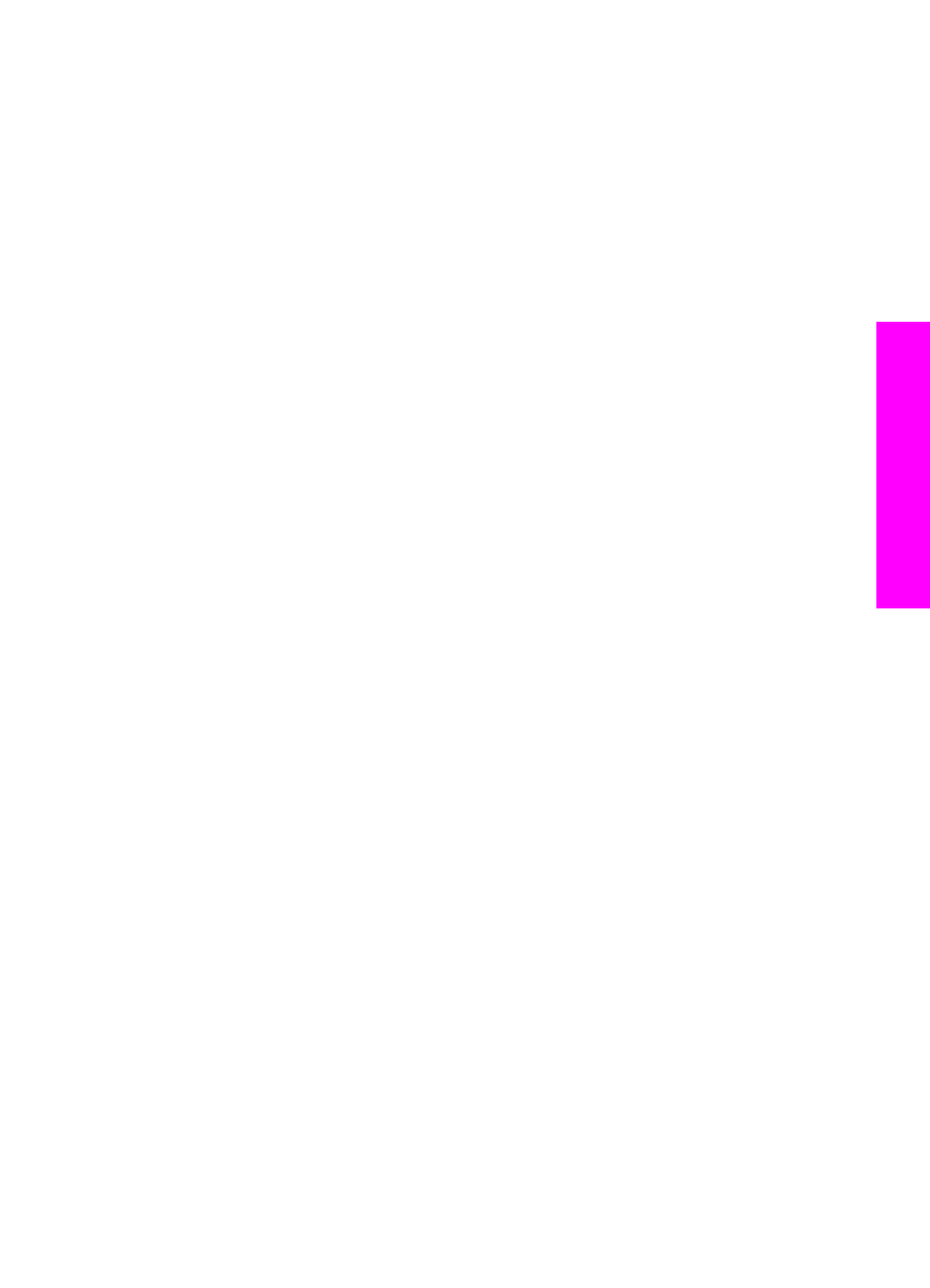
This section contains information on the following topics: viewing or printing photos in a
slide show, and changing the speed of a slide show.
View or print photos in a slide show
You can view or print photos displayed in a slide show using the Slide Show feature of
the HP all-in-one.
To view a slide show
1
Insert the memory card into the appropriate slot on your HP all-in-one.
The status light next to the memory card slots lights up.
2
In the Photo area, press
Menu
to display the
Photo Menu
.
3
Press
4
to start the slide show.
4
Press
Cancel
to end the slide show.
To print the currently displayed photo in a slide show
1
When the photo you want to print appears on the color graphics display, press
Cancel
to cancel the slide show.
2
In the Photo area, press
Print Photos
to print the photo using the current settings.
Share photos through HP Instant Share
The HP all-in-one and its software can help you share photos with friends and family
members using a technology called HP Instant Share. You can use HP Instant Share
to:
●
Share photos with friends and relatives through e-mail.
●
Create online albums.
●
Order printed photos online.
Note
Not all countries/regions can order printed photos online.
Note
If you set up HP Instant Share on a network, you will not be able to use
HP Instant Share on a USB-connected device.
Share photos from a memory card with friends and relatives (USB-
connected)
Your HP all-in-one allows you to share photos immediately upon inserting a memory
card. Simply insert the memory card into the appropriate card slot, select one or more
photos, and press
Photo
on the control panel.
Note
If you previously set up HP Instant Share on a network, you will not be able to
use HP Instant Share on a USB-connected device.
1
Make sure the memory card is inserted into the appropriate card slot on your
HP all-in-one.
2
Select one or more photos.
3
Press
Photo
on the control panel of your HP all-in-one.
The
Photo Menu
appears on the color graphics display.
4
Press
5
to select
HP Instant Share
.
For Windows users, the HP Image Zone software opens on your computer. The HP
Instant Share tab appears. Thumbnails of your photos appear in the Selection
User Guide
51
Memory
Card and PictBridge
