Case h: shared voice/fax line with pc modem – HP Officejet 7410 All-in-One Printer User Manual
Page 90
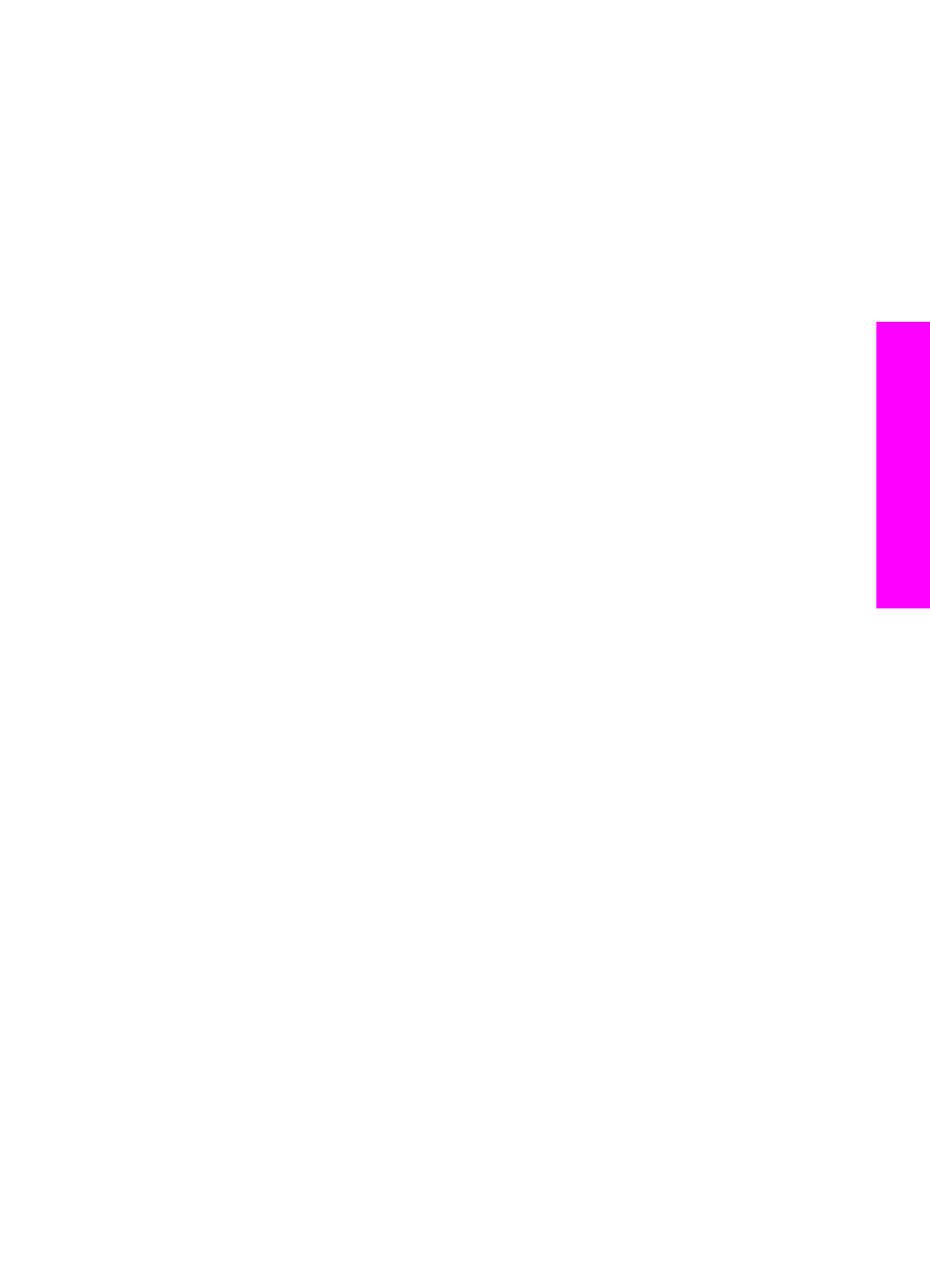
5
Set up the HP all-in-one to answer incoming calls automatically. Press the
Auto
Answer
button until the light is on.
6
(Optional) Change the
Rings to Answer
setting to one ring or two rings.
For information on changing this setting, see
Set the number of rings before
.
7
Run a fax test. For information, see
When the phone rings, your HP all-in-one will answer automatically after the number of
rings you set in the
Rings to Answer
setting. Then it will begin emitting fax reception
tones to the sending fax machine and receive the fax.
Case H: Shared voice/fax line with PC modem
If you receive both voice calls and fax calls at the same phone number, and you also
have a PC modem connected on this phone line, connect your HP all-in-one as
described in this section.
Since your PC modem shares the phone line with your HP all-in-one, you will not be
able to use both your PC modem and your HP all-in-one simultaneously. For example,
you cannot use your HP all-in-one for faxing if you are using your PC modem to send an
e-mail or access the Internet.
There are two different ways to set up your HP all-in-one with your computer based on
the number of phone ports on your computer. Before you begin, check your computer to
see if it has one or two phone ports:
●
If your computer has only one phone port, see the next section,
HP all-in-one to a computer with one phone port
. You will need to purchase a
parallel splitter in order to send and receive faxes successfully and use your PC
modem. (Do not use a 2-line phone splitter or a serial splitter.) You will also need
three additional phone cords. You can purchase a parallel splitter and additional
phone cords from an electronics store that carries phone accessories.
●
If your computer has two phone ports, see
Set up your HP all-in-one to a computer
Set up your HP all-in-one to a computer with one phone port
This section describes how to set up your HP all-in-one with a PC modem if your
computer has only one phone port.
User Guide
87
Fax setup
