Cancel print jobs, Remove received images – HP Officejet 7410 All-in-One Printer User Manual
Page 148
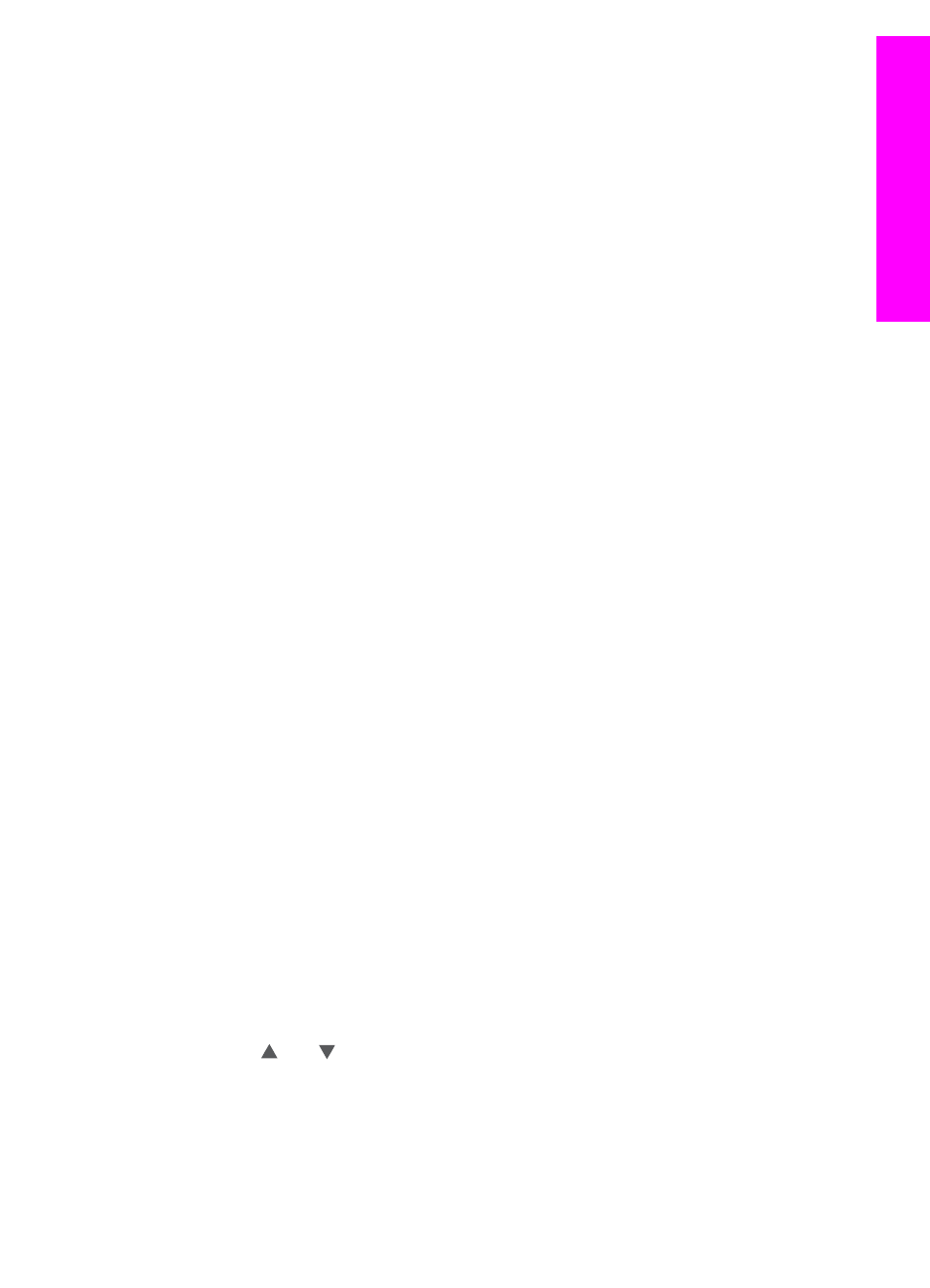
6
Press
Menu
in the
Photo
area on the control panel.
The
Print Options
menu appears.
7
Select the item you want to configure (for example: number of copies, image size,
paper size, and paper type), and then select the setting.
Note
For more information on print options, see
8
Press
Start Copy Black
or
Start Copy Color
to print.
To set remote print options for a collection printed without previewing
To set remote print options for a collection set to auto
Cancel print jobs
Your HP all-in-one lets you cancel any action at any time. Simply press
Cancel
to halt
receive, preview, and print jobs.
●
If you select
Receive
from the
HP Instant Share
menu and then press
Cancel
,
your device stops checking to see if new image collections have been received by
the HP Instant Share service. You are returned to the
HP Instant Share
menu.
●
If you are previewing a collection of images and press
Cancel
, any images you
selected for print are deselected. You are returned to the
Received
collections list.
●
If you have started printing an image collection and press
Cancel
, the print job
quits. The image in the midst of printing and the remaining images are not printed.
Your HP all-in-one goes into idle mode.
Note
Cancelled print jobs will not reprint automatically.
Remove received images
Within the
Received
collections list displayed on your HP all-in-one, image collections
are presented so that the most recent collection appears first. Older collections expire
after 30 days. (The number of days specified is subject to change. See the Terms of
Service on the HP Instant Share service for the most current information.)
If you receive a large number of collections, you might want to reduce the number of
collections displayed. Your HP all-in-one provides a way to remove image collections
from the
Received
collections list.
To remove image collections
1
Press
HP Instant Share
on the control panel of your HP all-in-one.
The
HP Instant Share
menu appears on the color graphics display.
2
Press
3
to select
HP Instant Share Options
.
The
Instant Share Options
menu appears.
3
Press
3
to select
Remove Collections
.
The
Remove Collections
list appears.
4
Use the and arrows to highlight a collection to remove.
5
Press
OK
to select a collection for removal.
You can deselect a collection by pressing
OK
a second time.
6
Select all collections you want removed.
7
When you are finished, highlight the
Done Selecting
label, and then press
OK
.
The selected items are removed from the
Received
collections list.
User Guide
145
Use HP
Instant
Share
(networked)
