Copy a photo several times on one page – HP Officejet 7410 All-in-One Printer User Manual
Page 64
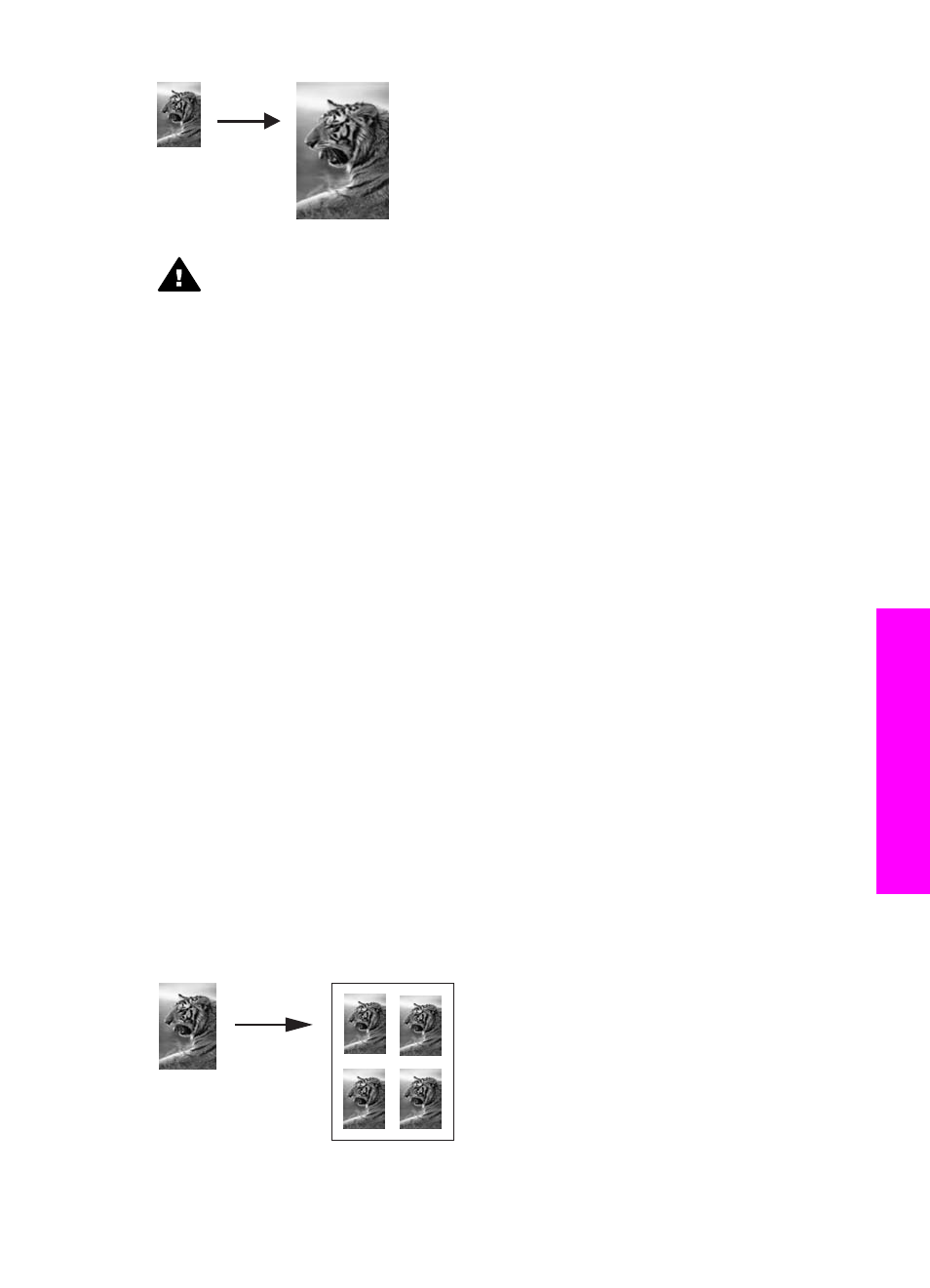
Warning
In order to make a borderless copy, you must have photo paper (or
other specialty paper) loaded. If the HP all-in-one detects plain paper in the
input tray, it will not make a borderless copy. Instead, your copy will have
borders.
Note
This feature will not work correctly if the glass and lid backing are not clean. For
more information, see
.
1
Load letter or A4 photo paper in the input tray.
If your HP all-in-one has more than one input tray, you might need to select the
correct input tray. See
Select an input tray for copying
for more information.
2
Load your original photo face down on the right front corner of the glass.
Position the photo on the glass so the long edge of the photo is along the front
edge of the glass.
3
In the Copy area, press
Reduce/Enlarge
, and then press
4
.
This displays the
Reduce/Enlarge
menu and then selects
Fill Entire Page
.
4
Press
Start Copy Color
.
Tip
If the output is not borderless, then set the paper size to
5x7 Borderless
or
4x6 Borderless
, set the paper type to
Photo Paper
, set the
Photo
enhancement, and then try again.
For more information on setting the paper size, see
.
For information on setting the paper type, see
.
For information on setting the
Photo
enhancement, see
.
Copy a photo several times on one page
You can print multiple copies of an original on one page by selecting an image size from
the
Reduce/Enlarge
option in the
Copy Menu
.
After you select one of the available sizes, you might be prompted whether you want to
print multiple copies of the photo to fill the paper you have loaded in the input tray.
User Guide
61
Use
the
copy
features
