Color graphics display icons – HP Officejet 7410 All-in-One Printer User Manual
Page 9
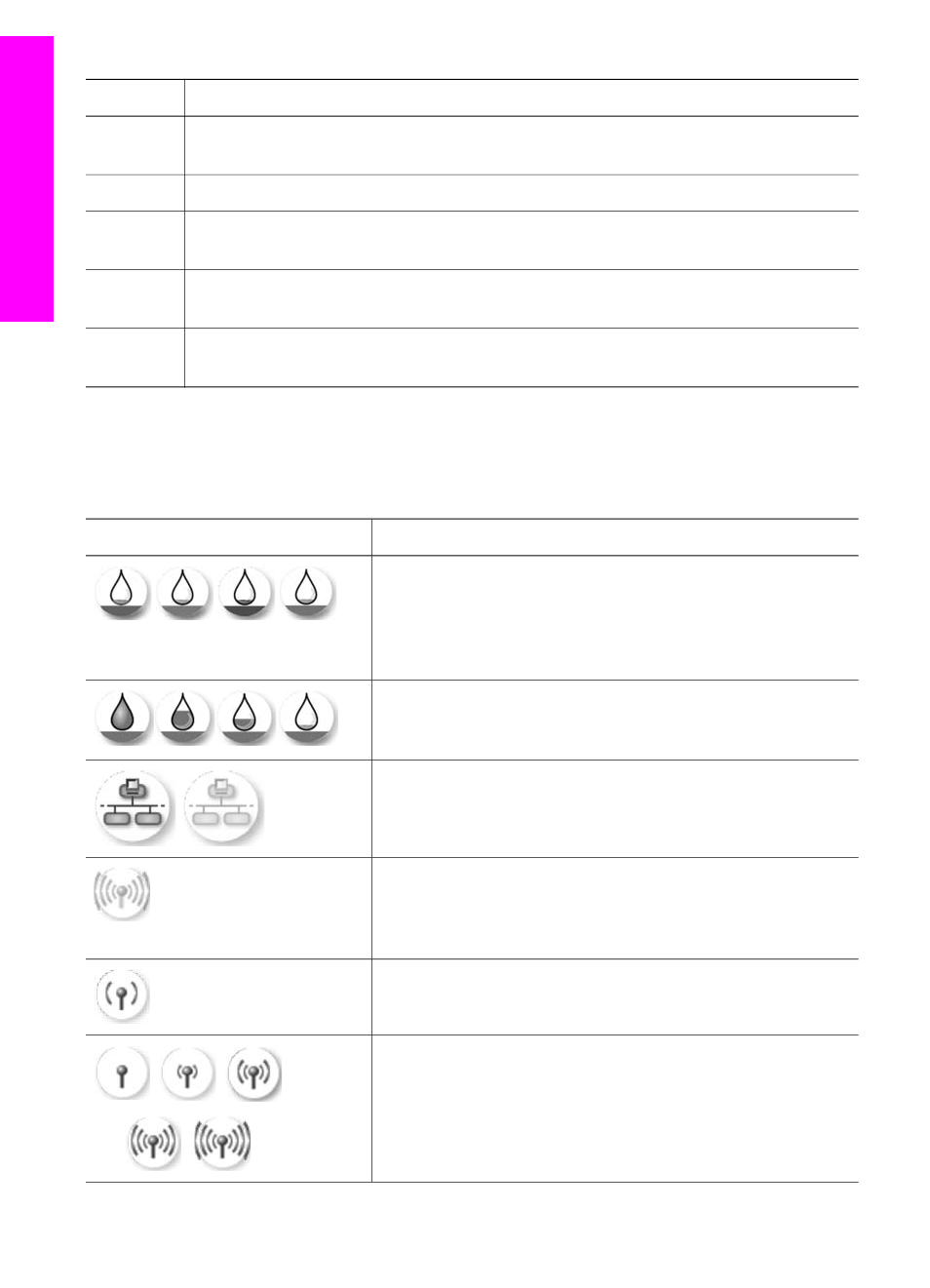
Label
Name and Decription
33
Setup
: Access the menu system for reports, fax settings, and maintenance. Also
access product-launched Help.
34
Up arrow
: Navigate up through menu options.
35
Attention light
: When blinking, the
Attention
light indicates an error has occurred
that requires your attention.
36
Left arrow: Decrease values, or go back when viewing photos on the color graphics
display.
37
Color graphics display
: View menus, photos, and messages. The color graphics
display is stationary on this device.
Color graphics display icons
The following icons appear at the bottom of the color graphics display to provide
important information about your HP all-in-one. Some of the icons appear only if your
HP all-in-one has wireless network capability.
Icon
Purpose
Shows that a print cartridge is nearly empty. The color on
the bottom of the icon corresponds to the color on the top of
the print cartridge. For example, the green icon represents
the cartridge that has green on top, which is the tri-color
print cartridge.
Shows the ink level of the print cartridge represented by the
color of the icon. This example shows the gray photo print
cartridge.
Left: shows that there is a wired connection.
Right: shows that there is no wired connection.
Shows that the HP all-in-one has wireless networking
capability, but there is currently no wireless network
connection. This is for infrastructure mode only. (HP
Officejet 7400 series all-in-one only)
Shows that there is an ad hoc wireless network connection.
(HP Officejet 7400 series all-in-one only)
Shows the signal strength of the wireless network
connection. This is for infrastructure mode only. (HP
Officejet 7400 series all-in-one only)
Chapter 1
(continued)
6
HP Officejet 7300/7400 series all-in-one
HP all-in-one
overview
