HP Color LaserJet CM6030CM6040 Multifunction Printer series User Manual
Page 8
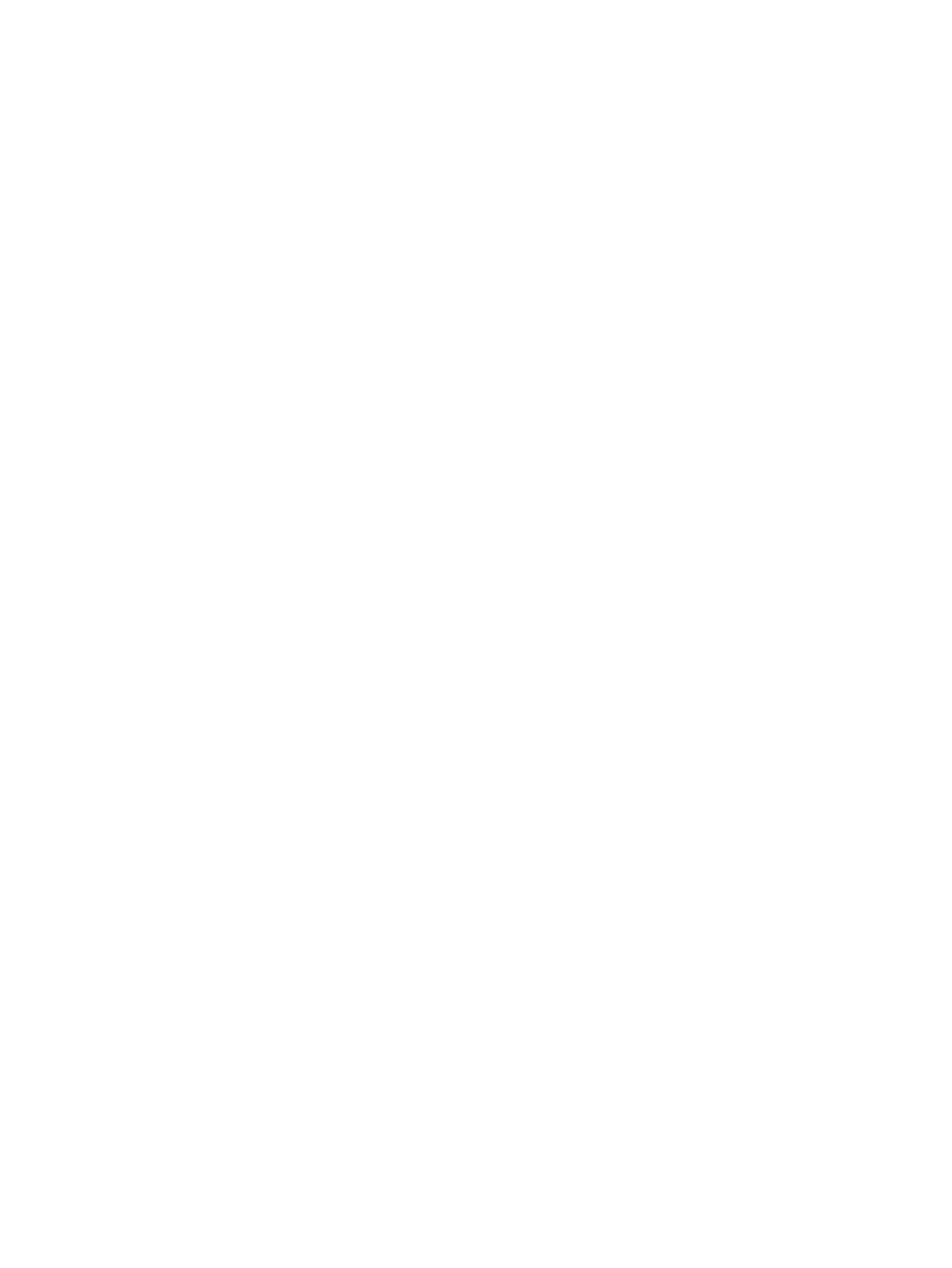
Source ............................................................................................................. 115
Type and Size ................................................................................................. 116
Sleep and wake ............................................................................................................... 124
Set economy modes from the EWS ................................................................................. 125
Supported paper sizes for stapling .................................................................................. 126
Staple print jobs ............................................................................................................... 128
Create a proof and hold job ............................................................................. 129
Print the remaining copies of a proof and hold job .......................................... 130
Delete a proof and hold job ............................................................................. 130
vi
ENWW
