Specify the correct paper type, Clean the fuser, Respond to control panel error messages – HP Color LaserJet CM6030CM6040 Multifunction Printer series User Manual
Page 283
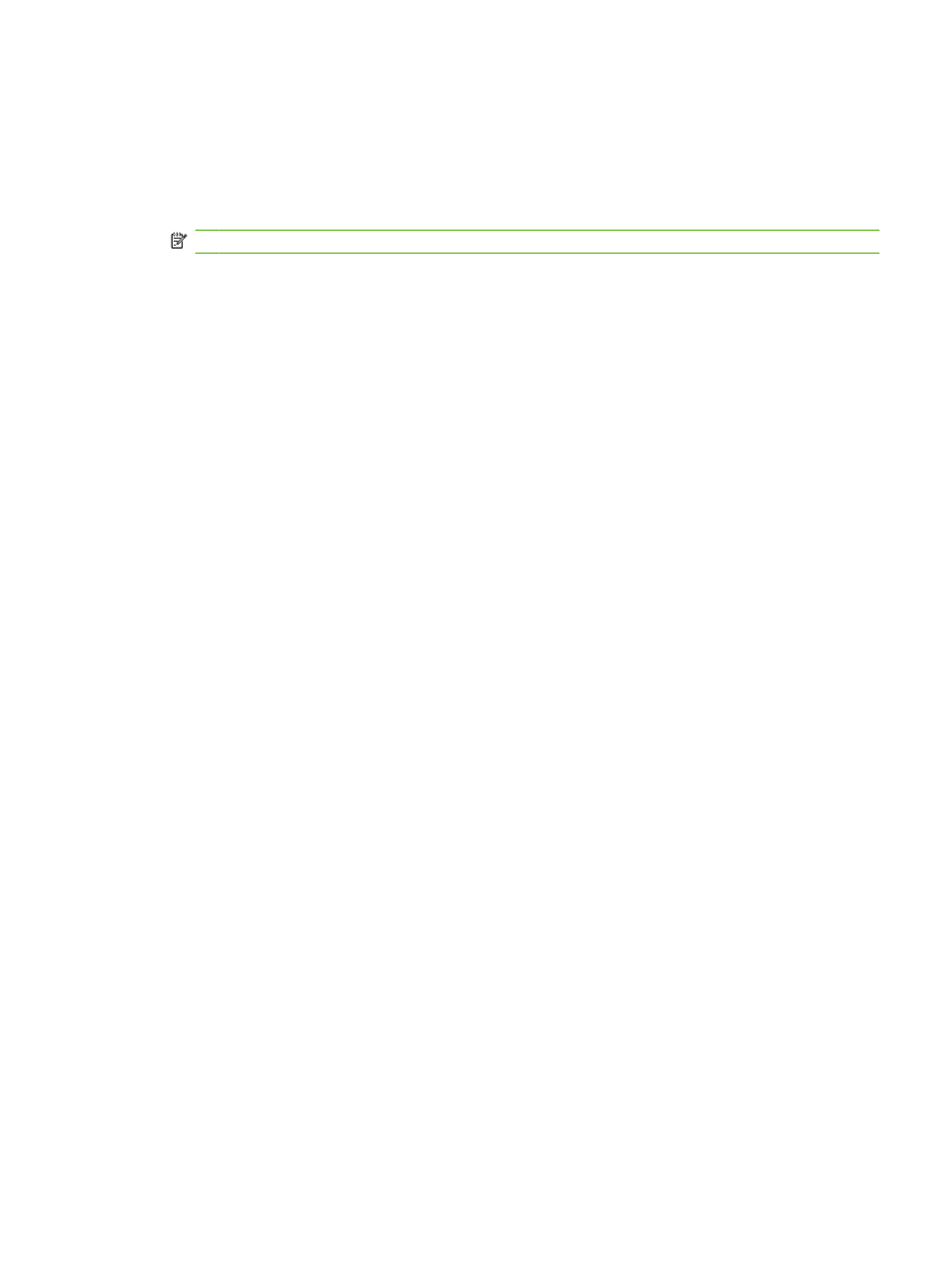
Specify the correct paper type
When you send a print job to the product, specify the type of paper you are using.
1.
On the File menu in the software program, click Print.
2.
Select the product, and then click Properties or Preferences.
NOTE:
The steps can vary; this procedure is most common.
3.
Select the Paper/Quality tab.
4.
In the Paper Type drop-down box, select More... and then select the paper type that best matches
the paper that is loaded in the product.
Clean the fuser
Run the device cleaning page to keep the fuser free of toner and paper particles that can sometimes
accumulate. Accumulation of toner and particles can cause specks to appear on the front or back side
of your print jobs.
HP recommends that you use the cleaning page when there is a print quality issue.
A Cleaning message appears on the product control panel display while the cleaning is taking place.
In order for the cleaning page to work correctly, print the page on copier-grade paper (not bond, heavy,
or rough paper).
Create and use the cleaning page
1.
Scroll to and touch
Administration
.
2.
Scroll to and touch
Print Quality
3.
Touch
Calibration/cleaning
.
4.
Touch
Process cleaning page
.
Respond to control panel error messages
If you see a 54.Error
on the product in order to avoid more errors and solve print quality problems.
1.
Open and then close the right door of the product to log a 54.Error
event log.
2.
Scroll to and touch
Administration
.
3.
Scroll to and touch
Troubleshooting
.
4.
Scroll to and touch
Event Log
.
ENWW
Correct print quality and copy quality problems 267
