Change the image rotation setting – HP Color LaserJet CM6030CM6040 Multifunction Printer series User Manual
Page 125
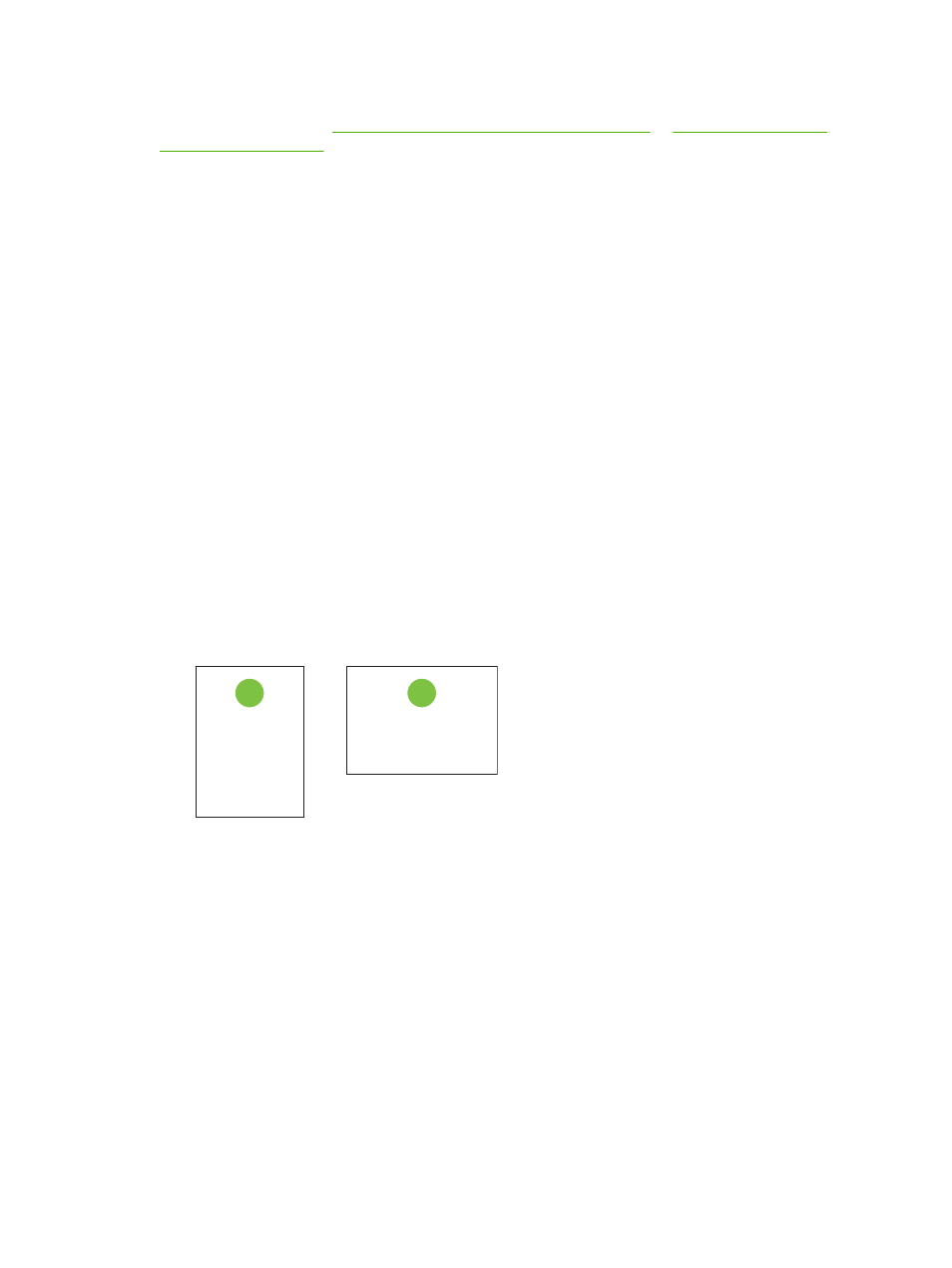
For more information regarding this subject see the Quick Reference Job Aids on the User CD that came
with the product, or visit
www.hp.com/support/cljcm6030mfp/manuals
or
Change the Image Rotation setting
1.
At the control panel home screen, scroll down and touch
Administration
.
2.
Scroll down and touch
Device Behavior
.
3.
Scroll down and touch
Tray Behavior
.
4.
Scroll down and touch
Image Rotation
.
5.
Touch the correct Image Rotation option. The default setting is
Left to right
.
6.
Touch
OK
.
Choose the correct orientation for loading letterhead, pre-printed, or pre-punched paper
The tables below should be used as a guide for loading letterhead, pre-printed, or pre-punched paper.
The first table shows the tray-loading orientation when
Image Rotation
is set to
Left to right
, which
indicates that the language reads left to right. The second table shows the tray-loading orientation when
Image Rotation
is set to
Right to left
, which indicates that the language reads right to left. The tables
also contain the following information:
●
The paper type: letterhead, pre-printed or pre-punched.
●
The paper tray: Tray 1 or Trays 2 through 5.
●
Image orientation: Portrait (1) or Landscape (2).
1
2
●
One-sided or two-sided (duplex) printing.
ENWW
Load paper and print media 109
