Print quality problems associated with jams, Optimize and improve image quality, Use supported paper – HP Color LaserJet CM6030CM6040 Multifunction Printer series User Manual
Page 282: Calibrate the product, Use supported paper calibrate the product
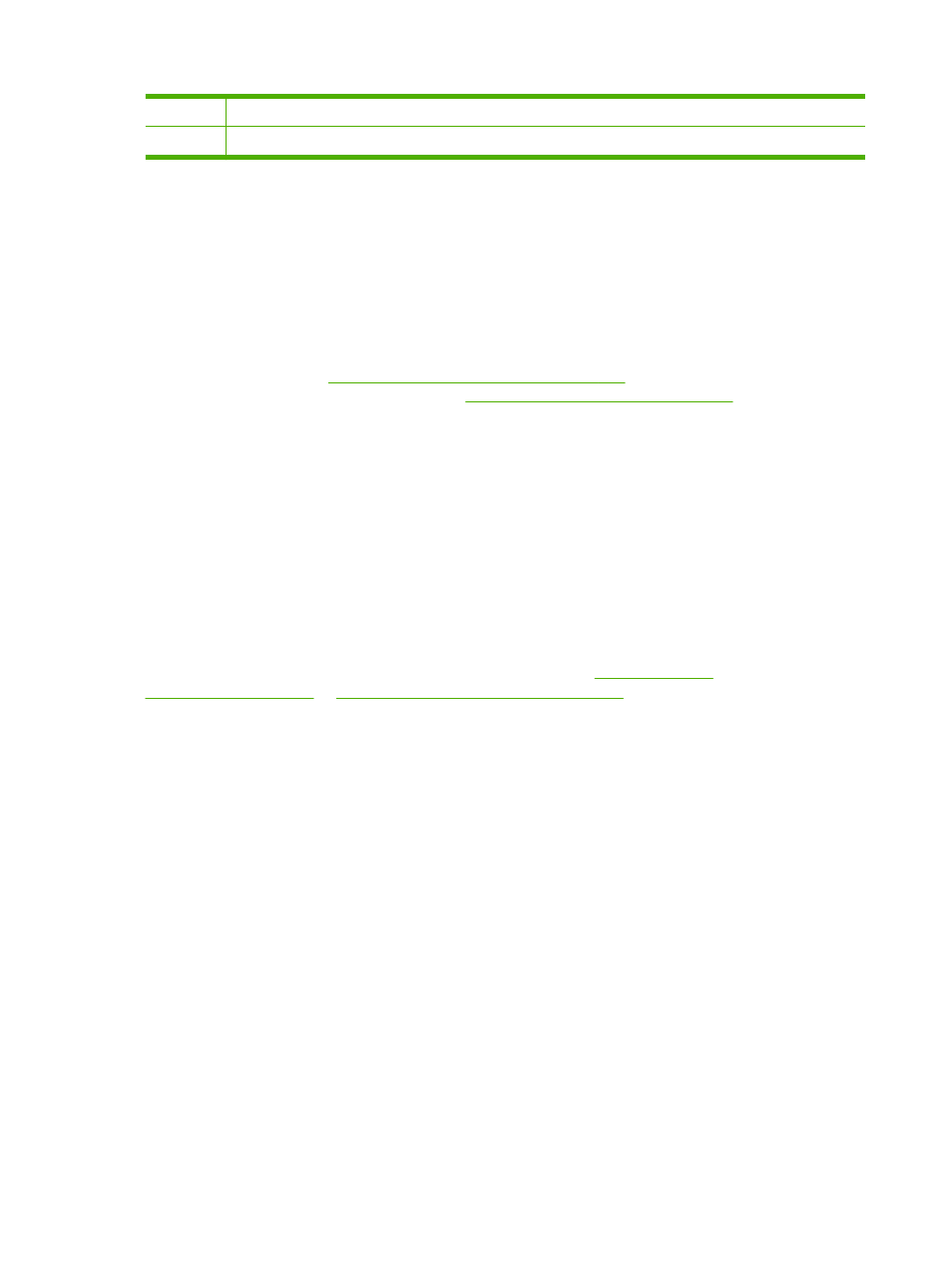
144 mm
Pressure roller in the fuser (fuser kit).
148 mm
Fusing roller in the fuser (fuser kit).
To identify if the image drum is the problem, insert an image drum from another HP Color LaserJet
CM6040 series, if one is available, before ordering a new image drum.
If the defect repeats at 94.0 mm (3.75 inch) intervals, try replacing the image drum before replacing the
fuser.
Print quality problems associated with the environment
If the product is operating in excessively humid or dry conditions, verify that the printing environment is
within specifications. See
Environmental specifications on page 297
. Several optimization modes can
also help with environmental conditions. See
Use manual print modes on page 270
.
Print quality problems associated with jams
●
Make sure that all paper is cleared from the paper path.
●
If the product recently jammed, print two to three pages to clean the product.
●
The paper does not pass through the fuser, causing image defects to appear on subsequent
documents. Print two to three pages to clean the product.
Optimize and improve image quality
The following procedures can be used to solve most image quality problems.
If following the procedures does not improve print quality, go to
www.hp.com/go/
cljcm6030mfp_software
or
www.hp.com/go/cljcm6040mfp_software
.
Use supported paper
Using unsupported paper or other media in the product can cause a wide variety of image quality
problems.
Calibrate the product
Calibration is a product function that optimizes print quality. If you experience any image-quality
problems, calibrate the product.
At the control panel;
1.
Touch
Administration
.
2.
Scroll and touch
Print Quality
.
3.
Scroll and touch
Calibration/Cleaning
.
4.
Touch
Quick Calibration
or
Full Calibration
.
5.
Touch
Calibrate
.
266 Chapter 15 Solve problems
ENWW
