Jam locations, Clear jams, Jam locations clear jams – HP Color LaserJet CM6030CM6040 Multifunction Printer series User Manual
Page 245
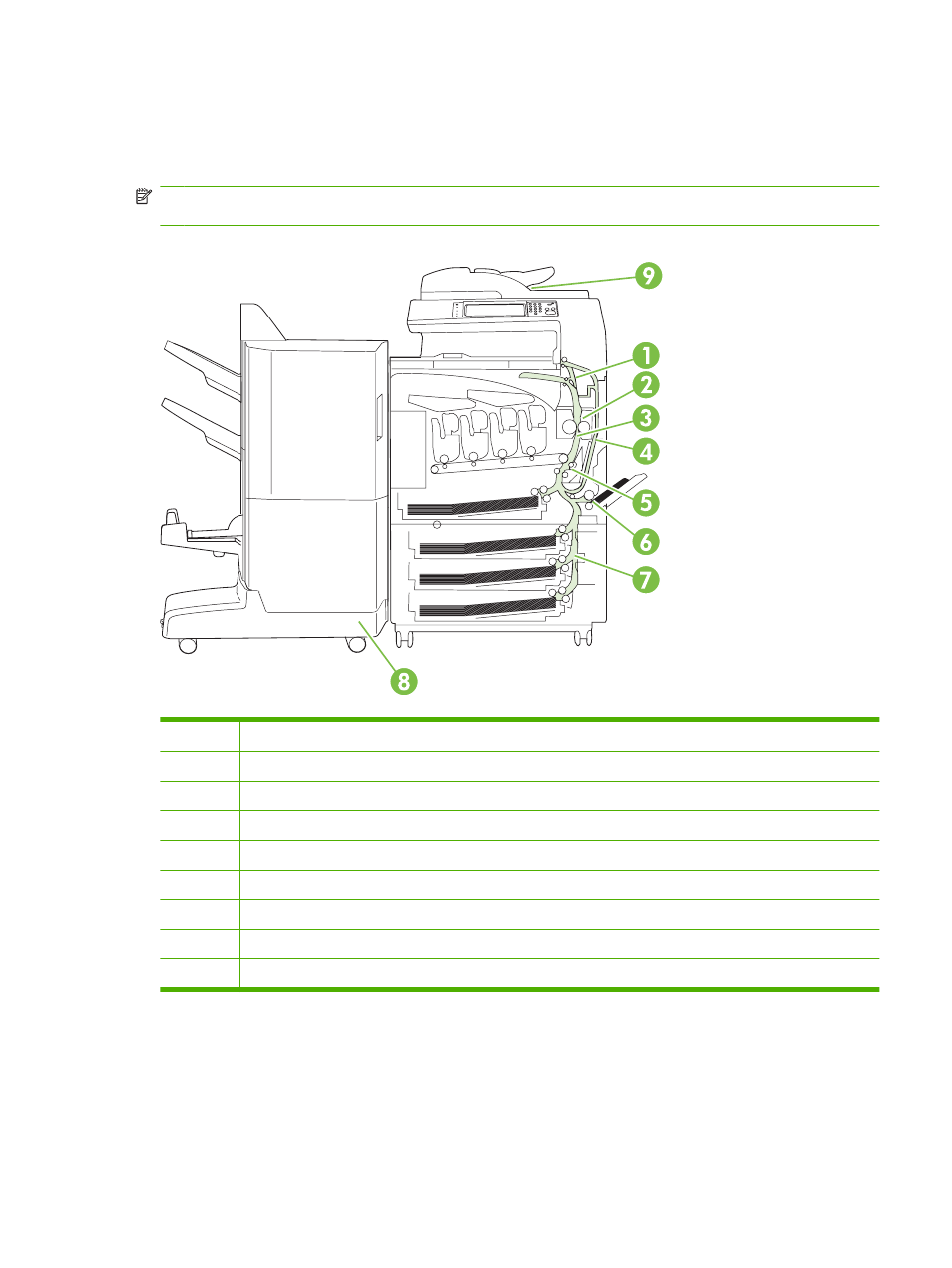
Jam locations
Use this illustration to identify locations of jams. In addition, this product provides instructions on the
control panel to direct you to the location of jammed paper and how to clear it.
NOTE:
All areas of the product that might need to be opened to clear jams are equipped with green
handles.
Figure 15-1
Jam locations
1
AREA 1: Output bin
2
AREA 2: Fuser area
3
AREA 3: Transfer area
4
AREA 4: Duplexing area
5
AREA 5: Tray 2 pickup area
6
AREA 6: Tray 1 area
7
AREA 7: Optional Trays 3, 4, and 5
8
AREA 8: Optional finishing device
9
AREA 9: ADF area
Clear jams
When a jam occurs, a message appears on the control-panel display that describes the location of the
jam. The following table lists the messages that can appear and provides links to the procedures for
clearing the jam.
ENWW
Jams 229
- Laserjet p1606dn (152 pages)
- LaserJet 1320 (184 pages)
- LaserJet 1320 (4 pages)
- LaserJet 1320 (2 pages)
- LaserJet 1320 (9 pages)
- Deskjet 6940 (150 pages)
- LaserJet P2035n (148 pages)
- LaserJet 4250 (304 pages)
- LaserJet P2055dn (176 pages)
- Deskjet 5650 (165 pages)
- LASERJET PRO P1102w (158 pages)
- LaserJet P2015 (158 pages)
- DesignJet 500 (16 pages)
- DesignJet 500 (268 pages)
- Officejet Pro 8000 - A809 (140 pages)
- Officejet 6100 (138 pages)
- Officejet 6000 (168 pages)
- LASERJET PRO P1102w (2 pages)
- 2500c Pro Printer series (66 pages)
- 4100 mfp (164 pages)
- 3600 Series (6 pages)
- 3392 (10 pages)
- LASERJET 3800 (18 pages)
- 3500 Series (4 pages)
- Photosmart 7515 e-All-in-One Printer - C311a (62 pages)
- PSC-500 (40 pages)
- 2500C/CM (65 pages)
- QMS 4060 (232 pages)
- 2280 (2 pages)
- 2430dtn (4 pages)
- 1500 (13 pages)
- 1000 Series (1 page)
- TOWERFEED 8000 (36 pages)
- Deskjet 3848 Color Inkjet Printer (95 pages)
- 2100 TN (184 pages)
- B209 (24 pages)
- Designjet 100 Printer series (1 page)
- QM2-111 (35 pages)
- 2100 (5 pages)
- 2000CP series (2 pages)
- 2300L (4 pages)
- 35000 (2 pages)
- 3015 (2 pages)
- Color LaserJet CM3530 Multifunction Printer series (302 pages)
- StudioJet (71 pages)
