Paper-handling problems, Product feeds multiple sheets, Product pulls from incorrect tray – HP Color LaserJet CM6030CM6040 Multifunction Printer series User Manual
Page 274: Product feeds incorrect page size
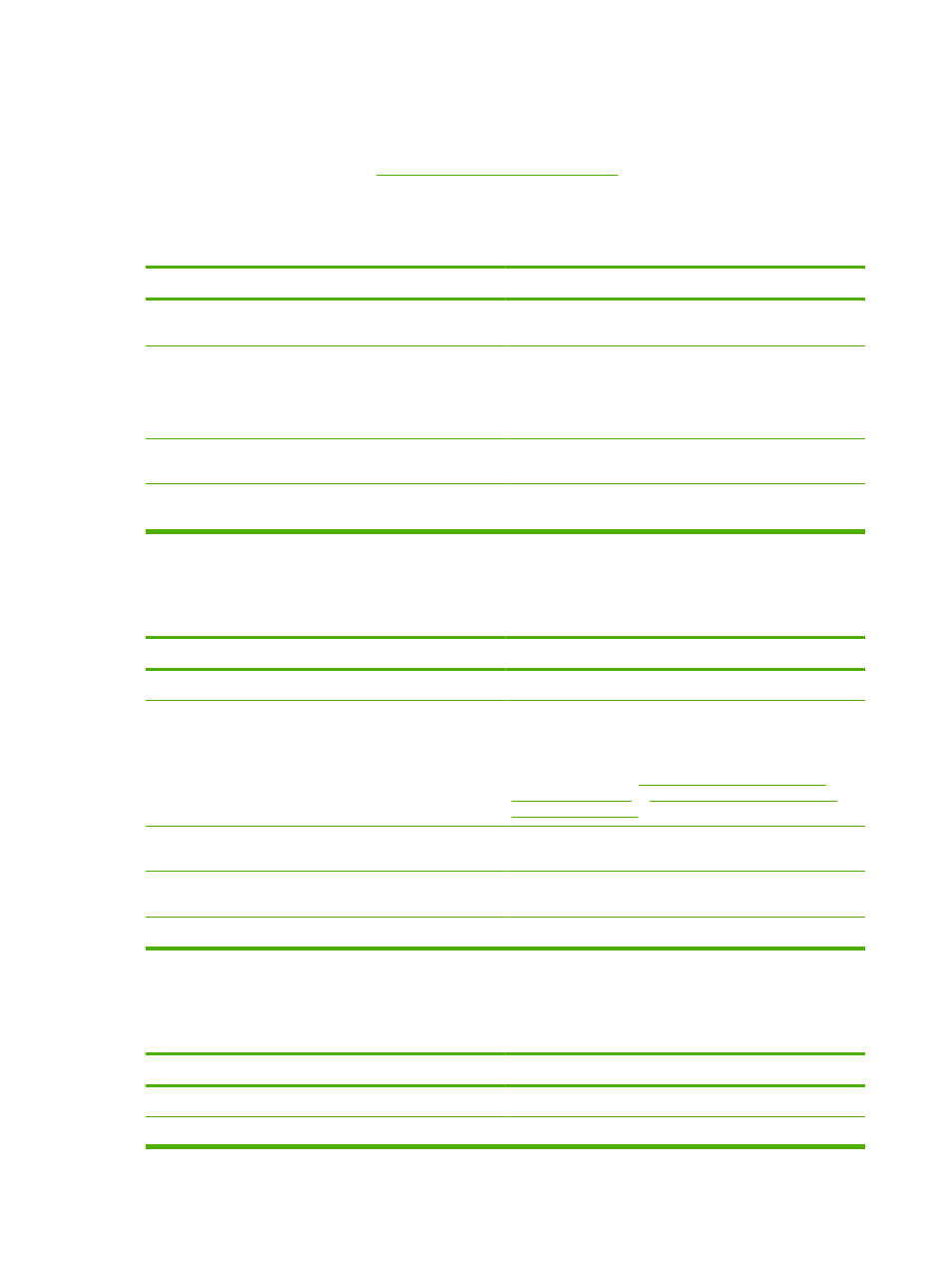
Paper-handling problems
Use only paper that meets the specifications outlined in the HP LaserJet Printer Family Print Media
Guide. This guide is available at
.
Product feeds multiple sheets
Product feeds multiple sheets
Cause
Solution
The input tray is overfilled. Open the tray and verify that the
paper stack is below the maximum stack height mark.
Remove excess paper from the input tray.
Print paper is sticking together.
Remove paper, flex it, rotate it 180 degrees or flip it over, and
then reload it into the tray.
NOTE:
Do not fan paper. Fanning can cause static electricity,
which can cause paper to stick together.
Paper does not meet the specifications for this product.
Use only paper that meets HP paper specifications for this
product.
Trays are not properly adjusted.
Make sure that the paper guides match the size of paper being
used.
Product feeds incorrect page size
Product feeds incorrect page size
Cause
Solution
The correct size paper is not loaded in the input tray.
Load the correct size paper in the input tray.
The correct size paper is not selected in the software program
or printer driver.
Confirm that the settings in the software program and printer
driver are appropriate, since the software program settings
override the printer driver and control panel settings, and the
printer driver settings override the control panel settings. For
more information, see
Change printer-driver settings for
Change printer-driver settings for
The correct size paper for the tray is not selected in the product
control panel.
From the control panel, select the correct size paper for the
tray.
The paper size is not configured correctly for the input tray.
Print a configuration page or use the control panel to determine
the paper size for which the tray is configured.
The guides in the tray are not against the paper.
Verify that the paper guides are touching the paper.
Product pulls from incorrect tray
Product pulls from incorrect tray
Cause
Solution
You are using a driver for a different product.
Use a driver for this product.
The specified tray is empty.
Load paper in the specified tray.
258 Chapter 15 Solve problems
ENWW
