Solve fax problems, Solve e-mail problems, Validate the smtp gateway address – HP Color LaserJet CM6030CM6040 Multifunction Printer series User Manual
Page 289: Validate the ldap gateway address, Solve fax problems solve e-mail problems
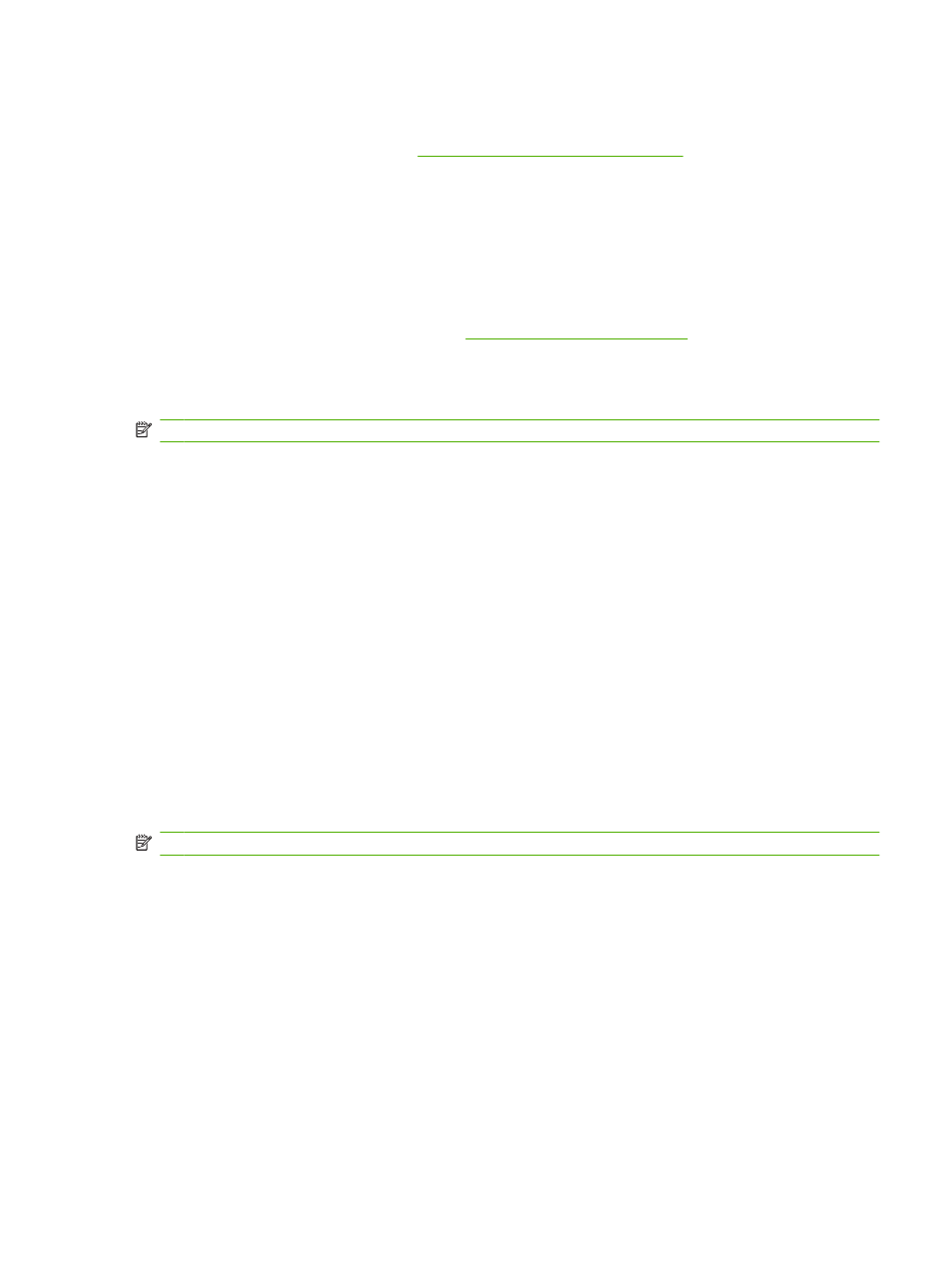
Solve fax problems
For help
You can also refer to the Analog Fax Accessory 300 Fax Guide and the Analog Fax Accessory 300
Send Fax Driver Guide, which are included on the product User CD.
Solve e-mail problems
If you are unable to send e-mails by using the digital-send feature, you might need to reconfigure the
SMTP gateway address or the LDAP gateway address. Print a configuration page to find the current
SMTP and LDAP gateway addresses. See
. Use the following
procedures to check if the SMTP and LDAP gateway addresses are valid.
Validate the SMTP gateway address
NOTE:
This procedure is for Windows operating systems.
1.
Open an MS-DOS command prompt: click Start, click Run, and then type
cmd
.
2.
Type
telnet
followed by the SMTP gateway address and then the number 25, which is the port over which the
product is communicating. For example, type
telnet 123.123.123.123 25
where "123.123.123.123" represents the SMTP gateway address.
3.
Press
Enter
. If the SMTP gateway address is not valid, the response contains the message
Could not open connection to the host on port 25: Connect Failed.
4.
If the SMTP gateway address is not valid, contact the network administrator.
Validate the LDAP gateway address
NOTE:
This procedure is for Windows operating systems.
1.
Open Windows Explorer. In the address bar, type
LDAP://
immediately followed by the LDAP gateway address. For example, type
LDAP://12.12.12.12
where "12.12.12.12" represents the LDAP gateway address.
2.
Press
Enter
. If the LDAP gateway address is valid, the Find People dialog box opens.
3.
If the LDAP gateway address is not valid, contact the network administrator.
ENWW
Solve fax problems 273
