Security features, Secure the embedded web server, Foreign interface harness (fih) – HP Color LaserJet CM6030CM6040 Multifunction Printer series User Manual
Page 204: Requirements, Use the fih, Enable the fih portal, Requirements use the fih
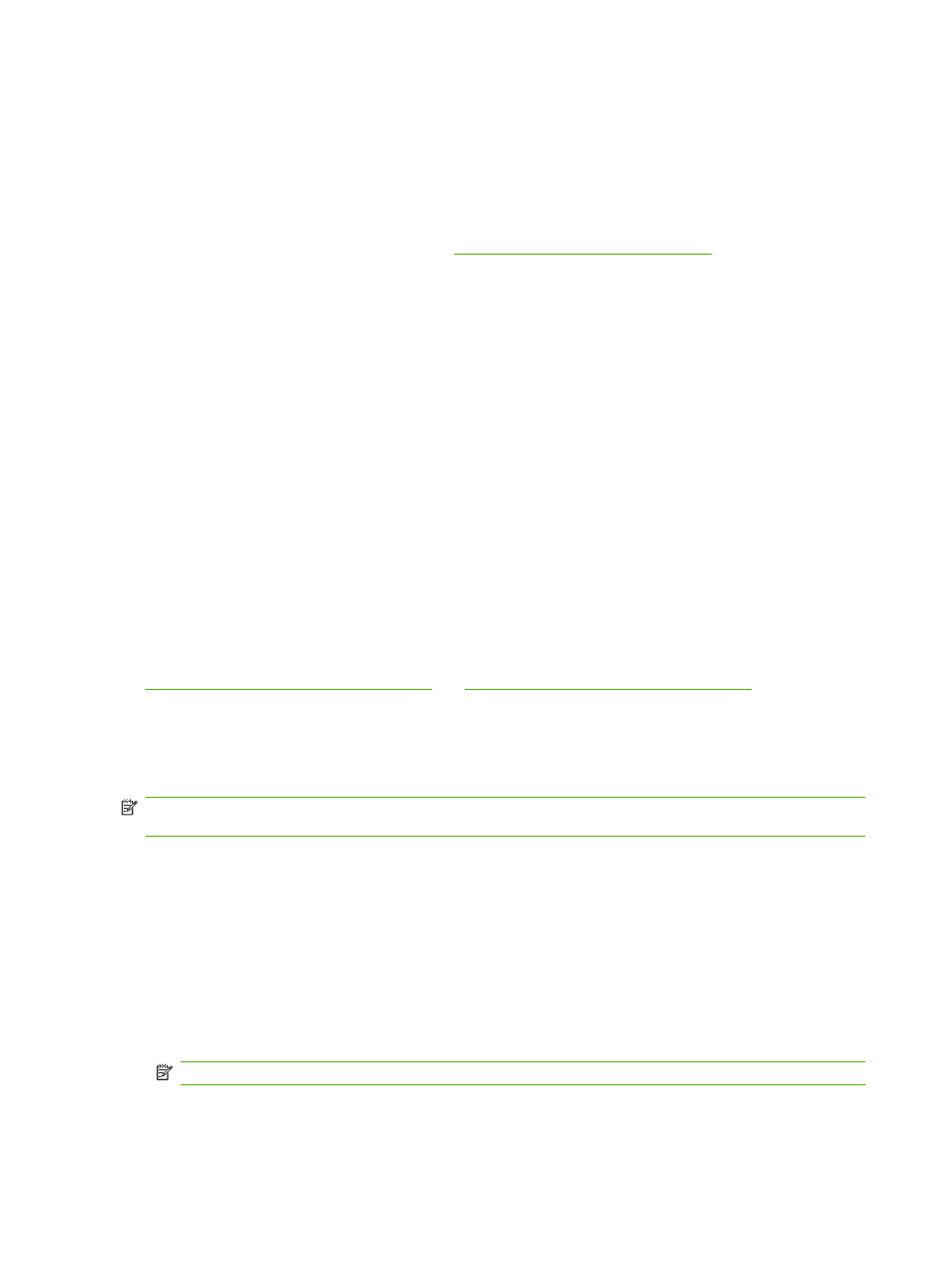
Security features
Secure the embedded Web server
Assign a password for access to the embedded Web server so that unauthorized users cannot change
the product settings.
1.
Open the embedded Web server. See
Embedded Web server on page 183
2.
Click the Settings tab.
3.
On the left side of the window, click Security.
4.
Type the password next to New Password, and type it again next to Verify Password.
5.
Click Apply. Make note of the password and store it in a safe place.
Foreign Interface Harness (FIH)
The Foreign Interface Harness (FIH) provides a portal on the product. By using the FIH and third-party
equipment, you can track information about copies that are made on the product.
Requirements
●
Windows 2000 or Windows XP
●
Access to third-party accounting hardware solutions, such as Equitrac or Copitrak devices
Use the FIH
To use the FIH, you must download and install the FIH software. The software is available from
www.hp.com/go/cljcm6030mfp_software
and
www.hp.com/go/cljcm6040mfp_software
. The software is
used to enable or disable the FIH portal. Use the software to set and change the administrator personal
identification number (PIN).
Administrators can use the PIN option to configure the FIH to prevent any unauthorized changes.
Changes can be made only with the correct PIN authentication.
NOTE:
It is important to remember the PIN that is assigned to the FIH administration software. The
PIN is required to make any changes to the FIH.
Enable the FIH portal
1.
Double-click the FIH.EXE file. The Foreign Interface Harness dialog box appears.
2.
Click OK.
3.
Click Enable.
4.
If you have not entered a PIN before, click No. If you have entered a PIN before, click Yes. If you
click No, type and confirm the PIN, and then click OK. If you click Yes, type the PIN and click
OK.
NOTE:
The PIN must be numeric.
5.
Click the appropriate button for the type of connection: Direct or Network. If Direct is selected,
type the product port. If Network is selected, type the IP address and port for the product.
188 Chapter 14 Manage and maintain the product
ENWW
