Configure application credentials, Configure storage networks, Changing color settings – HP X1800sb G2 Network Storage Blade User Manual
Page 8: Scaling display settings
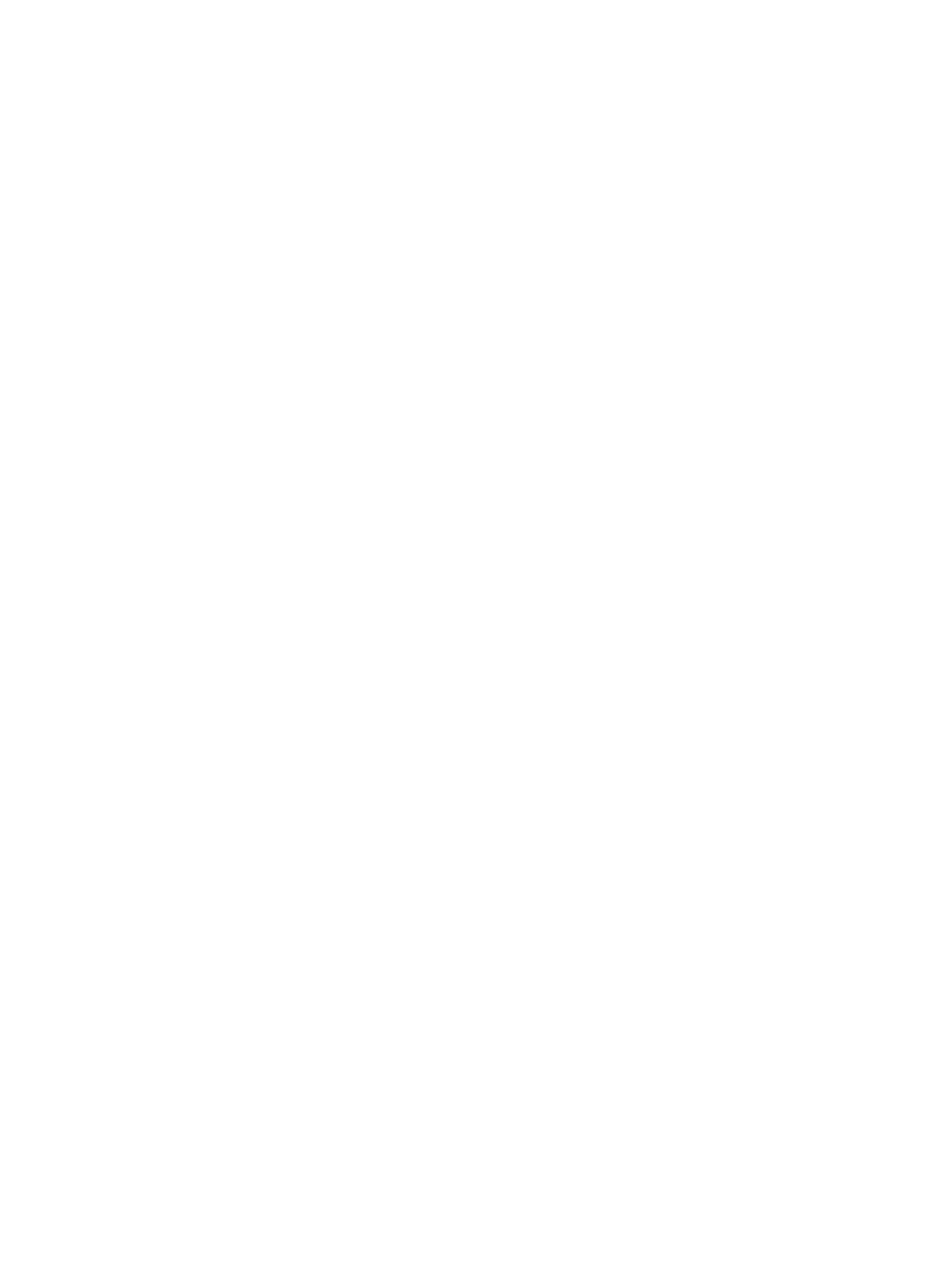
Changing color settings
Changing color settings customizes the color used in the content pane to display the different types
of storage, volumes, and servers. Colors help distinguish the different types of storage, storage
areas, and servers from each other.
1.
In the Actions pane, click Configure Display Options.
The Display Options dialog box opens.
2.
Select an item in the Items list and a color in the Color drop-down menu.
3.
When your color selections are complete, click Apply to apply the color settings to the content
pane.
4.
Click OK.
Scaling display settings
Changing the scaling settings customizes the size at which each application area or shared folder
is displayed in the content pane. You can choose to scale each application area and shared folder
so that it is displayed in proportion to its capacity (allocated storage size), or so that all the
application areas and shared folders are displayed at the same size.
1.
In the Actions pane, click Configure Display Options.
The Display Options dialog box opens.
2.
Click the Scaling tab.
3.
Select the storage-display proportion setting:
•
According to capacity, using automatic scaling—Displays logical disks and volumes, and
application areas according to relative size, but leaves the display readable.
•
All as the same size—Displays logical disks and volumes, and application areas as the
same size.
4.
Click Apply to apply your change.
5.
Click OK.
Configure Application Credentials
Use the Application Credentials dialog box to set or update user name and password security
credentials applicable to the HP Storage System.
1.
Expand the nodes of the tree in order to view the credential status of an application server.
2.
If the Credential Status column reads OK or Not required, no action is required for that
application.
3.
If the Credential Status column reads Failed or Not set, select the application row and then
click Update Credentials. An Enter Credentials dialog box is displayed.
4.
Type the user name and password of a user with sufficient privileges as described in the dialog
and then click OK.
5.
Repeat steps 1 through 4 for each application server.
Configure Storage Networks
Use the Storage Networks dialog box to configure a preferred private storage network for iSCSI
traffic between your HP Storage System and any connected servers that use the iSCSI protocol.
This dialog box appears the first time you use the Host an Exchange Storage Group wizard, Host
a SQL Server Database wizard, or Host a User-Defined Application wizard. Settings configured
in this dialog box affect only iSCSI traffic.
8
Configuring Automated Storage Manager
