HP X1800sb G2 Network Storage Blade User Manual
Page 53
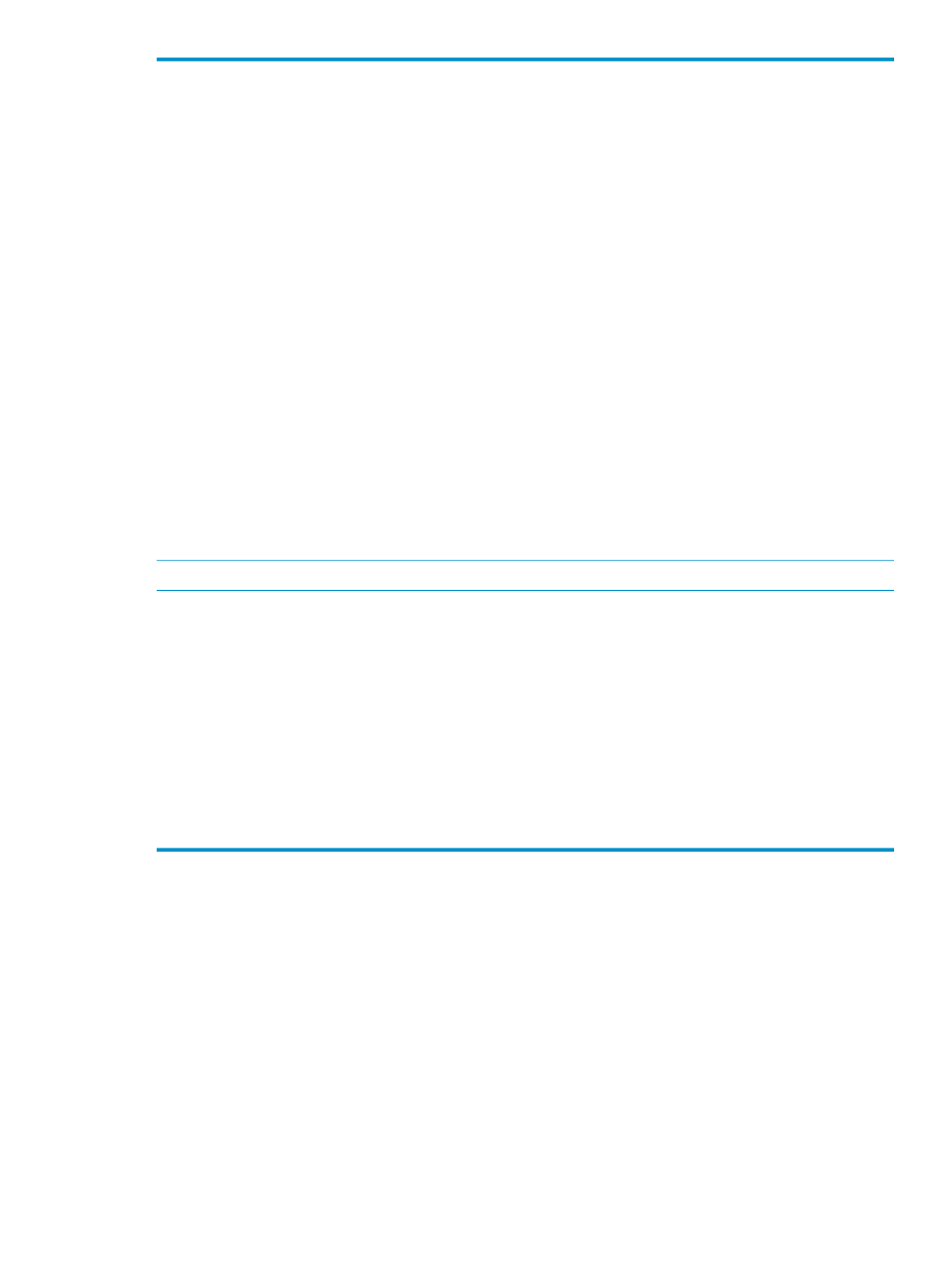
Backup job fails for Exchange storage groups that were manually migrated to the storage system
It is possible to manually create a virtual hard disk on the storage system using the Microsoft Software iSCSI Target
snap-in. This disk may then be assigned to a target, allowing an iSCSI initiator on the Exchange server to access the
disk as a local volume.
If the logs and database(s) of an Exchange storage group are then moved to this iSCSI volume, ASM will discover the
Exchange Storage Group, and present it as an application in the ASM user interface. This will allow you to configure
data protection for the application and schedule a DPX backup; however, when the backup job runs, it fails.
The job status in DPX will be operator canceled, and the following error is written to the Windows application event
log on the storage system:
Stopping backup job '
The error occurs because ASM performs checksum verifications using the eseutil.exe utility on Exchange databases
and logs before backing up the files. Databases and logs are expected to be found in separate volumes as a best
practice method employed by ASM when a wizard is used to migrate an Exchange storage group to the storage
system. When the logs are not found, the checksum fails and ASM cancels the backup job and notifies Exchange that
the backup did not complete successfully.
Workaround: Manually create another iSCSI virtual hard disk and make it accessible to the Exchange server:
1.
Use the Exchange Management Console to move the storage group path for the log files and system files to the
new volume, leaving the database at the original iSCSI volume.
2.
After modifying the paths in Exchange, click Refresh in the ASM user interface to force a discovery.
3.
The application area for log files will now show an alert. Right click on this area and select Remove from view.
4.
Another discovery will be performed and ASM will restore the log file area into the user interface with corrected
properties, such as the new location on the Exchange server.
For backup jobs from ASM to work properly, each database and the log files/system files must be on a separate iSCSI
volume. For example, if a storage group contains one mail store and one public folder store, three iSCSI volumes
should be used, one for each database, and one for the log and system files.
Performing a “Remove from View” on a Virtual Library causes the library to appear as a User-Defined application
If a virtual library is deleted from Data Protector Express, and then the Remove from View option is used on the virtual
library in ASM, the virtual library is removed from the Data Protection view, but appears in the User Defined view.
Workaround:
1.
Use Data Protector Express to stop and then delete the Virtual Library Device.
a. In Data Protector Express, select the Devices icon from the Favorites pane on the left.
b. In the right pane, navigate until the desired device is displayed.
c. Right-click the Virtual Library device and select Stop.
d. After the device has been stopped, right-click again and select Delete.
2.
Delete the storage folder used by Data Protector Express to store the backup data. The storage folder path can be
found by right-clicking on the virtual library in ASM, selecting Properties, and then selecting the Storage tab.
3.
Right-click on the virtual library in ASM and select Remove from view.
Troubleshooting Data Protector Express
53
