Scheduling snapshots, Scheduling backups – HP X1800sb G2 Network Storage Blade User Manual
Page 23
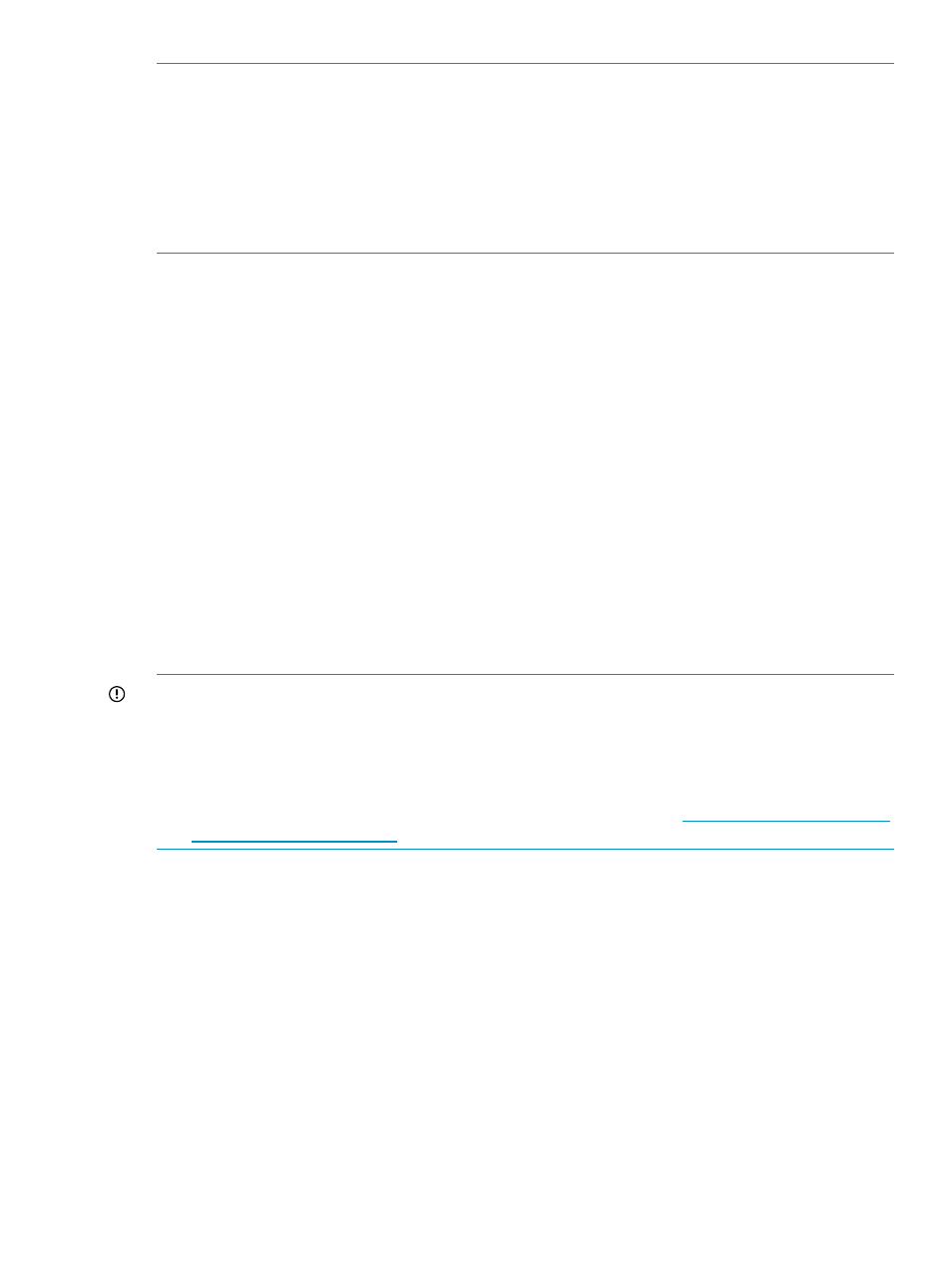
NOTE:
Backups and snapshots are disabled in ASM for an Exchange storage group or a SQL
Server database if one or more of the components of the Exchange storage group or SQL Server
database are not hosted. To host components for a storage group or database, start the Host an
Exchange Storage Group Wizard or Host a SQL Server Database Wizard as appropriate, select
the storage group or database, and then select the components on the Select Storage Group
Components page that are not currently hosted.
NOTE:
Snapshots are taken at the volume level. See
, for information
on viewing volumes.
After you have selected and configured data protection settings, click Next.
Scheduling snapshots
1.
On the Data Protection page in any wizard, click the button on the right side of the Snapshot
Schedule box to open the Snapshot Schedule page.
2.
Click Add to add a snapshot to the snapshot schedule.
3.
Select a snapshot frequency (hourly, daily, weekly, monthly) for snapshots.
4.
Enter a start date for snapshots.
5.
Enter a start time for snapshots.
6.
To add another snapshot to the snapshot schedule, repeat steps 2 through 5.
7.
To delete a snapshot from the snapshot schedule, select the snapshot and click Remove.
8.
Click OK to save your changes and return to the Data Protection page.
The Schedule box now displays the snapshot schedule or Multiple schedules if there is more
than one snapshot schedule.
9.
After you have selected and configured all data protection settings, click Next
Scheduling backups
IMPORTANT:
•
Before you schedule alternate location backups, install a tape library or other physical device
and add it to the same Data Protector Express Management Domain as your HP Storage
System.
•
Installing a tape library that can accommodate the media rotation type required by your
environment requires tape storage management experience. See
to learn more about tape storage.
1.
On the Data Protection page in any wizard, select Tape or Other Device Backup.
2.
Select the device for the virtual library to reside in the Device list.
3.
Select Modify Advanced Properties. This will open the Data Protection Advanced Properties
window.
4.
Select Schedule backups to tape or another device to enable backups on a tape library or
physical device.
5.
Select Schedule backups to a local virtual library to enable backups on a virtual library that
resides on this HP Storage System.
6.
Select a Data Protector Express media rotation type from the list.
7.
Type or use the arrows to indicate a time for the backup to begin.
8.
For alternate location backups, select the device for the virtual library to reside.
9.
For local virtual library backups, select the size for the virtual library. A default value will be
recommended, based on the selected rotation type and component size. Click Modify advanced
storage properties to modify advanced storage settings such as RAID level and stripe size.
Selecting data protection
23
